Updating your Apple Watch is a crucial task that guarantees you have access to the most recent features, bug fixes, and security enhancements.
While the traditional method of updating your Apple Watch requires the presence of an iPhone, there are alternative approaches available for updating your Apple Watch without an iPhone.
In this insightful blog post, we will walk you through the process of updating your Apple Watch without an iPhone using both Wi-Fi and cellular connectivity.
How to Update Apple Watch without iPhone
Before you start updating your Apple Watch, here are a few things you should keep in mind:
- Make sure your iPhone is updated to the latest version of iOS. You can check for updates by going to Settings > General > Software Update on your iPhone.
- Make sure your Apple Watch is at least 50% charged. The update process can take some time, so you don’t want your watch to run out of battery power in the middle of the update.
- Connect your Apple Watch to Wi-Fi. You can’t update your Apple Watch over cellular data.
- Back up your Apple Watch. This is a good practice to do before any major update, just in case something goes wrong. You can back up your Apple Watch by going to Settings > General > Reset > Backup Apple Watch on your watch.
How to Update Apple Watch without iPhone [Update WatchOS 9]
1. Ensure that your Apple Watch is connected to a Wi-Fi network
Before you begin updating your Apple Watch without an iPhone, it is essential to establish a stable connection with an active Wi-Fi network.
To do this, access the Settings app on your Apple Watch, locate and tap the Wi-Fi option, and select the available network from the provided list.
2. Check your Apple Watch battery
To avoid any interruptions during the update process, it is advisable to ensure that your Apple Watch has at least 50% battery remaining. If necessary, connect it to a charger to guarantee a continuous power supply throughout the update.
3. Open the Settings app on your Apple Watch
From your Apple Watch’s home screen, find and tap on the Settings app to gain access to the comprehensive settings menu.
4. Go to General
Within the settings menu, scroll down until you locate the General option. Tap on it to proceed.
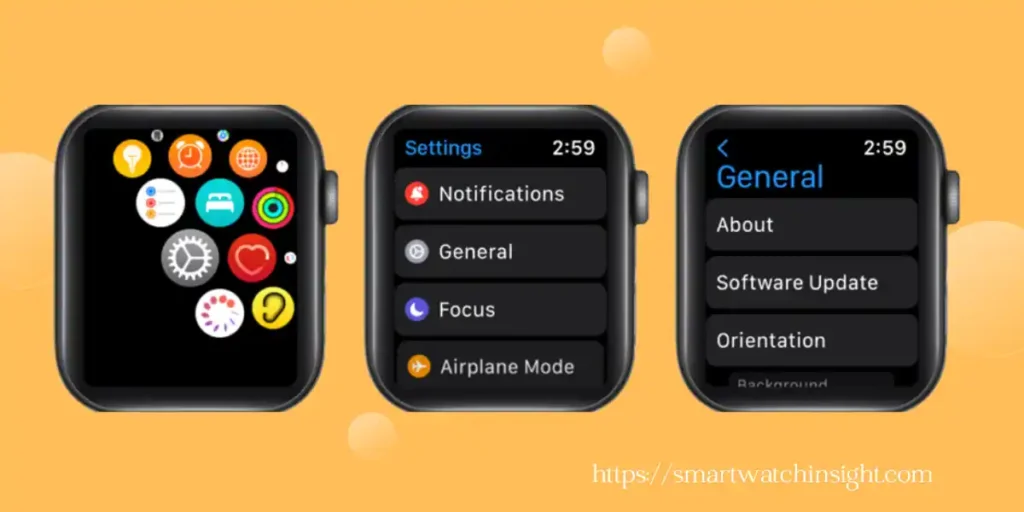
5. Select Software Update
Once you have accessed the General menu, locate and tap on the Software Update option.
6. Check for updates
Your Apple Watch will now commence a search for any available software updates. If an update is identified, tap on the “Download and Install” option to initiate the update process.
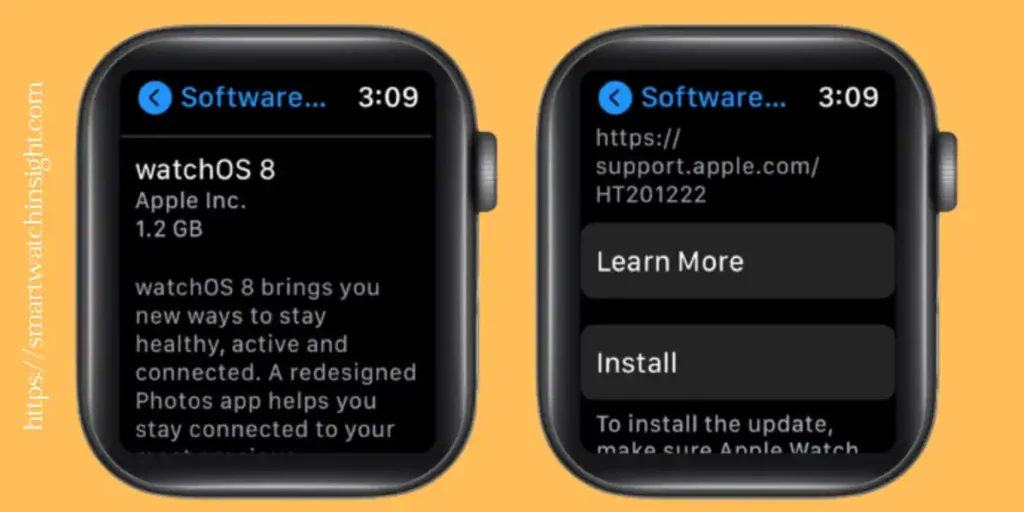
7. Enter your passcode (if prompted)
If prompted, enter your Apple Watch passcode to authorize the download and installation of the update.
8. Wait for the update to download
The duration of the download may vary depending on factors such as the size of the update and the speed of your Wi-Fi network. During this time, it is crucial to keep your Apple Watch connected to Wi-Fi to ensure a smooth and uninterrupted download.
9. Install the update
Once the download is complete, tap on the “Install” button to initiate the installation process. Please note that your Apple Watch will restart as part of this process, so make sure not to interrupt it.
10. Wait for the installation to complete
During the installation, your Apple Watch will display a progress bar indicating the ongoing progress. It is important to exercise patience and allow the installation to conclude without interruption.
11. Restart your Apple Watch
After the installation is complete, your Apple Watch will automatically restart. Once it powers back on, you can rest assured that your Apple Watch is now operating on the latest software version, as all the updates have been successfully installed.
You may also like >> How to Update Apple Watch Without Pairing
How do I Update an Apple Watch with Cellular Data?
You cannot update your Apple Watch with cellular data. You can only update your Apple Watch over WiFi.
Here are the steps on how to update your Apple Watch over Wi-Fi:
- Make sure your Apple Watch is connected to Wi-Fi. You can check this by going to the Settings app on your watch and tapping on Wi-Fi.
- Make sure your Apple Watch is at least 50% charged.
- Open the Apple Watch app on your iPhone.
- Tap on the My Watch tab.
- Tap on General.
- Tap on Software Update.
- If an update is available, tap on Download and Install.
- Follow the onscreen instructions.
Your Apple Watch will restart once the update is installed.
How to Update Apple Watch without Phone Series 7
You can update your Apple Watch Series 7 without your iPhone if your watch has watchOS 6 or later. Here are the steps:
- Make sure your Apple Watch is connected to Wi-Fi.
- On your Apple Watch, open the Settings app.
- Tap General.
- Tap Software Update.
- If an update is available, tap Install.
- Follow the onscreen instructions.
Your Apple Watch will restart once the update is installed.
Also, read>> Apple Smart Ring
How to Update Apple Watch with iPhone
The Apple Watch may be updated without a paired iPhone. However, anytime an Apple Watch update becomes available, the associated iPhone will notify you. The methods below should be followed if you want to upgrade using an iPhone:
- Make sure your iPhone is updated to the latest version of iOS. You can check for updates by going to Settings > General > Software Update on your iPhone.
- Make sure your Apple Watch is connected to your iPhone and that both devices are within range of a Wi-Fi network.
- Open the Apple Watch app on your iPhone.
- Tap on the My Watch tab.
- Tap on General.
- Tap on Software Update.
- If an update is available, tap on Download and Install.
- Follow the onscreen instructions.
Your Apple Watch will restart once the update is installed.
Benefits of Updating Your Apple Watch
There are several benefits to updating your Apple Watch regularly. Here are a few of the most important ones:
- Security updates: Apple releases security updates for its devices on a regular basis. These updates patch security vulnerabilities that could be exploited by hackers. By updating your Apple Watch, you can help keep it safe from malware and other threats.
- Bug fixes: Apple also releases bug fixes with each update. These fixes can address issues that may be affecting your Apple Watch, such as battery drain or performance problems.
- New features: Apple often adds new features to its devices with each update. These features can make your Apple Watch more useful and enjoyable to use.
- Improved performance: Apple may also improve the performance of your Apple Watch with each update. This can make your watch feel more responsive and snappier.
Conclusion
Updating your Apple Watch without an iPhone is a straightforward process. By following the steps in this blog post, you can keep your watch up-to-date and secure.
Remember some key points in your mind:
- You can only update your Apple Watch over WiFi.
- You need to have at least 50% battery life on your Apple Watch to start the update.
- Don’t disconnect your Apple Watch from Wi-Fi or unplug it from its charger until the update is complete.
If you have a backup of your Apple Watch, you can restore it after the update is complete. This will ensure that you don’t lose any data.
If you’re having trouble updating your Apple Watch, you can contact Apple Support for help.
I hope this blog post was helpful. If you have any questions, please leave a comment below.
also read>> How to Unlock Apple Watch Without Passcode: A Simple Guide
FAQS: How to Update Apple Watch Without iPhone
Q: How do I manually update my Apple Watch?
Make sure your Apple Watch is connected to Wi-Fi.
Open the Settings app on your Apple Watch.
Tap on General.
Tap on Software Update.
If an update is available, tap on Install.
Follow the onscreen instructions.
Q: Is there any other way to update an Apple Watch?
Over-the-air update: This is the most common way to update your Apple Watch. Your Apple Watch will automatically check for updates when it is connected to Wi-Fi. If an update is available, you will be prompted to install it.
Manual update: You can also manually update your Apple Watch by following the steps outlined above.
Q: Can you update the Apple Watch from Android?
No, you cannot update your Apple Watch from an Android phone. The Apple Watch can only be updated using an iPhone or a computer running the latest version of macOS or Windows.
The Apple Watch is designed to work with iPhones, and it uses the iPhone to sync data, download apps, and receive updates. The Apple Watch does not have the ability to connect to Android phones or computers directly.
If you have an Apple Watch and an Android phone, you can still use some of the features of the Apple Watch, such as tracking your activity and making and receiving calls. However, you will not be able to update the watch or download new apps.
Q: Can I use an Apple Watch without an iPhone?
Yes, you can use an Apple Watch without an iPhone, but you will be limited in what you can do with it.
Here are some of the things you can do with an Apple Watch without an iPhone:
Track your activity, including steps, heart rate, and sleep.
Receive notifications from your iPhone, such as text messages, calls, and social media updates.
Use apps that do not require an iPhone, such as timers, stopwatches, and alarms.
Make and receive phone calls and send and receive text messages if your Apple Watch is cellular-enabled.

