When using an Apple Watch, it’s important to note that deleting messages on this device does not automatically sync with the iPhone.
To properly manage your conversations, you’ll need to manually delete messages on both devices or choose to remove them solely from the Apple Watch, while retaining a saved copy on your iPhone.
In this article, we will guide you through the process of effectively Delete Messages on Apple Watch.
How to Delete Messages on Apple Watch
The Apple Watch provides a convenient way to access your messages, but removing individual messages from a conversation is not currently supported.
Instead, when deleting a message, the entire message thread will be removed. However, it is possible to remove each emoji reply in a single message. To proceed with deleting messages on the Apple Watch, follow these steps:
Step 1: Navigate to the Messages App

Start by tapping the Digital Crown button on your Apple Watch to return to the home screen. Locate and open the Messages app from the available apps.
Step 2: Select the Message to Delete

Swipe up or down to scroll through your messages. Choose the specific message you want to delete by tapping on it.
Step 3: Delete the Message
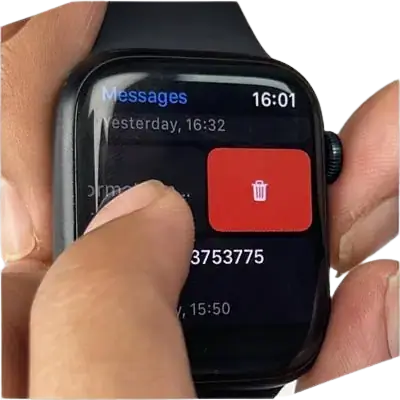
Swipe left across the chosen message, which will reveal a few options. Among these options, tap on the trash bin icon (representing delete).
Step 4: Confirm Deletion
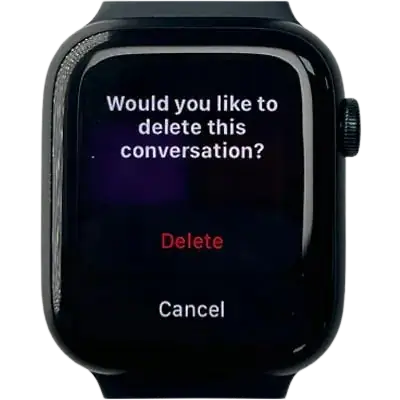
A confirmation prompt will appear on the screen after selecting the trash bin icon. To proceed with deleting the message, tap on the “Delete” option.
Step 5: Repeat the Process (if necessary)
To delete additional messages within the Messages section, repeat the above steps accordingly.
How to Delete Messages on Apple Watch from iPhone
You cannot directly delete messages on your Apple Watch from your iPhone. Messages are synced between your devices, so if you delete a message on your iPhone, it will also be deleted on your Apple Watch.
However, if you delete a message on your Apple Watch, it will not be deleted on your iPhone. This is because messages are stored locally on your Apple Watch, and they are not synced back to your iPhone when you delete them.
If you want to delete a message on your Apple Watch, follow these steps:
- Open the Messages app on your Apple Watch.
- Swipe left on the message that you want to delete.
- Tap the trash can icon.
- Tap Delete.
The message will be deleted from your Apple Watch. However, it will still be on your iPhone.
If you want to delete a message from your iPhone, you will need to open the Messages app on your iPhone and delete it manually.
How to Delete Messages on Apple Watch Series 7
Keeping your Apple Watch clutter-free is essential for a smooth user experience. Deleting unwanted messages is a quick and easy task, ensuring your watch remains organized and efficient.
Follow these simple steps to effortlessly remove messages from your Apple Watch Series 7:
- Open the Messages app: On the watch face, press the Digital Crown to access the Apps screen. Tap on the Messages app icon.
- Locate the message thread: Scroll through the list of message threads to find the one you want to delete.
- Swipe left on the message thread: Swipe left on the message thread to reveal a trash can icon.
- Tap the trash can icon: Tap the trash can icon to delete the message thread.
- Confirm deletion: A confirmation prompt will appear. Tap the “Delete” button to confirm that you want to delete the message thread.
The message thread will be permanently deleted from your Apple Watch Series 7.
Conclusion:
By following these easy steps, you can efficiently delete messages on your Apple Watch, ensuring that your conversations remain streamlined and clutter-free. Although it is not possible to delete individual messages within a conversation, the Apple Watch allows you to remove entire message threads.
Remember that this deletion does not affect the messages on your iPhone. Utilize this useful functionality on your Apple Watch to stay organized and keep your important conversations at your fingertips.





