Apple Watch is a powerful accessory that allows you to perform various tasks, including managing phone calls. However, you may need to delete recent calls on your Apple Watch without using an iPhone.
This blog post will guide you How to Delete Recent Calls on Apple Watch Without iPhone through the different methods to achieve this.
How to Delete Recent Calls on Apple Watch Without iPhone
If you want to know How to Delete Recent Calls on Apple Watch Without an iPhone. Here are several ways to delete recent calls on an Apple Watch without an iPhone.

Method 1: Using the Phone App on the Apple Watch
The first method involves using the Phone app directly on your Apple Watch.
- Open the Phone app on your Apple Watch.
- Tap on the Recents tab at the screen’s bottom left corner.
- Swipe left on the contact or call entry you want to remove.
- Tap on the red Delete button on the screen’s right side to remove the call from your recent calls list.
Method 2: Using Siri on Apple Watch
If you prefer a hands-free approach, you can use Siri to delete recent calls on your Apple Watch.
- Activate Siri by saying “Hey Siri” or pressing and holding the Digital Crown.
- Once Siri is activated, give the voice command “Remove my recent calls” to remove all recent calls from your call history.
Method 3: Using the Clear All Option
You can also quickly delete all recent calls on your Apple Watch with a simple gesture.
- Firmly press on the call log on your Apple Watch.
- In the options that appear, select the “Clear All” option to remove all recent calls on the watch.
Can I make Calls from my Apple Watch without an iPhone?
Whether you can make calls from your Apple Watch without an iPhone depends on your specific Apple Watch model and cellular plan:
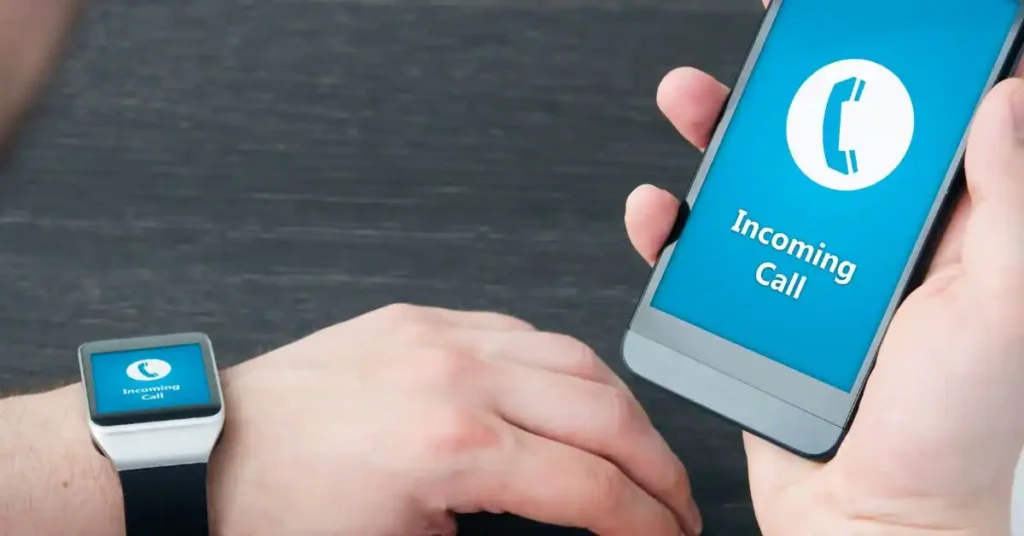
Apple Watch models with cellular:
- Apple Watch Series 3 (GPS + Cellular)
- Apple Watch SE (GPS + Cellular)
- Apple Watch Series 4 (GPS + Cellular)
- Apple Watch Series 5 (GPS + Cellular)
- Apple Watch Series 6 (GPS + Cellular)
- Apple Watch Series 7 (GPS + Cellular)
- Apple Watch Series 8 (GPS + Cellular)
- Apple Watch Ultra (Cellular)
Suppose you have one of these models with an active cellular plan. In that case, you can make and receive calls directly from your Apple Watch without needing your iPhone nearby. You can use the built-in speaker and microphone or pair your Apple Watch with a Bluetooth headset for hands-free calling.
However, suppose you have an Apple Watch model without cellular (GPS only) or don’t have an active cellular plan. In that case, you cannot make or receive calls directly from your watch. You’ll still be able to see incoming call notifications and answer them by transferring the call to your iPhone if it’s within Bluetooth range.
Can I use Siri on my Apple Watch without an iPhone nearby?
If you have an Apple Watch with cellular or Wi-Fi connectivity. In that case, you can use Siri without needing your iPhone nearby. Here’s how it works:
- Cellular Connection:
- If your Apple Watch is a cellular model, it can connect directly to a cellular network.
- With this setup, you can activate Siri and perform voice commands independently of your iPhone.
- Whether you’re out for a run or just away from your phone, Siri is at your service.
- Wi-Fi Connection:
- Even if you don’t have cellular service, your Apple Watch can still use Wi-Fi.
- When connected to Wi-Fi:
- You can invoke Siri by raising your wrist and saying, “Hey, Siri.”
- Ask Siri to send messages, set reminders, check the weather, and control smart home devices.
- Siri’s functionality remains intact without relying on your iPhone.
Remember, Siri on your Apple Watch adapts to your context, whether your iPhone is nearby or not.
Conclusion
Deleting recent calls on your Apple Watch without an iPhone is a straightforward process. Whether you prefer using the Phone app, Siri, or the Clear All option, all methods allow you to manage your call history directly from your wrist. With these simple steps, you can keep your recent calls list organized and private on your Apple Watch.
Remember, the Apple Watch is designed to complement your iPhone, and certain features may require an iPhone for more extensive call management. However, these methods provide a convenient way to delete recent calls directly on your Apple Watch when an iPhone is unavailable.
Embrace the convenience of managing your recent calls on the go with your Apple Watch, and enjoy a clutter-free call history at your fingertips.

