Do you find yourself constantly searching for a charger for your Pixel Watch? It’s frustrating when your smartwatch dies during the day, leaving you disconnected from notifications and unable to track your fitness goals.
But fear not! In this article, we will explore effective strategies to improve the Pixel Watch Battery Life. By implementing these tips, you can make the most out of your device and enjoy a longer-lasting battery.
How to improve Pixel Watch Battery Life
The Google Pixel Watch is a great smartwatch, but it’s important to know How to improve the Pixel Watch Battery life if you want to get the most out of it. Here are a few tips:
1. Optimizing Settings for Maximum Efficiency
To start enhancing your Pixel Watch battery life, it’s crucial to make some adjustments to optimize its settings. By tweaking a few key features, you can significantly extend the time between charges.
a. Adjust the Screen Brightness and Timeout
Lowering the screen brightness on your Pixel Watch is an excellent way to save battery life. To adjust the brightness, follow these steps:
- Swipe down on your watch face to access quick settings.
- Find the brightness control option and decrease it to a comfortable level.
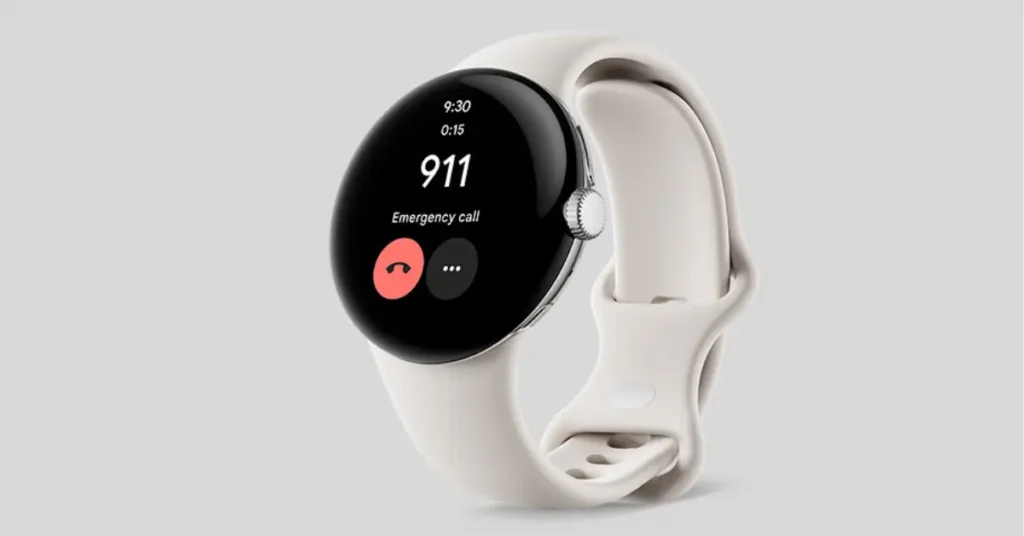
b. Reduce Unnecessary Notifications
Constant notifications draining your battery? Consider limiting the number of apps that can send notifications to your Pixel Watch. Here’s how:
- Open the Wear OS app on your smartphone.
- Go to “Notifications” and select “Apps to Silence.”
- Choose the apps you would like to exclude from sending notifications to your watch.
c. Customize Always-on Display and Tilt-to-Wake
The Always-on Display and Tilt-to-Wake features can be power-consuming. Tailor these settings to suit your needs and save battery life:
Always-on Display:
- Swipe down on your watch face to access quick settings.
- Find the Always-on Display option and adjust it according to your preference.
Tilt-to-Wake:
- Open the Wear OS app on your smartphone.
- Navigate to “Tilt-to-Wake” and disable it if it’s not essential for you.
2. Managing App Usage and Connectivity
In addition to optimizing your Pixel Watch’s settings, how you use apps and connect to other devices can have a significant impact on battery life.
a. Close Unused Apps
Just like on your phone, closing unused apps on your Pixel Watch can conserve battery power. Here’s how:
- Press and hold the side button on your watch.
- Swipe left or right to find the app you want to close.
- Swipe the app card up or to the side to dismiss it.
b. Minimize Background App Activities
Some apps may run in the background, constantly using up battery power. To minimize their activities:
- Open the Wear OS app on your smartphone.
- Select “Apps on your watch.”
- Disable background activities for apps that are not crucial.
3. Optimize Connectivity Settings
Connectivity features like Wi-Fi, Bluetooth, and GPS can drain your Pixel Watch’s battery quickly. Follow these suggestions to optimize these settings:
- Wi-Fi:
- Use Wi-Fi only when necessary. Avoid connecting to Wi-Fi networks with a weak signal, as it may continuously search for a better connection.
- Bluetooth:
- When not using Bluetooth accessories, consider disabling Bluetooth on your watch to save battery power.
- GPS:
- GPS usage can significantly impact battery life. Only enable it when you need location services for specific activities, such as outdoor workouts.
“By adjusting the settings and managing app usage, you can maximize your Pixel Watch’s battery life and have a more reliable wearable companion throughout the day.”
4. Battery Maintenance and Charging Tips
Apart from optimizing settings and managing app usage, proper battery maintenance and charging habits can also contribute to improving your Pixel Watch’s battery life.
a. Regularly Update Software
Keeping your Pixel Watch’s software up to date is essential for performance and battery life enhancements. Regular updates often include bug fixes and optimizations. Here’s how to check for updates:
- Swipe down on your watch face to access quick settings.
- Tap the “Settings” icon.
- Scroll down and select “System.”
- Tap “About” and select “System updates.”
b. Avoid Extreme Temperatures
Exposing your Pixel Watch to extreme temperatures can impact battery performance and longevity.
Avoid exposing it to excessive heat or cold, as it can degrade the battery over time. For instance, it’s best to remove your watch if you plan to swim in hot water to prevent overheating.
5. Smart Charging Practices
Implement these smart charging practices to enhance your Pixel Watch’s battery life:
- Avoid charging your watch overnight. Unplug it once it reaches a full charge to prevent overcharging.
- If you notice a decline in battery performance over time, consider performing a factory reset on your watch. This can help resolve potential software issues.
“By following these battery maintenance and charging tips, you can ensure that your Pixel Watch’s battery remains healthy and provides optimal performance.”
Conclusion
Your Pixel Watch is designed to be a reliable companion throughout the day, but maximizing its battery life is crucial for an uninterrupted experience. By optimizing settings, managing app usage, and following proper battery maintenance practices, you can significantly improve your watch’s battery life.
So go ahead, implement these strategies, and enjoy extended battery life on your Pixel Watch – freeing you from constant worry about finding a charger!
Remember, a small adjustment can make a big difference. Take control of your Pixel Watch’s battery life today!
“Enjoy extended battery life on your Pixel Watch with these simple yet effective strategies. Maximize your watch’s potential and never miss a beat!”
FAQS:-
Why does my Pixel Watch battery drain so fast?
There are a few reasons why your Pixel Watch battery might be draining so fast. Here are some of the most common ones:
The always-on display is turned on. The always-on display is a feature that keeps your watch screen constantly lit up, even when you’re not using it. This can be a convenient feature, but it can also drain your battery faster.
The screen brightness is set too high. The brighter your watch screen, the more battery power it will use.
You’re using a lot of power-hungry apps. Some apps, such as GPS and fitness tracking apps, use more battery power than others.
You have a lot of notifications enabled. Every time you receive a notification, your watch wakes up and lights up the screen. If you have a lot of notifications enabled, this can drain your battery faster.
Your watch software is out of date. Google regularly releases software updates for the Pixel Watch that include battery life improvements. If your watch software is out of date, you may not be getting the best possible battery life.
How to save battery on Pixel Watch?
To save battery on Pixel Watch, you can adjust the screen brightness, turn off the always-on display, reduce the screen timeout period, turn off GPS when not in use, turn off Wi-Fi when not in use, turn on Bedtime mode, keep your watch software up to date, disable unused apps, and restart your watch regularly.
Is the Pixel Watch battery replaceable?
No, the Pixel Watch battery is not replaceable. The battery is sealed inside the watch and can only be replaced by Google or an authorized repair center.
Is it worth replacing the watch battery?
Whether or not it is worth replacing the battery on your Pixel Watch depends on a few factors, including the age of your watch, how much you use it, the cost of replacement, and the warranty on your watch. You should also consider the environmental impact of battery replacement.



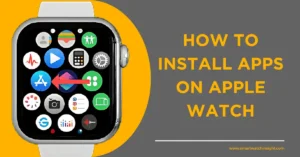
![How to Set Time in GOQii Smartwatch: [100% Tested] 7 Read more about the article How to Set Time in GOQii Smartwatch: [100% Tested]](https://smartwatchinsight.com/wp-content/uploads/2023/06/How-to-Set-Time-in-GOQii-Smartwatch-300x169.webp)