Let’s be real—trying to figure out which Fitbit do I Have you can feel like solving a tech mystery. If you’ve ever looked at your device and wondered, “What Fitbit is this again?” — you’re not alone.
Whether you’ve inherited an older Fitbit from a family member or dug one out of a drawer, it’s a common issue.
As someone who’s helped countless friends and readers figure out their devices, I’ve seen how confusing the different Fitbit models can be.
Many Fitbit models look almost identical but offer wildly different features. This guide breaks it all down — no jargon, no fluff — just simple steps to help you answer, once and for all: “What Fitbit do I have?”
Quick Answer: How Do I Know What Fitbit I Have?
If your Fitbit is already paired with your phone:
- Open the Fitbit app
- Tap your profile picture (top left)
- Your device name and Fitbit model will be listed right there
If it’s not paired or powered on:
- Look for a tiny model number on the back of the device (like FB512 or GA05183)
- Or go to Settings → About → Regulatory Info on your device for the number
Find your Fitbit model number and match it with our comparison chart below to see how it stacks up.
Step-by-Step Guide: How to Identify Your Fitbit Model

1. Check the Fitbit App (Paired Device)
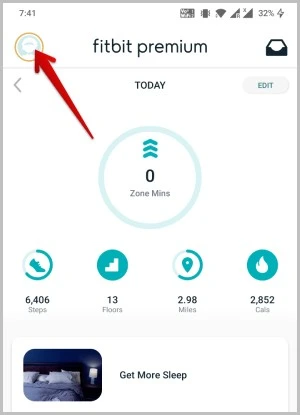
This is the easiest and most accurate way to check. If your Fitbit is connected:
- Open the Fitbit app
- Tap your profile picture
- Under your account, you’ll see the device name — like Fitbit Charge 6, Versa 3, or Inspire 3
This works for all Fitbit models, from the first-generation Fitbit to the newest Fitbit watches.
2. Find the Model Number Physically
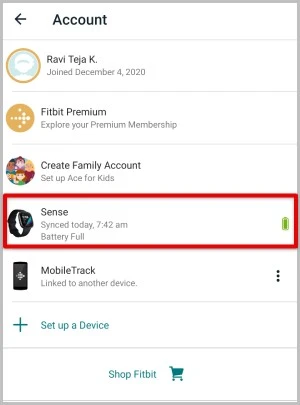
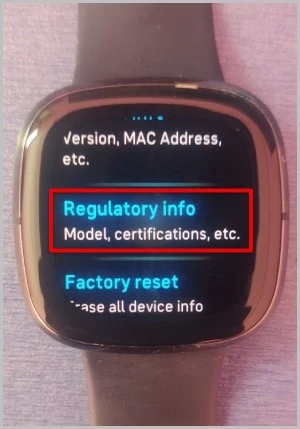
If your Fitbit isn’t paired or is dead:
- Flip your Fitbit over and check the back near the sensors or on the band clasp.
- Look for a code like FB507, FB418, etc.
These codes tie directly to Fitbit versions, which you can match below.
Fitbit Models by Number (all fitbit models)

📘 Fitbit Watch Name, Model Number & Release Date
| Watch Name | Model Number(s) | Release Date |
|---|---|---|
| Ace | FB411 | 2018 |
| Ace 2 | FB414 | 2019 |
| Ace 3 | FB419 | 2021 |
| Ace LTE | GA05576-NA | 2024 |
| Ace LTE Mild | GA05577-NA | 2024 |
| Alta | FB406 | 2016 |
| Blaze | FB502 | 2016 |
| Charge HR | FB405 | 2014 |
| Charge 2 | FB407 | 2016 |
| Charge 3 | FB409, FB410 | 2018 |
| Charge 4 | FB417 | 2020 |
| Charge 5 | FB421 | 2021 |
| Charge 6 | GA05195-WW | 2023 |
| Flex 2 | FB403 | 2016 |
| Inspire | FB412 | 2019 |
| Inspire 2 | FB418 | 2020 |
| Inspire 3 | FB424 | 2022 |
| Ionic | FB503 | 2017 |
| Luxe | FB422 | 2021 |
| Sense | FB512 | 2020 |
| Sense 2 | FB521 | 2022 |
| Surge | FB501 | 2014 |
| Versa | FB504, FB505 | 2018 |
| Versa Lite | FB415 | 2019 |
| Versa 2 | FB507 | 2019 |
| Versa 3 | FB511 | 2020 |
| Versa 4 | FB523 | 2022 |
Wondering what that tiny code on your tracker means? Here’s a quick guide to identify every Fitbit model, including Fitbit’s older models and current versions.
This list includes classic Fitbits, Fitbit watch models, and even the first Fitbit tracker released years ago.
Whether you’re comparing Fitbit Charge models or trying to identify a Fitbit 1st gen, this chart has your back.
What If You Still Can’t Tell Which Fitbit You Have?
Still stumped? You can:
- Post a picture in a Fitbit forum, Facebook group, or Reddit
- Check the Fitbit serial number on the box
- Use a Fitbit comparison table online with pictures
Some quizzes and tools can help with Fitbit model identification if visuals help you more.
Why Identifying Your Fitbit Model Matters
Knowing your exact model helps with:
- Buying the right bands or chargers (different Fitbit charger types exist)
- Getting software updates (some older Fitbits no longer receive updates)
- Selling or trading in your device
- Getting help from Fitbit support, who will ask for the exact Fitbit model number
I’ve seen people buy the wrong accessories for Fitbit varieties more times than I can count. A quick check saves time and money.
Common Confusions: Lookalike Fitbit Models
Some Fitbit styles look nearly identical. Here’s how to tell them apart:
Versa 3 vs Versa 4
- Versa 3: Capacitive side button
- Versa 4: Physical button returns (finally!)
Sense 2 vs Versa 4
- Same design
- Sense 2: Has ECG, EDA, and skin temperature sensors
- Versa 4: Lacks advanced sensors but great value
If you’re not sure, check inside the settings — that’s often the easiest way to tell the difference between Fitbits that look alike.
Where Is My Fitbit Model Number Located?

- Back of the device (most common)
- Band clasp on some older units
- Settings → About → Regulatory Info (if powered on)
These tips work whether you’re using a Fitbit Charge Inspire 2, a Fitbit Versa series, or one of the Fitbit older models still floating around in 2025.
FAQs: Answering Your Top Fitbit Model Questions
Q: How do I know what Fitbit model I have?
The model name and number are listed in the Fitbit app under your profile. If not paired, check the back of the device or go to Settings → Regulatory Info.
Q: Can I identify my Fitbit by its size?
Yes — but only partly. Some Fitbit styles share shapes. Combine size with screen type, button placement, and band design for more accuracy.
Q: Where is the serial number on a Fitbit?
Usually printed on the back or found in the Regulatory Info menu. You can use it when contacting support or checking authenticity.
Q: How do I know if my Fitbit is charging?
Look for a battery icon or animation on the screen. No screen activity? Try a different charger or clean the contacts.
Final Thoughts: How to Tell Which Fitbit I have
Fitbit has released dozens of trackers over the years — from the Fitbit 1st generation to the latest version of Fitbit Charge 6. It’s no wonder many users ask, “How can I tell which Fitbit I have?” or “How to identify my Fitbit model?”
The good news? It only takes a few minutes to figure it out — and once you do, you’ll avoid accessory mismatches, update confusion, and tech headaches.
Whether you’re rocking a classic Fitbit Alta, a Versa 4, or trying to ID an old Fitbit Charge, this guide is here to help.
Want more guides like this? Subscribe to updates or follow our blog for more authentic, people-first tech advice. No spam, just real help for real people.
Stay active, stay informed.
Also Look: –
- Fitbit’s Top Budget Smartwatch Drops to Just $80!
- Your Fitbit Is Lost? Don’t Panic! Here’s How to Find It in Minutes.
- How to Setup YouTube Music Control on Fitbit Charge 6.
- Fitbit Not Tracking Steps? How to Fix.
- How to Use Spotify on Fitbit Versa 2: Easy Steps & Tricks.
- 11 Signs Your Fitbit is Dying: Is it Time to buy a new Fitbit?


2 Comments
what model is this Fitbit?
model fitbit “3F15F09850E1”
I think The serial number “3F15F09850E1” corresponds to a Fitbit Charge 4