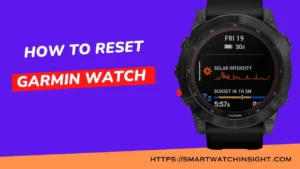Apple Watch is a great device for staying connected, even when you’re away from your iPhone. But what if you want to use your Apple Watch when your iPhone isn’t nearby? That’s where WiFi comes in.
WiFi allows your Apple Watch to connect to the internet without your iPhone. This means you can still use your Apple Watch to check messages, get notifications, listen to music, and use apps, even when you’re not near your iPhone.
In this blog post, I’ll show you How to Connect Apple Watch to WiFi in a few simple steps.
I’ll also discuss the benefits of connecting your Apple Watch to WiFi and how to troubleshoot any problems you might encounter.
Also read >>> Apple Smart Ring: The Release Date, Price, Spec Is Almost Here
Why Connect Your Apple Watch to WiFi?
There are several reasons why you might want to connect your Apple Watch to WiFi. Here are a few of the most important:
- Enhanced App Functionality: Some apps on your Apple Watch require a data connection to function fully. Connecting to WiFi ensures that these apps can deliver real-time updates and provide you with a more comprehensive experience.
- Independence from iPhone: When your Apple Watch is connected to WiFi, it can perform certain tasks independently from your iPhone. You can send and receive messages, stream music, and even use Siri without needing your iPhone nearby.
- Faster Data Syncing: WiFi generally offers faster data speeds compared to Bluetooth connections. This means that syncing data between your Apple Watch and other devices will be quicker and more efficient.
How to Connect Apple Watch to WiFi
Follow these steps to get your Apple Watch connected to a WiFi network:
1. Open the Settings App
On your Apple Watch’s home screen, find and tap on the “Settings” app. It looks like a gear icon.
2. Select Wi-Fi
Scroll down within the Settings app until you see “Wi-Fi.” Tap on it to proceed.
3. Turn On Wi-Fi
At the top of the Wi-Fi screen, you’ll find the toggle switch for turning on Wi-Fi. Tap the switch to enable it.
4. Choose a Network
Your Apple Watch will now scan for available WiFi networks. Once the list populates, tap on the network you want to connect to.
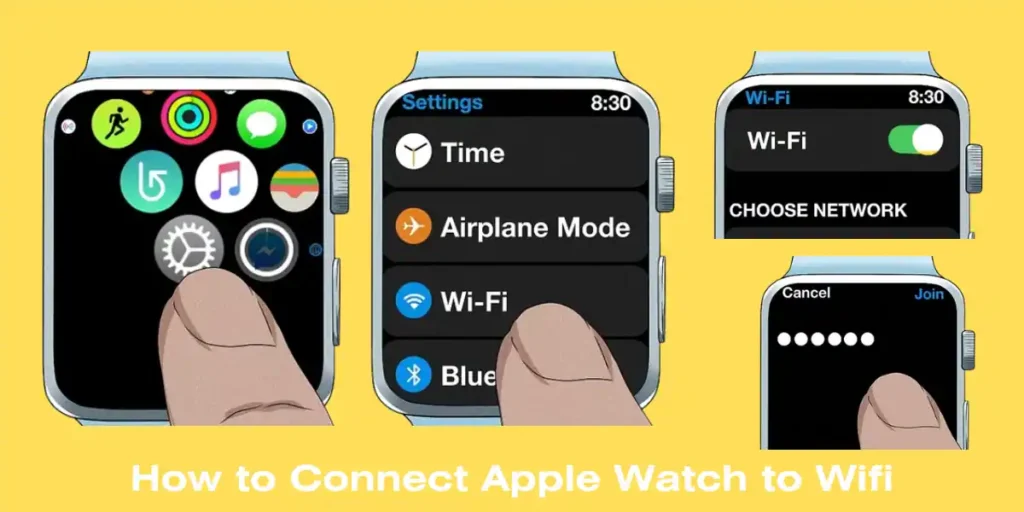
5. Enter Password
If the WiFi network is password-protected, you’ll be prompted to enter the password. Use the on-screen keyboard to type in the password, and then tap “Join” or “Connect.“
6. Wait for Connection
Your Apple Watch will now attempt to connect to the chosen WiFi network. Once the connection is established, you’ll see a checkmark next to the network name.
Also Read >>> How to Update Apple Watch Without iPhone
How to Connect Apple Watch to WiFi Without iPhone
You can connect your Apple Watch to WiFi without your iPhone if your Apple Watch is running watchOS 6 or later. Here are the steps:
- Open the Settings app on your Apple Watch.
- Tap Wi-Fi.
- If your Apple Watch is not already searching for WiFi networks, tap the Scan button.
- Tap the name of the WiFi network you want to connect to.
- If the network is password protected, enter the password.
- Tap Join.
Your Apple Watch will now be connected to the WiFi network.
You may also like >> How to Update Apple Watch Without Pairing
Benefits of Connecting Your Apple Watch to WiFi
In addition to the benefits mentioned above, there are a few other benefits to connecting your Apple Watch to WiFi. Here are a few:
- Faster performance. When your Apple Watch is connected to WiFi, it can access the internet more quickly than when it’s connected to your iPhone’s data plan. This can make things like loading apps and streaming music faster.
- Better battery life. When your Apple Watch is connected to WiFi, it doesn’t have to use your iPhone’s data plan, which can help extend its battery life.
- More features are available. Some features on your Apple Watch are only available when it’s connected to WiFi. For example, you can use the Hey Siri feature and the Apple Pay feature when your Apple Watch is connected to WiFi.
Conclusion: Connect Apple Watch to WiFi
Congratulations! You’ve successfully connected your Apple Watch to a WiFi network. This simple process opens up a world of opportunities for using apps, receiving notifications, and enjoying the full range of features on your Apple Watch, even when your iPhone isn’t right by your side. Stay connected and make the most of your smartwatch experience!
If you have any other questions, please leave a comment below. And support Apple Watch Custome support.
FAQS: How to Connect Apple Watch to WiFi
Q1. Why won’t my Apple Watch connect to WiFi?
There are a few reasons why your Apple Watch might not connect to WiFi. Here are a few things to check:
Make sure that your Apple Watch is turned on and that it has a good signal.
Make sure that the WiFi network you’re trying to connect to is turned on and that you have the correct password.
Make sure that your Apple Watch is updated to the latest software.
Restart your Apple Watch and your iPhone.
Q2. How do I connect my Apple Watch to Wi-Fi?
o connect your Apple Watch to Wi-Fi, follow these steps:
Make sure that your Apple Watch and iPhone are both turned on and nearby.
Open the Settings app on your Apple Watch.
Tap Wi-Fi.
If your Apple Watch is not already searching for Wi-Fi networks, tap the Scan button.
Tap the name of the Wi-Fi network you want to connect to.
If the network is password protected, enter the password.
Tap Join.
Your Apple Watch will now be connected to the Wi-Fi network.
Q3. Can the Apple Watch connect to Wi-Fi on its own?
Yes, the Apple Watch can indeed connect to Wi-Fi on its own, providing you with increased independence and connectivity. Connecting your Apple Watch to Wi-Fi independently allows you to access various features and functionalities without relying on your paired iPhone. This is particularly useful when your iPhone is out of range or unavailable.
Q4. Can I stream music on my Apple Watch using WiFi?
Absolutely, you can indeed stream music on your Apple Watch using Wi-Fi. One of the fantastic features of the Apple Watch is its capability to connect to Wi-Fi networks and access various functions, including streaming music, without relying on your paired iPhone.
By connecting your Apple Watch to Wi-Fi, you can stream your favorite music directly to your watch. This means you can leave your iPhone behind and still enjoy your preferred tunes while you’re on the move. Whether you’re working out, going for a run, or simply relaxing, having the ability to stream music on your Apple Watch using Wi-Fi provides you with greater flexibility and convenience.

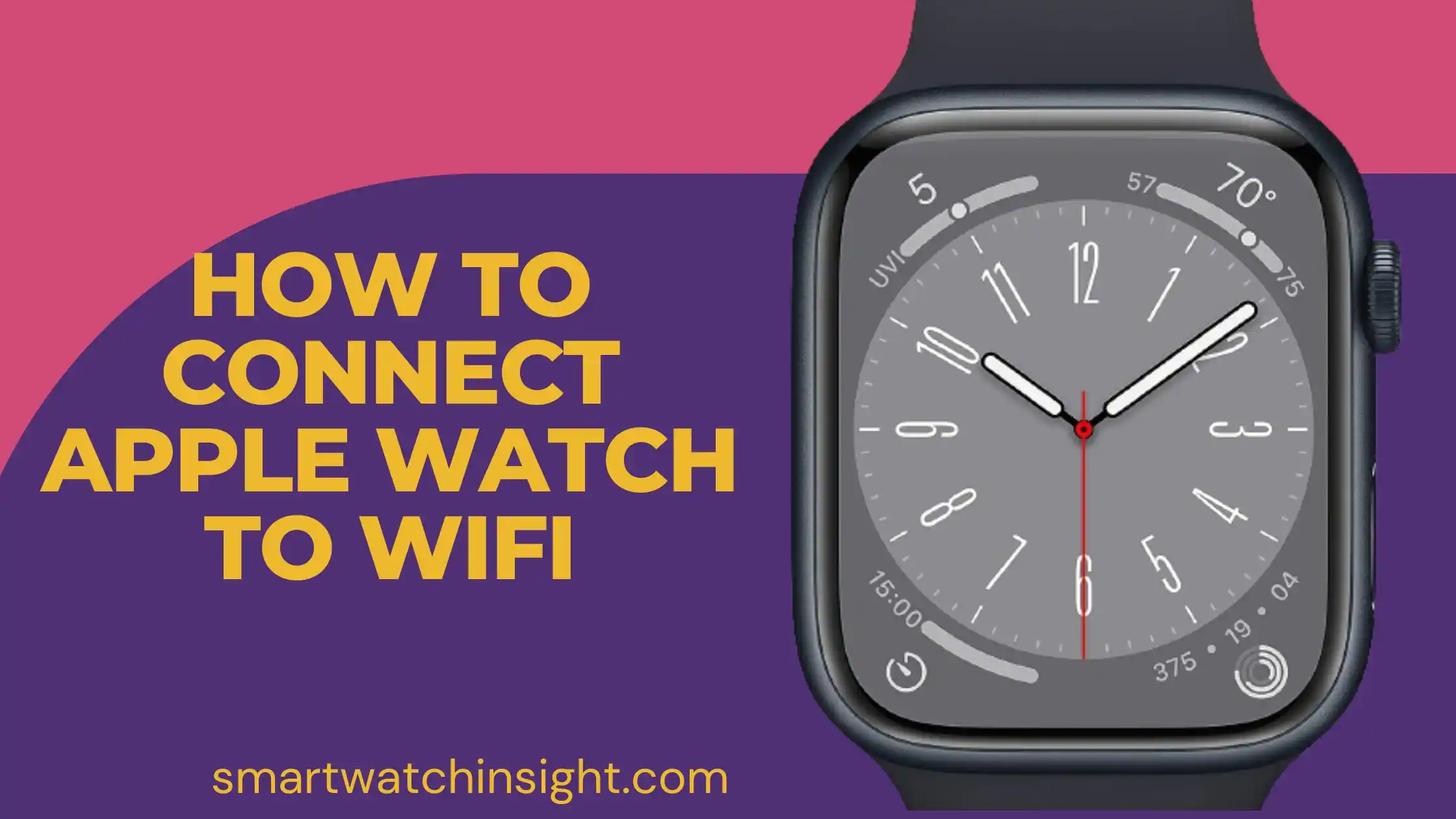


![Fitbit Charge 5 Not Syncing: How to Fix It [100%Tested] 6 Read more about the article Fitbit Charge 5 Not Syncing: How to Fix It [100%Tested]](https://smartwatchinsight.com/wp-content/uploads/2023/09/How-to-Fix-It-Fitbit-Charge-5-Not-Syncing-300x150.webp)