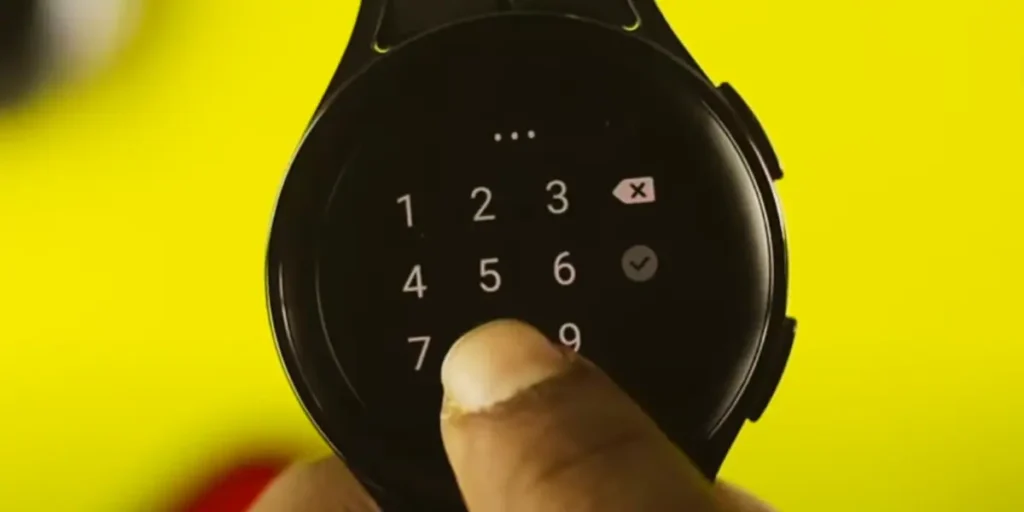Losing or forgetting your PIN can be frustrating, especially regarding your Samsung Galaxy Watch.
Thankfully, there are ways to recover your PIN without much hassle. This blog post will guide you on How to Recover Forget Samsung Galaxy Watch PIN.
Quick Tips:–
- Using the Galaxy Wearable app: Open the app on your connected phone.
- Tap on Watch name > About Watch > Advanced > Reset your watch.
- Confirm the reset.
How to Recover Forget Samsung Galaxy Watch PIN
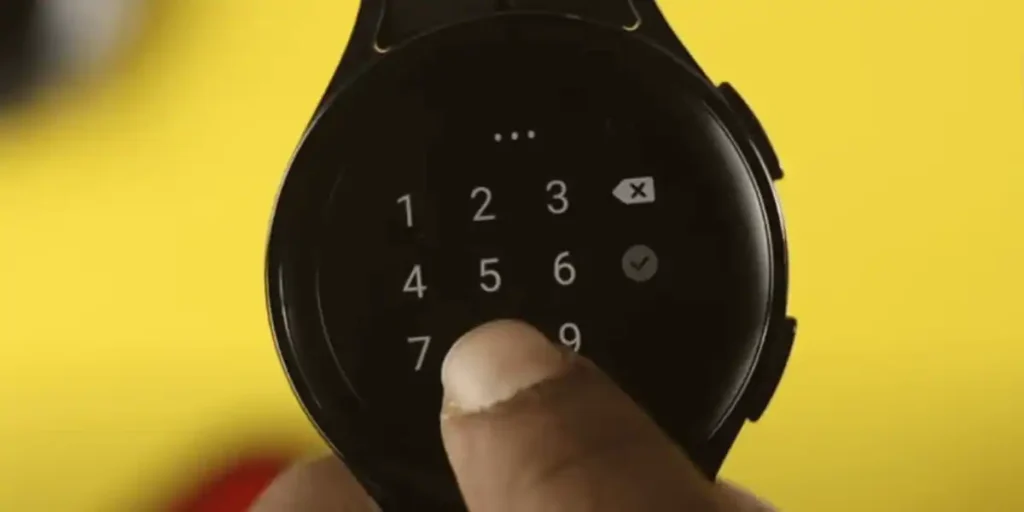
Method 1: Using the Find My Watch Feature
One of the easiest ways to recover your forgotten pin is by using the “Find My Watch” feature. Follow the steps below:
- Open the Galaxy Wearable App on your smartphone paired with your Galaxy Watch.
- Tap on the “Find My Watch” option.
- A map will appear on the screen, showing the location of your watch. Tap on the “Lock” option.
- Enter a new pin, which will replace the forgotten one. Make sure to choose a pin that you can easily remember.
- Once you have set the new pin, tap on the “Lock” button to confirm the changes.
- Your Samsung Galaxy Watch will now be locked with the new pin, and you can access it using the new pin.
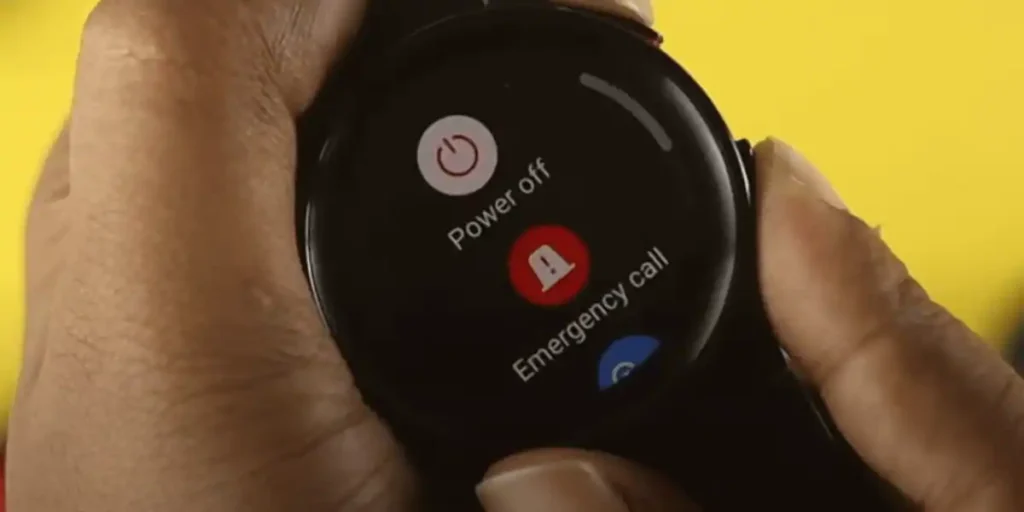
Method 2: Performing a Factory Reset
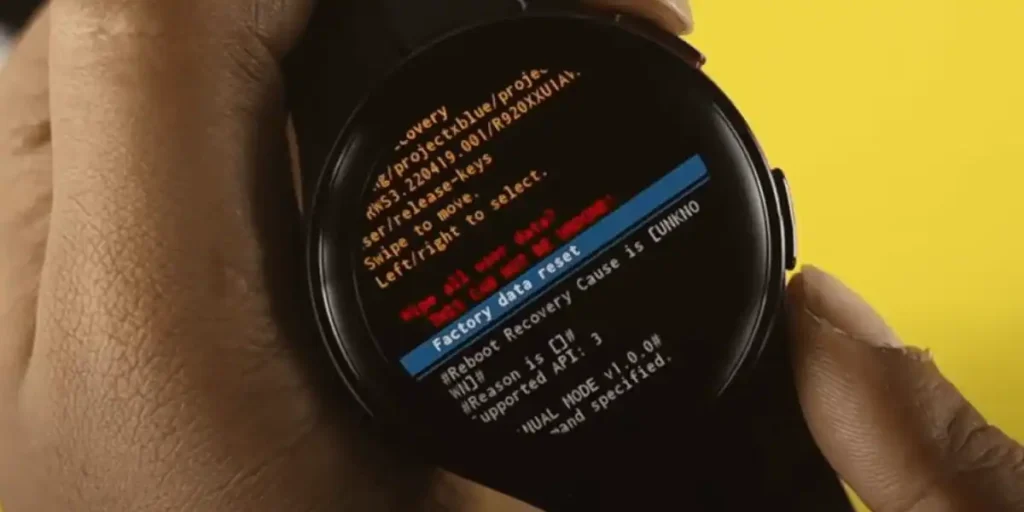
If the above method doesn’t work for you or if you don’t have the Galaxy Wearable App installed on your smartphone, you can try performing a factory reset on your Samsung Galaxy Watch.
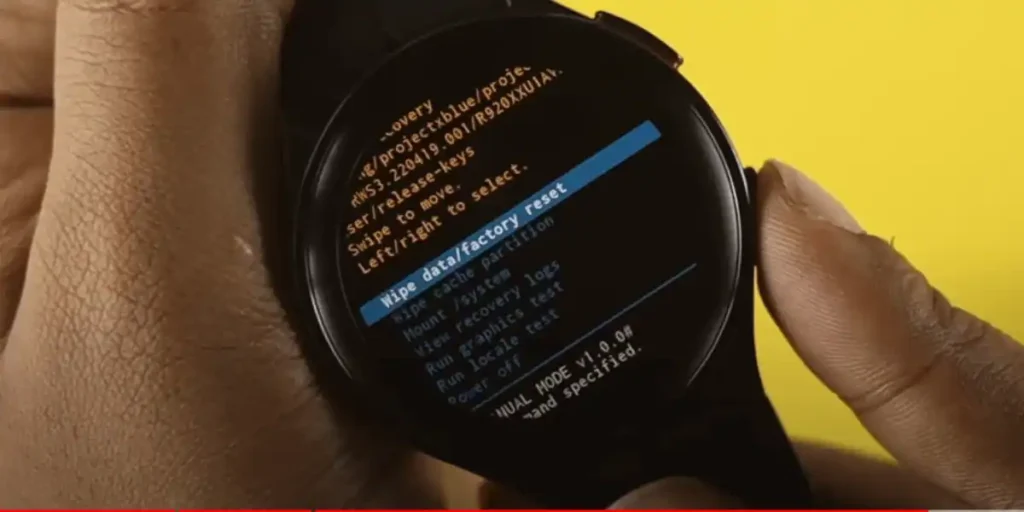
Note: A factory reset will erase all data on your watch, so make sure to create a backup of your important files before proceeding.
Follow the steps below to Factory Reset Samsung Galaxy Watch:
On your watch (if responsive): Go to Settings > General > Reset > Factory reset. Enter your password (if prompted) and confirm the reset.
- On your Samsung Galaxy Watch, go to the Settings option.
- Scroll down to find the “General” tab and tap on it.
- Select the “Reset” option.
- Tap on “Factory Reset” to initiate the process. Confirm when prompted.
- The watch will now reset to its factory settings, including the pin.
- After the reset, set up your watch again and choose a new pin during the setup process.
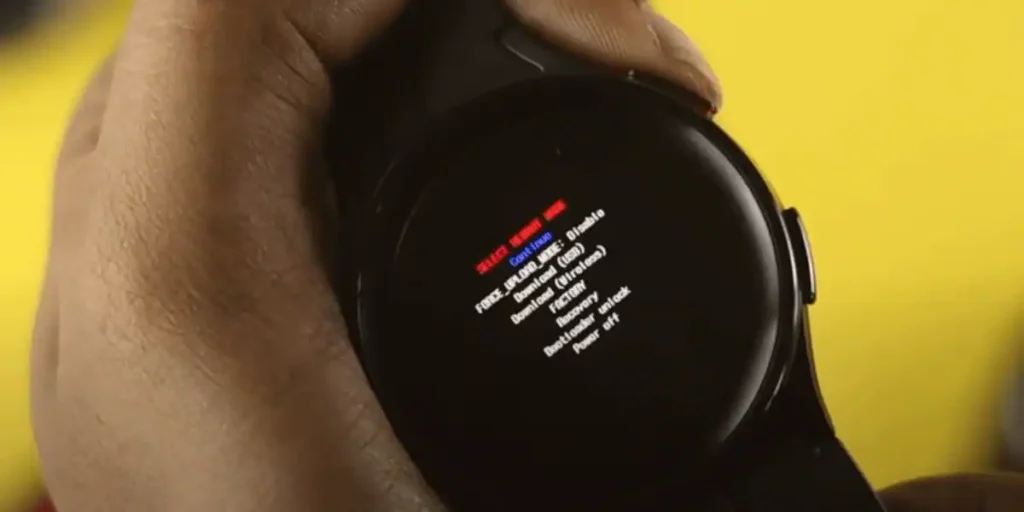
Method 3: Contacting Samsung Support
If you need a different method, it is recommended that you get in touch with Samsung Support for further assistance.
They have the technical expertise to guide you through recovering your pin and can provide you with personalized solutions.
Forget Pattern to Unlock Galaxy Watch
Suppose you forget your Samsung Galaxy watch pattern lock and want to unlock it. You can reset it by heading to Samsung’s FindMy Mobile URL (http://findmymobile.samsung.com) with your Samsung Account credentials. Here are the steps to unlock your device:

- Log in to your Samsung account on the Find My Mobile website.
- Select the device you need to open from the list of devices associated with your account.
- After selecting the device, you will see another panel appear. Select “Unlock Device”.
- Once you click “Unlock”, you will be prompted to enter your Samsung account password.
- Enter your password and click on confirm to proceed.
- The screen lock will be removed, and you can access your Galaxy Watch.
If you have not set up a Samsung account for the device, resetting your device may be your only option. You can perform a Factory Data Reset to unlock your device. Remember that resetting your device will erase all the data on your watch.
How To Pair my Smartphone with Galaxy watch?
If you want to pair your Samsung Galaxy Watch with your smartphone, you can follow these steps:
- Download and install the Galaxy Wearable app on your smartphone.
- Turn on your smartwatch and ensure that it is in pairing mode.
- Open the Galaxy Wearable app and select your device from the list of available devices.
- Tap on your watch from the list of devices on the screen.
- Tap on the Pair button to initiate the pairing process.
- Wait for the pairing process to complete.
Once the pairing process is complete, you can access all its features and functionalities using your smartwatch.
How to Change Samsung Pay PIN
Ensuring the security of your financial information is paramount when using Samsung Pay, especially with the convenience it brings to making payments from your phone or watch.
If you suspect someone has discovered your PIN or if you’ve simply forgotten it, changing or resetting your Samsung Pay PIN is a straightforward process.
Changing Your Samsung Pay PIN on Your Phone
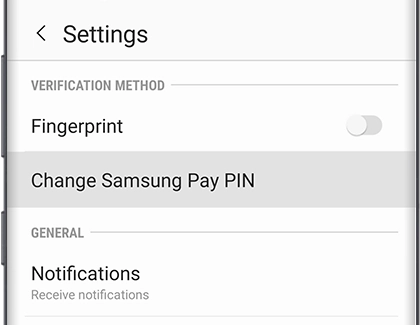
- Open Samsung Pay on your phone.
- Tap Menu, then navigate to Settings.
- Select “Change Samsung Pay PIN” and enter your current PIN.
- Follow the on-screen instructions to set a new PIN.
Remember, it’s a good practice to change your Samsung Pay PIN periodically for added security. Note that the new PIN cannot contain the same number three or more times in a row.
Changing Your Samsung Pay PIN on Your Watch
- On your watch, go to Settings and swipe Security or Security and Privacy.
- Tap Lock, then select Type and enter your current PIN.
- Tap PIN, and enter your new desired PIN twice to confirm.
For Galaxy Watch3 or earlier, you can choose to use the new PIN for screen and payments or payments only.
Remember, if the PIN is incorrectly entered ten times, the cards will be deleted from Samsung Pay on the watch for added security.
Forgot Your Samsung Pay PIN? Reset It with Ease
If you’ve forgotten your Samsung Pay PIN, there’s no need to panic. Follow these steps to reset the app and regain access:
- Navigate to your phone’s Settings.
- Swipe to and tap Apps, then select Samsung Pay.
- Tap Force stop, followed by Storage.
- Clear cache and clear data.
- Reopen the app and follow the on-screen prompts during setup.
- Create a new PIN and add your credit cards again.
By following these steps, you’ll have a fresh PIN and be back to enjoying the convenience of Samsung Pay securely.
Changing your Samsung Pay PIN is a quick and crucial step in maintaining the security of your financial transactions. Whether on your phone or watch, these steps ensure you can confidently use Samsung Pay, knowing your information is well-protected. Take control of your payment security today!
Conclusion
In conclusion, losing or forgetting your pin on your Samsung Galaxy Watch might seem overwhelming. Still, with these methods, you can quickly recover your PIN and regain access to your device.
Just follow the steps mentioned above, and you’ll be back to using your Samsung Galaxy Watch in no time.
Remember to keep your pin in a safe place or use a pin that you can easily remember to avoid this situation in the future.