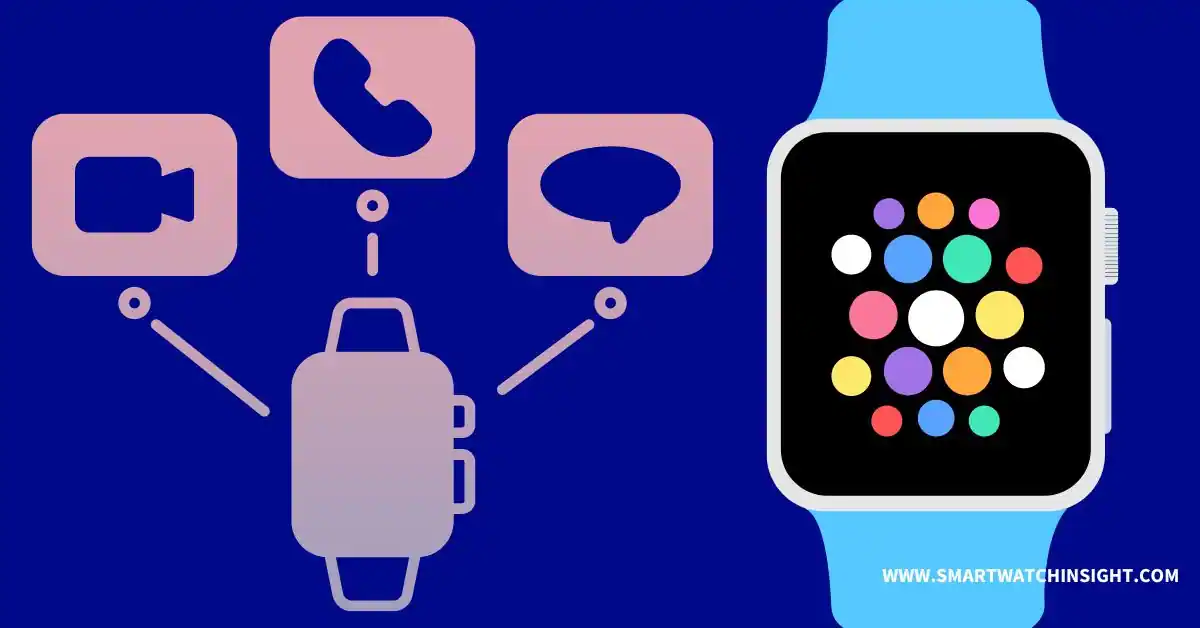Have you ever received unwanted calls or messages on your Apple Watch? It can be frustrating and disruptive, but don’t worry! Blocking numbers on your Apple Watch is a simple and effective solution to this problem.
This guide will help you secure your privacy and avoid disturbances on your Apple Watch. We can show you how to block numbers on apple watch if you want to avoid unwanted distractions.
Why should you Block Numbers on the Apple Watch?
Maintaining your privacy and avoiding distractions are essential aspects of our digital lives. By blocking numbers on your Apple Watch, you can:
- Prevent unwanted calls and messages from disturbing you.
- Filter out spam calls and telemarketing messages.
- Reduce distractions and interruptions during essential activities.
- Enhance your overall Apple Watch experience by customizing who can reach you.
How to Block Numbers on Apple Watch
There are two methods to block numbers on your Apple Watch. Let’s explore each one:
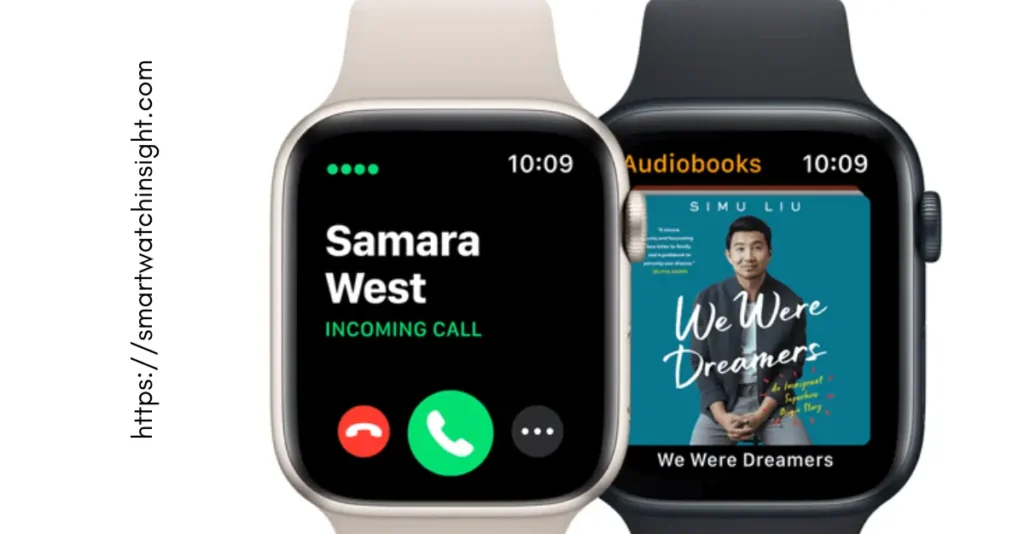
Method 1: Using the Recents Tab
Follow these steps to block a number using the Recents tab:
- Open the Phone app on your Apple Watch.
- Tap on the “Recents” tab at the bottom of the screen.
- Scroll through the list to find the number you want to block.
- Tap the “i” icon next to the number.
- Select “Block this Caller” to block the number.
Method 2: Blocking from Messages | How to Block text Messages on Apple Watch
To block a number from a Message conversation, follow these steps:
- Open the Messages app on your Apple Watch.
- Tap on the conversation with the number you want to block.
- Tap on the name or number at the top of the screen.
- Scroll down and select “Block this Caller” to s
- top the number.
How to Block a Contact on your Apple Watch without using an iPhone
If you already have the contact saved, you can block the number using these steps:
- Open the Phone app on your iPhone.
- Navigate to the “Recents” or “Contacts” tab.
- Find and select the contact you want to block.
- Scroll down and tap on “Block this Contact.”
How to Block Someone on Apple Watch
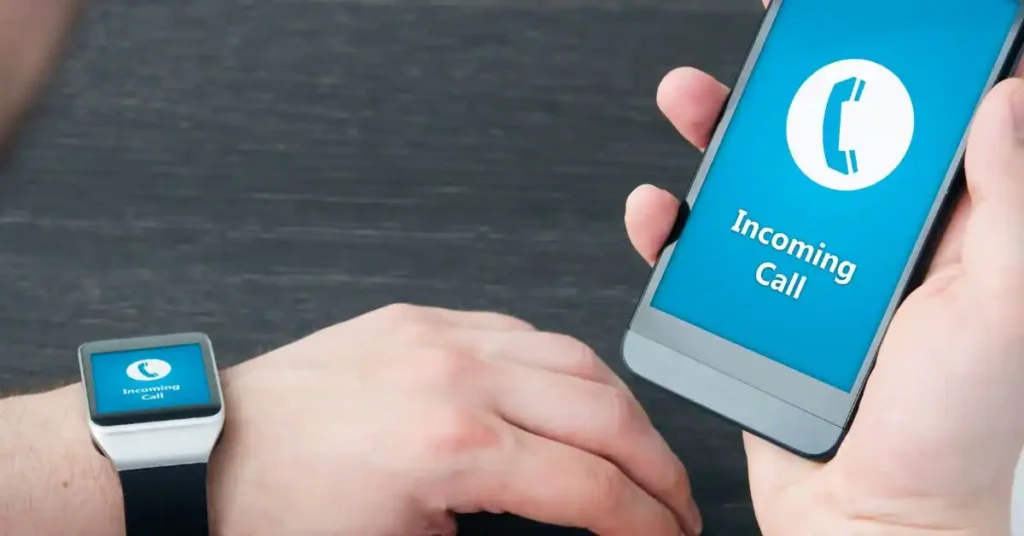
If you want to block someones numbers on your Apple Watch, you need to use your paired iPhone. Follow the steps below to block a contact:
- Open the Phone app on your iPhone.
- Tap on the Recents tab or Contacts tab, depending on where the contact is located.
- Find and select the contact you want to block.
- Scroll down to the bottom of the contact’s information.
- Tap on “Block this Caller” to block the contact.
When you block a contact on your iPhone, the block will also apply to your Apple Watch. This means that the blocked contact won’t be able to call or message you on either device.
To unblock a contact on your Apple Watch, follow the same steps and select “Unblock this Caller” instead of “Block this Caller”.
How to block a Contact on your Apple Watch via an iPhone
To block a contact on your Apple Watch via an iPhone, you can follow these steps
- Open the “Phone” app on your iPhone.
- Tap on the “Recents” or “Contacts” tab, depending on where the number you want to block is located.
- Find and select the contact you wish to block.
- Scroll down and tap on “Block this Caller.”
When you block a contact on your iPhone, the block will also apply to your Apple Watch. It means the secured connection won’t be able to call or message you on either device. To unblock a contact, follow the same steps and select “Unblock this Caller” instead of “Block this Caller.”
How to Unblock Someone on your Apple Watch
To unblock someone on your Apple Watch, you can follow these steps:
- Open the “Phone” app on your Apple Watch.
- Tap on the “Recents” tab at the bottom of the screen.
- Scroll through the list to find the blocked number you want to unblock.
- Tap the “i” icon next to the number.
- Select “Unblock this Caller” to unblock the number.
When you unblock a number on your Apple Watch, the unblock will also apply to your paired iPhone and other Apple devices.
Additional Tips and Considerations
Here are some additional tips and considerations when blocking numbers on your Apple Watch:
Effects of blocking a number: Understand that when you block someone, they won’t be able to call or message you from any of your Apple devices.
Troubleshooting: If you experience any issues with blocked contacts, try restarting your Apple Watch and paired iPhone to refresh the settings.
Updating blocklist: Remember that blocking a number on your Apple Watch will also apply the block to your paired iPhone and other Apple devices.
Conclusion
Blocking numbers on your Apple Watch is a valuable feature that helps you maintain privacy and prevent unwanted disturbances. Following the simple steps outlined in this guide, you can easily block numbers and enjoy a more peaceful and personalized Apple Watch experience. Take control of your communications and enjoy uninterrupted use of your Apple Watch!
FAQS:- How to block someone on your Apple Watch
Q. Can I unblock a number after blocking it?
You can unblock a number by following the same steps to block it.
Q. Does blocking a number from my Apple Watch also block it on my iPhone?
Yes, Blocking a number on your Apple Watch will also block it on your iPhone and other devices connected to your iCloud account.
Q. When you block a number do they know?
When you block someone’s number on your iPhone, they may not receive a notification that they have been blocked. However, they may be able to tell that they have been blocked based on certain signs. For example, if they try to call you, their call will not go through, and they may hear a busy signal or go straight to voicemail. If they send you a text, it may appear as sent on their end, but you will not receive it. Additionally, their iMessage may not show the “Delivered” or “Read” status.
It’s important to note that the behaviors mentioned above can vary depending on your iPhone’s settings and the recipient’s device. Different phone models and iOS versions may have slightly different behaviors when it comes to blocking calls and messages.
Although the person you blocked may not receive a specific notification about being blocked, it’s essential to remember that blocking a number is meant to prevent unwanted contact and maintain your privacy. If you’re worried about someone finding out that they’ve been blocked, you may want to adjust your privacy settings or discuss the matter directly with the person involved.
Q. What happens if you block someone on iphone
When you block someone on your iPhone, you won’t receive their calls, texts, and FaceTime requests. If the blocked person tries to call you, they will either hear a busy signal or go straight to your voicemail. Similarly, if they send you a text message, it may seem delivered on their end, but you won’t receive it, and they won’t see a “Delivered” status. The person you blocked won’t receive a notification that they’ve been blocked. However, they may be able to tell that they have been blocked if they see the “delivered” status appear for text messages, but the recipient doesn’t reply, or if they call and hear only one ring or no rings before being redirected straight to voicemail.