Hello Garmin Lovers! Are you wrestling with how to reset Garmin Venu Sq? Whether it’s unexpected glitches, a need to wipe all existing data, or a desire to restore the device to its default settings, don’t sweat it – we’re here to help.
Our comprehensive guide will help you reset your Garmin Venu Sq effectively and bypass screen locks and perform a master reset. We’ll breathe new life into your device and run those cores faster.
So strap in, and let’s give your Garmin Venu Sq a fresh start.
Garmin Venu Sq: A Quick Overview
The Garmin Venu Sq is more than just a fitness tracker. It’s your daily companion, tracking your steps, monitoring your heart rate, helping you through your workouts, and even offering you relaxation reminders.
With such a wealth of features, it’s no wonder that minor glitches can sometimes occur, leading to issues like the Garmin Venu Sq not working, screen freeze, sync issues, and charging troubles.
Common Garmin Venu Sq Issues and Fixes
Before we dive into the world of hard resets, soft resets, and factory resets, let’s take a moment to explore some of the common issues you might encounter with your Garmin Venu Sq and quick fixes that could save the day (and your workout):
- Garmin Venu Sq not working/frozen screen: A simple restart might do the trick.
- Garmin Venu Sq won’t charge: Check your charging cable and power source. Sometimes, the issue might not be with your device.
- Garmin Venu Sq won’t sync: Ensure your Bluetooth is active and your Garmin Connect app is up-to-date.
- Garmin Venu Sq won’t connect: Resetting your Bluetooth connections could solve this issue.
Remember, folks; some troubleshooting can go a long way. However, if these quick fixes don’t help, it’s time to roll up our sleeves and dive into the world of resetting your Garmin Venu Sq.
How to Reset Garmin Venu Sq: The Gentle Touch
A simple restart can often solve a multitude of issues. Here’s how to reset Garmin Venu Sq:
- Press and hold the device key (the button on the right side).
- Select ‘Power Off’.
- After the device turns off, press and hold the key to turn it back on.
You just performed a soft reset. But if your device still throws tantrums, let’s move on to the next step.
How to Hard Reset Garmin Venu Sq
A hard reset might sound daunting, but it’s just a few extra steps compared to a soft reset. Here’s how you can perform a hard reset on your Garmin Venu Sq:
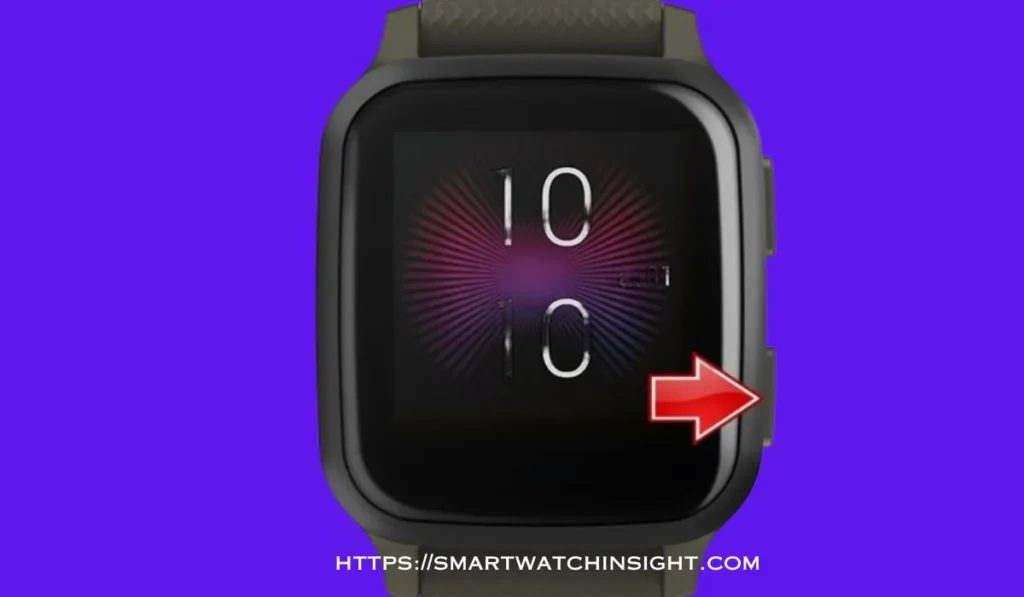
- Press and hold the device key until the device turns off and back on.
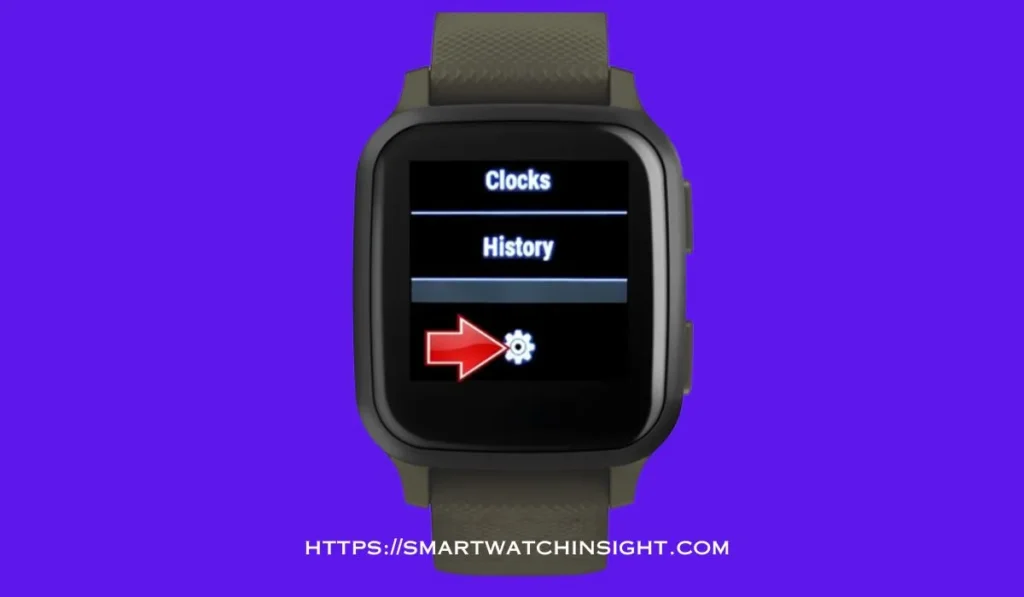
2. Quickly release, press, and hold the device key again until you see ‘Garmin.com/support.’

3. Release the device key. The Garmin logo should appear, and your device should function as expected.
That was intense. But if your device isn’t working, it’s time to bring out the big guns: the factory reset.
How to Factory Reset Garmin Venu Sq
Please be aware that performing a factory reset will delete all data on your device and restore it to its original settings.
Erasing all your data should be considered as a final option. However, in some situations, it may be necessary to restore the functionality of your Garmin Venu Sq.
As a last resort, erasing all data may be necessary to restore functionality to your Garmin Venu Sq. Still, it should only be considered after all other options have been exhausted.
- Go to the watch face and swipe left.
- Select the ‘Settings’ gear icon.
- Scroll down and select ‘System.‘
- Scroll down again and select ‘Reset.’
- Select ‘Delete Data and Reset Settings.‘
- Confirm by selecting ‘Continue.’
There you have it! A brand-new Garmin Venu Sq, ready for you to set up and use.
How to Restart Garmin Venu SQ
To restart your Garmin Venu Sq, follow these simple steps:
- Press and hold the power button on the side of the watch until the power menu appears.
- Select “Power Off” from the menu.
- Confirm the action by selecting “Yes.”
- Wait for the watch to completely shut down.
- Press and hold the power button again until the Garmin logo appears, indicating that the device is restarting.
Your Garmin Venu Sq will now restart, and you should be able to use it normally. Restarting the device can help resolve minor software issues and ensure smoother performance.
How to Troubleshoot Garmin Venu Sq
Troubleshooting your Garmin Venu Sq can help resolve various issues and ensure smooth functionality. Here’s a step-by-step guide to troubleshooting common problems:
- Restart: Perform a soft reset by holding the power button for about 15 seconds until the Garmin logo appears.
- Charge: Ensure your watch has enough charge. Connect it to a power source and let it charge for some time.
- Software Updates: Check for firmware updates via the Garmin Connect app or Garmin Express software. Install any available updates.
- Factory Reset: If issues persist, consider a factory reset. Back up your data and follow the instructions to reset the watch.
- Check Sensors: Ensure heart rate, GPS, and other sensors are functioning correctly.
- App Connectivity: Ensure the Garmin Connect app is up to date and properly synced with your watch.
- Contact Support: If problems continue, contact Garmin customer support for further assistance.
By following these troubleshooting steps, you can address the most common problems with your Garmin Venu Sq and enjoy its full range of features seamlessly.
You may aslo like >>>> How to Reset Garmin Forerunner 245
Conclusion
With this comprehensive guide, you can troubleshoot, restart, hard reset, and even factory reset your Garmin Venu Sq.
Tech issues can be frustrating, but patience is key, and a good sense of humor helps. Here’s to hoping your Garmin Venu Sq spends more time on your wrist than on the troubleshooting table. Happy tracking!
FAQS: How to Reset Garmin Venu Sq
Q1.What are the best features of the Garmin Venu Sq?
The Garmin Venu Sq boasts a range of impressive features, making it a top-notch smartwatch. Some of its best features include a vibrant and crisp AMOLED display, extensive fitness tracking capabilities, built-in GPS, heart rate monitoring, stress tracking, sleep analysis, and a variety of sports modes. Additionally, it offers smart notifications, music controls, contactless payments, and long battery life. The ability to customize watch faces and widgets further enhances the user experience, making the Garmin Venu Sq a versatile and reliable companion for health-conscious individuals and tech enthusiasts alike.
Q2. What should I do if my Garmin Venu Sq is not turning on?
If your Garmin Venu Sq is not turning on, don’t worry, there are several steps you can take to troubleshoot the issue:
Charge the Device: Ensure that your smartwatch has enough charge. Connect it to a power source and let it charge for a while.
Check the Power Button: Make sure you are pressing the power button correctly and holding it for a few seconds to turn on the device.
Perform a Soft Reset: Try performing a soft reset by pressing and holding the power button for 15 seconds until the Garmin logo appears.
Update Firmware: Check if there is a firmware update available for your Garmin Venu Sq and install it if necessary.
Contact Garmin Support: If the issue persists, reach out to Garmin customer support for further assistance and potential warranty options.
By following these steps, you can often resolve the problem and have your Garmin Venu Sq up and running again.
Q3. What should I do if my Garmin Venu Sq’S screen is blank & not responding
If your Garmin Venu Sq screen is blank and not responding, it can be concerning, but there are several troubleshooting steps you can try to resolve the issue:
Charge the Device: Ensure that your smartwatch has sufficient charge. Connect it to a power source and let it charge for some time.
Soft Reset: Perform a soft reset by pressing and holding the power button for about 15 seconds until the Garmin logo appears.
Hard Reset: If the soft reset doesn’t work, perform a hard reset by connecting the watch to a computer, accessing the Garmin Express software, and following the instructions to reset the device.
Check for Updates: Ensure that your Garmin Venu Sq has the latest firmware version by checking for updates via the Garmin Connect app or Garmin Express software.
Contact Support: If the problem persists, reach out to Garmin customer support for further assistance and potential warranty options.
Remember to back up your data before attempting any reset. These steps should help you troubleshoot and address the blank screen and unresponsive behavior of your Garmin Venu Sq.

