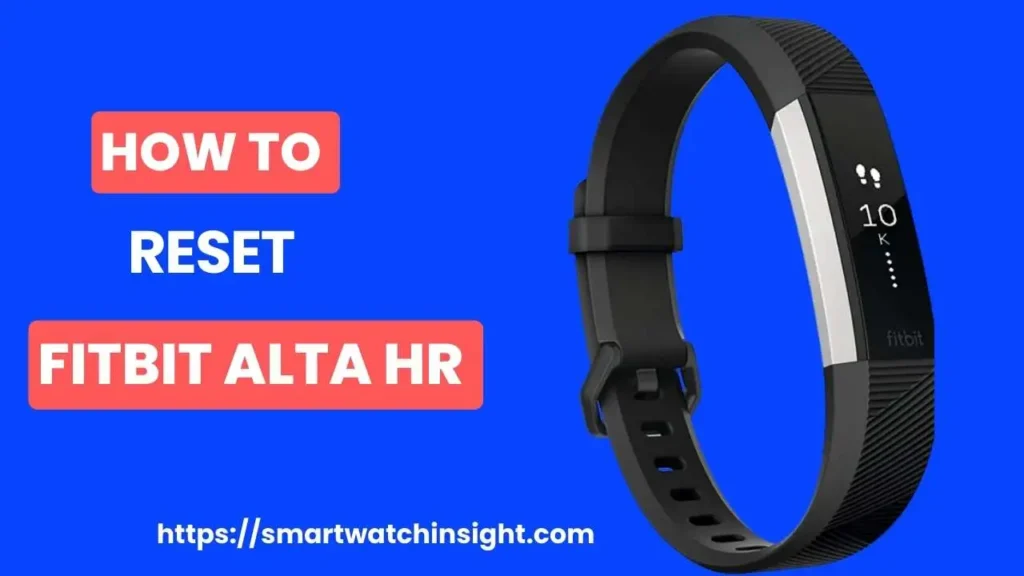The Fitbit Alta is a popular fitness tracker that helps you monitor your activity levels, sleep patterns, and overall well-being.
However, there may be instances where you need to reset your device to troubleshoot issues or prepare it for a new user.
This guide will walk you through the step-by-step process How to Reset Fitbit Alta HR in 3 easey steps .
Here are the steps on How to Reset Fitbit Alta HR:
- Make sure your Fitbit is turned on and connected to your phone.
- Plug your Fitbit into its charging cable.
- Press and hold the button on the flat side of the charging cable for 3 seconds.
- You will see the Fitbit logo appear on the screen.
- Once the Fitbit has restarted, it will be reset to factory settings.
Understanding the Reset Process of Fitbit Alta HR
Before diving into the reset procedure, it’s essential to understand what happens when you reset your Fitbit Alta.
A reset erases all the data stored on your device, including activity logs, alarms, and personalized settings.
It’s crucial to back up your data before resetting to ensure you keep all valuable information.
Preparing for the Reset Fitbit Alta HR
To successfully reset your Fitbit Alta, make sure you have the necessary equipment and follow these preparatory steps:
1. Charge your Fitbit Alta: Ensure that your Fitbit Alta has enough battery power to complete the reset process.
Connect the charging cable to your Fitbit, a USB port on your computer, or a UL-certified USB wall charger.
2. Sync your data: Open the Fitbit app on your smartphone or sync your Fitbit Alta with the Fitbit website to ensure all your data is backed up and saved.
This step is crucial to preserve your activity history, achievements, and other personalized settings.
People Also Read >> Fitbit Alta HR Not Charging? Here’s How to Fix It in 3 Easy Steps
How to Reset Fitbit Alta HR?
Once you’ve prepared for the reset, follow these step-by-step instructions to reset your Fitbit Alta:

Step 1: Locate the Charging Cable Button. Find the button on the end of the charging cable that connects to your Fitbit Alta.
It is typically a small, sunken button requiring a paperclip or a similar object to press.
Step 2: Press and Hold the Button: Press and hold the button on the charging cable for approximately 12 seconds.

This action will initiate the reset process on your Fitbit Alta. Make sure you maintain pressure on the button throughout this time.
Step 3: Release the Button After holding the button for 12 seconds, release it from the charging cable.
The reset process will begin, and your Fitbit Alta’s screen may turn off momentarily.
Step 4: Unplug the Charging Cable Disconnect the charging cable from your Fitbit Alta. Ensure that the device is no longer connected to any power source.
Setting Up Your Fitbit Alta HR
After resetting your Fitbit Alta, you must set it up again. Follow these steps to complete the setup process:
Step 1: Download the Fitbit App. Download and install the Fitbit app on your smartphone or tablet if you haven’t already. The app is also available on the App Store and Google Play store.
Step 2: Create or Log into Your Fitbit Account Launch the Fitbit app and either create a new Fitbit account or log into your existing one.
Step 3: Add a New Device In the app, tap on the “Account” icon and select “Set Up a Device.” Follow the on-screen prompts to add your Fitbit Alta as a new device to your account.
Step 4: Sync Your Data After your Fitbit Alta is paired with the app, it will start syncing your data. It may take a few minutes, so make sure your device has a strong internet connection.
How to Reset Fitbit Alta HR Without Charger?
Fitbit does not officially support this method, but it may work for some users.
If you don’t have the original charger for your Fitbit Alta HR, you can still reset it by following these steps:
- Unplug your Fitbit from any charger that you are currently using.
- Quickly unplug and plug your Fitbit back in three times within 8 seconds.
- Your Fitbit will vibrate, and the screen will show the Fitbit logo.
- Your Fitbit will be reset to factory settings.
Note: This method will only work if your Fitbit is turned on. If your Fitbit is turned off, you must use the original charger to reset it.
How to Restart Fitbit Alta HR No Button?
If your Fitbit Alta HR does not have a physical reset button, so you cannot restart it by pressing a button. However, you can restart it by following these steps:
- Unplug your Fitbit from any charger that you are currently using.
- Quickly unplug and plug your Fitbit back in three times within 8 seconds.
- Your Fitbit will vibrate and the screen will show the Fitbit logo.
- Your Fitbit will be restarted.
Troubleshooting Tips : Reset Fitbit Alta HR
To address common problems with your Fitbit Alta HR, consider implementing the following troubleshooting techniques:
Ensuring a stable internet connection:
- Verify the stability and strength of your Wi-Fi or cellular data connection.
- Relate closer to your Wi-Fi router or switch to an alternative network.
- Disable any VPN or proxy connections that might disrupt the device’s connectivity.
Updating the Fitbit app and firmware:
- Launch the Fitbit app and check for updates, ensuring you have the latest version installed.
- Access the device settings within the Fitbit app and verify the presence of any firmware updates.
- Follow the on-screen prompts to initiate the download and installation process if updates are available.
Restarting your smartphone if necessary:
- Restarting the smartphone can resolve connecting or syncing issues.
- Close the Fitbit app and any other active applications on your smartphone.
- Power off your smartphone, allowing a few seconds to pass before powering it back on.
- Reopen the Fitbit app and attempt to sync your Alta HR once again.
By applying these troubleshooting measures, you can effectively address and potentially resolve any obstacles you encounter while using your Fitbit Alta HR.
Conclusion:
Resetting your Fitbit Alta is a simple process that can be done in a few minutes. Following the steps described in this article, you can easily understand how to reset Fitbit Alta HR and start fresh.
Remember to back up your data before resetting to avoid losing important information.
If you’re looking for a Orignal Fitbit Alta HR Charger you can buy it on Amazon . [price].
FAQs: Reset Fitbit Alta HR
Q1. Does Fitbit Alta have a reset button?
There is no physical reset button on the Fitbit Alta HR. You can reset it by unplugging and plugging its charging cable three times within 8 seconds.
Here are the steps on how to reset your Fitbit Alta HR:
Make sure your Fitbit is turned on.
Unplug your Fitbit from any charger that you are currently using.
Quickly unplug and plug your Fitbit back in three times within 8 seconds.
Your Fitbit will vibrate and the screen will show the Fitbit logo.
Your Fitbit will be reset to factory settings.
Note: This method will erase all of your data, so make sure you back up your data before you reset it. You can back up your data by syncing your Fitbit to your phone or by exporting your data to a file.
Q2. How to reset a Fitbit Alta HR for a new user?
Here are the steps on how to reset a Fitbit Alta HR for a new user:
Make sure your Fitbit is turned on.
Unplug your Fitbit from any charger that you are currently using.
Quickly unplug and plug your Fitbit back in three times within 8 seconds.
Your Fitbit will vibrate and the screen will show the Fitbit logo.
Your Fitbit will be reset to factory settings.
Once your Fitbit has restarted, you will need to set it up again.
Follow the instructions on the screen to create a new Fitbit account and connect your Fitbit to your phone.
Q3. How to Reset Fitbit Alta HR if Screen is Frozen?
If the screen of your Fitbit Alta HR is frozen and unresponsive, you can try a few steps to reset it. Here’s what you can do:
Connect your Fitbit Alta HR to the charging cable.
Plug the charging cable into a USB port or a wall charger adapter.
While it’s connected, press and hold the button on the left side of the tracker.
Keep holding the button for about 15-20 seconds. You may see the screen flash or feel a vibration.
Release the button.
Disconnect your Fitbit Alta HR from the charging cable.
After performing this reset, your Fitbit Alta HR should restart, and the screen should start responding again. If the issue persists or the screen remains frozen, you may need to contact Fitbit customer support for further assistance.
Q4. How to Remove Your Fitbit Alta or Alta HR from Your Account
There are two ways to remove your Fitbit Alta or Alta HR from your account:
From the Fitbit website:
Go to the Fitbit website: https://www.fitbit.com/.
Sign in to your account.
Click on your profile picture in the top right corner of the screen.
Click on Account.
Scroll down to the Devices section and click on the name of your Fitbit Alta or Alta HR.
Click on Remove Device.
Click on Remove again to confirm.
From the Fitbit app:
Open the Fitbit app.
Tap on your profile picture in the top right corner of the screen.
Tap on Account.
Scroll down to the Devices section and tap on the name of your Fitbit Alta or Alta HR.
Tap on Remove Device.
Tap on Remove again to confirm.
Once you have removed your Fitbit Alta or Alta HR from your account, it will no longer be able to sync with your phone or the Fitbit app. If you want to use your Fitbit Alta or Alta HR again, you will need to add it to your account.