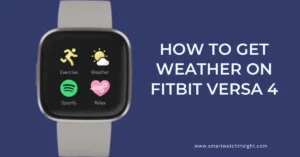Is your Garmin Fenix 3 giving you trouble? Resetting it may be the answer. Resetting your Garmin Fenix 3 can help fix various issues and restore the device to its factory settings.
In this article, we will guide you on How to Reset Garmin Fenix 3. So, read on for a complete guide.
Whether you’re experiencing software glitches or want to start fresh with your device, this guide will help you through the reset process.
You can reset your Garmin Fenix 3 in two ways, which I’ll demonstrate in this blog post:
Soft reset: The watch’s cache and memory will be cleared with a soft reset, but no personal information will be lost.
Hard reset: All of your data, including your settings, profiles, and activities, will be deleted if you perform a hard reset.
Understanding Garmin Fenix 3 Resets:
Before we get into the details of resetting your Garmin Fenix 3, let’s first understand the two types of resets available: soft reset and hard reset.
Reasons to Reset Garmin Fenix 3 Watch | Why is Resetting Important?
Resetting your Garmin Fenix 3 watch is crucial for troubleshooting and improving its performance.
Let’s explore some specific reasons why you might need to reset your Garmin Fenix 3 watch:
- Fixing Software Issues: Resetting the Fenix 3 watch resolves glitches and errors, ensuring it functions smoothly.
- Addressing Unresponsiveness: If your Fenix 3 watch becomes unresponsive or freezes, a reset can bring it back to life.
- Dealing with Battery Drainage: Resetting optimizes battery usage, preventing excessive power consumption and extending battery life.
- Improving GPS Accuracy: Resetting recalibrates the GPS, ensuring accurate tracking during your activities.
- Solving Syncing Problems: Resetting the watch establishes a fresh connection and resolves syncing issues with other devices.
- Optimizing Performance: A reset can enhance the watch’s overall performance by clearing unnecessary data.
- Preparing for Selling or Transferring: Resetting erases personal data, protecting your privacy before selling or passing on the Fenix 3 watch.
Precautions to Consider Before Reset Garmin Fenix 3
Before resetting your Garmin Fenix 3 watch, keep the following precautions in mind:
- Backup your Data: Create a backup of essential data like activity history or customized settings.
- Ensure Sufficient Battery: Ensure your watch has enough battery charge before resetting to avoid incomplete resets.
How to Soft Reset on Garmin Fenix 3?

If your Fenix 3 is acting up or not functioning correctly, a soft reset can often fix minor issues without erasing your data. Here’s how to do it:
- Press and hold the Light button until the Power Off menu appears.
- Let go of the Light button and quickly press it again.
- Select “Yes” to turn off the device.
- Wait a few seconds, then press the Light button to turn your Fenix 3 back on.
How to Do a Hard Reset on GARMIN Fenix 3?
A hard reset can be more effective in stubborn situations where a soft reset doesn’t solve the problem.
A hard reset will erase all your data and settings, so back up anything important beforehand. If you want to perform a hard reset, follow these steps
- Turn off your Fenix 3 by holding the Light button and selecting “Power Off.”
- Press and hold the Start/Stop and Light buttons simultaneously.
- Hold the buttons until you see a message asking if you want to delete all user data.
- Confirm the reset by selecting “Yes.”
How to Reset Garmin Fenix 3 to Factory Settings
If you’re experiencing persistent issues with your Garmin Fenix 3 smartwatch or want to start fresh, a factory reset can help.
But Remember that a factory reset will erase all your data and settings, so it’s essential to back up any critical information beforehand. Here’s how you can perform a factory reset on your Garmin Fenix 3:
- Power off your Garmin Fenix 3 by pressing the Light button until the Power Off menu appears.
- Release the Light button and press it again to confirm powering off the device.
- Now, it’s time to perform the magical reset combination. Press and hold the Start/Stop and Light buttons concomitantly.
- While still holding these buttons, Press and release the Power button.
- Hold the Start/Stop and Light buttons until you see the Master Reset prompt on the screen.
- Release the buttons and carefully review the prompt. If you’re sure about proceeding with the factory reset, select “Yes” to confirm.
- Sit back and relax while your Fenix 3 undergoes the reset process. It may take a few moments for the process to complete.
- Once the factory reset is done, your Garmin Fenix 3 will automatically restart with the factory default settings.
- You can now set up your watch from scratch, customizing the settings and adding your desired apps and widgets.
Troubleshooting Tips Garmin Fenix 3 Problems:
Now that you know how to reset your Fenix 3, let’s address some common issues you might encounter and explore potential solutions.
- Unresponsive Touchscreen or Buttons: If your Fenix 3’s touchscreen or buttons aren’t responding, try a soft reset or clean the surface of the device. If the issue persists, contact Garmin customer support for further assistance.
- Battery Drain Issues: To improve battery life, make sure you have the latest firmware installed, lower screen brightness, turn off unnecessary sensors and consider turning off Bluetooth when not in use.
- GPS Inaccuracy: If you’re experiencing GPS inaccuracies, ensure you’re in an open outdoor area away from tall buildings or dense foliage. Also, update your device’s software and reset the GPS settings to help resolve the issue.
- Software Glitches and Freezing: If your Fenix 3 is freezing or experiencing software glitches, ensure you have installed the latest firmware. If the problem continues, try a soft reset or consider a hard reset if necessary.
- Problems with Syncing: If you need help to sync your Fenix 3 with the Garmin Connect app, ensure Bluetooth is enabled on your smartwatch and smartphone. Restart both devices and try again. If the issue persists, consult the Garmin Connect troubleshooting guide.
Garmin Fenix 3 : Tips and tricks
To get the most out of your Fenix 3, here are some practical tips and tricks:
- Keeping Your Firmware Up to Date: Regularly check for firmware updates on the Garmin website or through the Garmin Connect app to ensure your device has the latest features and bug fixes.
- Properly Calibrating Sensors: Follow the manufacturer’s instructions to calibrate your Fenix 3’s sensors, such as the altimeter and compass, for accurate readings.
- Managing App and Widget Updates: Periodically update your installed apps and widgets to access new features and improvements. Remove unnecessary ones to optimize device performance.
- Maximizing Battery Life: Adjust screen brightness, reduce backlight timeout, turn off unnecessary notifications, and consider using the UltraTrac GPS mode to conserve battery.
- Restoring Default Settings: If you’ve made extensive customizations and encountered issues, restoring your Fenix 3 to its default settings can help. Remember to back up your data before doing so.
- When to Seek Professional Help: If you’ve tried all the troubleshooting steps and your Fenix 3 still has problems, it may be time to contact Garmin customer support. Their team of experts can provide further assistance and investigate potential hardware issues.
How to Sync Fenix 3 to Garmin Connect
here are the steps on how to sync your Garmin Fenix 3 to Garmin Connect:
- Make sure that your Garmin Fenix 3 is turned on and paired with your smartphone.
- Open the Garmin Connect app on your smartphone.
- Tap the Device icon in the bottom navigation bar.
- Select your Garmin Fenix 3 from the list of devices.
- Tap the Sync button.
Your Garmin Fenix 3 will now sync with Garmin Connect. This may take a few minutes, depending on the amount of data that needs to be synced.
How to Change Date on Garmin Fenix 3
here are the steps on how to change the date on your Garmin Fenix 3:
- From the watch face, press the UP button until you see the Settings icon.
- Press the SELECT button.
- Scroll down to System and press the SELECT button.
- Scroll down to Date & Time and press the SELECT button.
- Use the UP and DOWN buttons to change the date.
- Press the SELECT button to save your changes.
Conclusion:
Congratulations! You’re now a reset pro for your Garmin Fenix 3. We’ve covered the steps for soft and hard resets, discussed common problems, and shared helpful tips to optimize your device’s performance.
Remember, troubleshooting can go a long way in ensuring a smooth experience with your Garmin Fenix 3. Now go out there and conquer the world with your reliable companion on your wrist!
FAQ:-How to Reset Garmin Fenix 3
Q1. How do I reset my Garmin Fenix 3?
To reset your Garmin Fenix 3 watch, either perform a soft reset by pressing the Light and Start/Stop buttons, or a hard reset by turning off the watch and holding the Start/Stop and Light buttons.
Q2. How do I force shutdown my Garmin Fenix 3?
To force shutdown your Garmin Fenix 3, you can follow these steps:
Hold the LIGHT button for at least 25 seconds.
The screen will turn off.
Release the LIGHT button.
Wait a few seconds, then press the LIGHT button again to turn on the device.
This will force the watch to shut down and then restart. It will not erase any user data.
Q3.How do you force reboot Garmin Fenix 3?
To force reboot your Garmin Fenix 3, you can follow these steps:
Hold the LIGHT button for at least 25 seconds.
The screen will turn off.
Release the LIGHT button.
Wait a few seconds, then press the LIGHT button again to turn on the device.
This will force the watch to shut down and then restart. It will not erase any user data.
Q4. How To Soft Reset Garmin fenix 3 HR
A soft reset is a way to restart your Garmin Fenix 3 HR without erasing any of your data. It can be helpful if your watch is frozen or not responding normally.
To perform a soft reset on your Garmin Fenix 3 HR, follow these steps:
Hold down the BACK/LAP button and the LIGHT button at the same time.
Hold the buttons down for about 10 seconds.
The watch will turn off and then restart.
Once the watch has restarted, it should be back to normal.