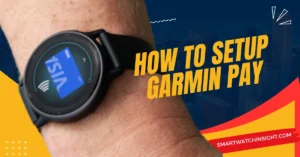Welcome to our comprehensive guide on How to reset Fitbit Versa 2. If you’re experiencing issues with your Fitbit Versa 2 or simply want to start fresh, a reset can often solve the problem.
In this article, we’ll walk you through the step-by-step process of resetting your Fitbit Versa 2, ensuring you can continue tracking your fitness journey without any hiccups. So, let’s dive right in!
Understanding the Need to Reset Fitbit Versa 2
Before we begin, let’s explore the reasons why you might need to reset your Fitbit Versa 2. Common issues such as syncing problems, unresponsiveness, software glitches, or the need to pair with a new device can often be resolved by performing a reset.
Resetting your Fitbit Versa 2 essentially returns it to its factory settings, giving it a fresh start and resolving any potential software-related issues.
Preparing Your Fitbit Versa 2 for a Reset
Before diving into the reset process, it’s crucial to ensure that you have a smooth experience. Here are a few essential steps to follow before resetting your Fitbit Versa 2:
1.Charge your Fitbit Versa 2 – It’s important to have a fully charged device to avoid any interruptions during the reset process. Connect your Versa 2 to the charger and wait until it reaches a sufficient charge level.
2. Back up your data – If you wish to preserve your fitness data, consider syncing your Fitbit Versa 2 with the Fitbit app to create a backup. This way, you can easily restore your data after the reset.
Step by Step Guide : How to Reset Fitbit Versa 2
Now that you’re prepared, let’s explore two different methods to reset your Fitbit Versa 2.
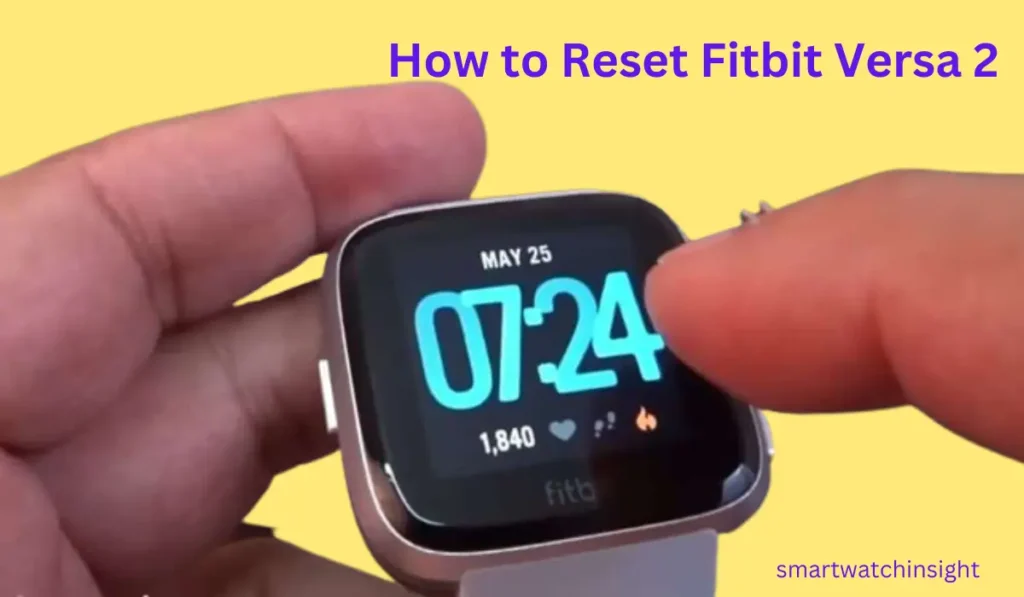
1. Factory Reset via the Settings Menu
- On your Fitbit Versa 2, swipe down from the top of the screen to access the quick settings menu.
- Tap on the “Settings” icon.
- Scroll down and select “About.”
- Tap on “Factory Reset.”
- Follow the on-screen prompts to confirm the reset.
2. Alternative Reset Methods
If you’re unable to access the settings menu or encounter issues with the first method, don’t worry! Here are two alternative reset methods you can try:
A: Hard Reset
- Connect your Fitbit Versa 2 to the charger.
- Press and hold the left and bottom-right buttons simultaneously for about 15 seconds.
- Release the buttons once the Fitbit logo appears on the screen.
- Wait for your device to restart.
B: Battery Drain Reset
- Let your Fitbit Versa 2’s battery drain completely until it powers off.
- Connect it to the charger.
- Wait for your device to restart.
Setting Up Fitbit Versa 2 After Reset
After performing the reset, your Fitbit Versa 2 will be restored to its factory settings. You’ll need to set it up again, just like when you first got it. Here’s how:
- Open the Fitbit app on your smartphone and make sure it’s connected to your Fitbit account.
- Tap your profile picture and select Set Up a Device.
- Follow the on-screen instructions to pair and set up your Fitbit Versa 2.
How to Factory Reset Fitbit Versa 2 from Phone?
Before initiating the factory reset, it’s important to ensure that your phone is compatible and properly set up for the process. Here are a few essential steps to follow:
1: Install the Fitbit App – Ensure that you have the Fitbit app installed on your phone. You can download it for free from the App Store (for iOS devices) or Google Play Store (for Android devices).
2: Sign In to Your Fitbit Account – Launch the Fitbit app and sign in to your Fitbit account using your credentials. If you don’t have an account, create one by following the prompts within the app.
How to Factory Reset Fitbit Versa 2 from Phone: Step-by-Step Guide
Now that you’re ready, let’s walk through the steps to factory reset your Fitbit Versa 2 directly from your phone:
1.Open the Fitbit App – Locate the Fitbit app on your phone’s home screen or app drawer, and tap to open it.
2. Navigate to Your Fitbit Versa 2 – From the app’s main screen, tap on the device icon or the “Today” tab at the bottom of the screen to access your Fitbit Versa 2’s dashboard.
3. Access the Settings Menu – Look for the gear icon or the “Settings” option, usually located in the upper-right or lower-right corner of the screen. Tap on it to access the device settings.
4.Select “About Versa 2” – Within the settings menu, locate and tap on the option labeled “About Versa 2” or a similar variant. This will open the information screen for your Fitbit Versa 2.
5.Reset Your Fitbit Versa 2 – On the information screen, scroll down until you find the option to reset your device. The wording may vary, but look for options like “Factory Reset” or “Clear User Data.” Tap on the appropriate option to proceed.
6.Confirm the Reset – A confirmation prompt will appear on your screen, informing you that the reset process will erase all data from your Fitbit Versa 2. Read the information carefully and ensure you have a backup of any important data if needed. If you’re ready to proceed, confirm the reset by tapping on the appropriate option.
7. Wait for the Reset to Complete – The reset process may take a few minutes to complete. Your Fitbit Versa 2 will restart and return to its factory settings. Ensure that the device remains in close proximity to your phone during this time.
You may also like >> How to Restart Fitbit Versa 3:[3 Easy Steps]
Troubleshooting Tips For Factory Reset Fitbit Versa 2 from Phone
If you encounter any issues or errors during the factory reset process, here are a few troubleshooting tips to help you:
Ensure Bluetooth Connectivity – Make sure that Bluetooth is enabled on your phone and that your Fitbit Versa 2 is in close range.
Restart Your Phone – If you’re experiencing connectivity or app-related issues, try restarting your phone and initiating the reset process again.
Update the Fitbit App – Check for any available updates to the Fitbit app in your phone’s app store. Keeping the app up to date can help resolve compatibility issues and ensure a smoother reset process.
Troubleshooting Common Reset Issues Fitbit Versa 2
While resetting your Fitbit Versa 2 is typically a straightforward process, you may encounter certain issues. Here are a few common troubleshooting tips to help you overcome potential challenges:
1: Unresponsive Device
If your Fitbit Versa 2 doesn’t respond after a reset or freezes during the process, try a force restart. Press and hold the left and bottom-right buttons simultaneously until the device restarts.
2: Syncing Problems
After resetting your Fitbit Versa 2, you may encounter difficulties syncing it with your smartphone. Ensure that Bluetooth is enabled on both devices and attempt to reconnect. If the issue persists, try restarting your smartphone and reestablishing the connection.
How to Maximizing the Performance of Fitbit Versa 2
Now that you’ve successfully reset your Fitbit Versa 2, let’s explore some tips to enhance its overall performance:
Optimize Battery Life – Adjust your Fitbit Versa 2’s settings to maximize battery life. Reduce screen brightness, limit notifications, and disable features you don’t frequently use.
Maintain Cleanliness – Clean your Fitbit Versa 2 regularly to prevent dirt and sweat buildup. Gently wipe the device with a soft, lint-free cloth to keep it in optimal condition.
Conclusion
In conclusion, resetting your Fitbit Versa 2 can be a helpful solution for troubleshooting various issues. Whether you opt for a soft reset or a hard reset, following the steps outlined in this guide will ensure a smooth process.
Remember to back up your data and reconfigure your settings after the reset to get your Fitbit Versa 2 up and running again. Enjoy tracking your fitness goals with confidence!
Read more>> How to Factory Reset Fitbit Inspire 2
Frequently Asked Questions (FAQs)
Q1: Will resetting my Fitbit Versa 2 delete my personal data?
No, performing a soft reset will not delete your personal data. However, a hard reset will erase all data and restore your Fitbit Versa 2 to its factory settings.
Q2: How often should I reset my Fitbit Versa 2?
Resetting your Fitbit Versa 2 is not something you need to do regularly. It’s recommended to try other troubleshooting steps before resorting to a reset. Only perform a reset when you’re experiencing persistent issues.
Q3: Will I lose my Fitbit premium subscription after resetting?
No, your Fitbit premium subscription is tied to your Fitbit account and not your device. Resetting your Fitbit Versa 2 will not affect your premium subscription.
Q4: My Fitbit Versa 2 is not responding. Should I reset it?
If your Fitbit Versa 2 is unresponsive, a soft reset is a good first step to try. If that doesn’t solve the issue, a hard reset may be necessary.
Q5: Can I restore my data after performing a hard reset?
Unfortunately, a hard reset will erase all data, and it cannot be recovered. Make sure to back up your data before performing a hard reset.