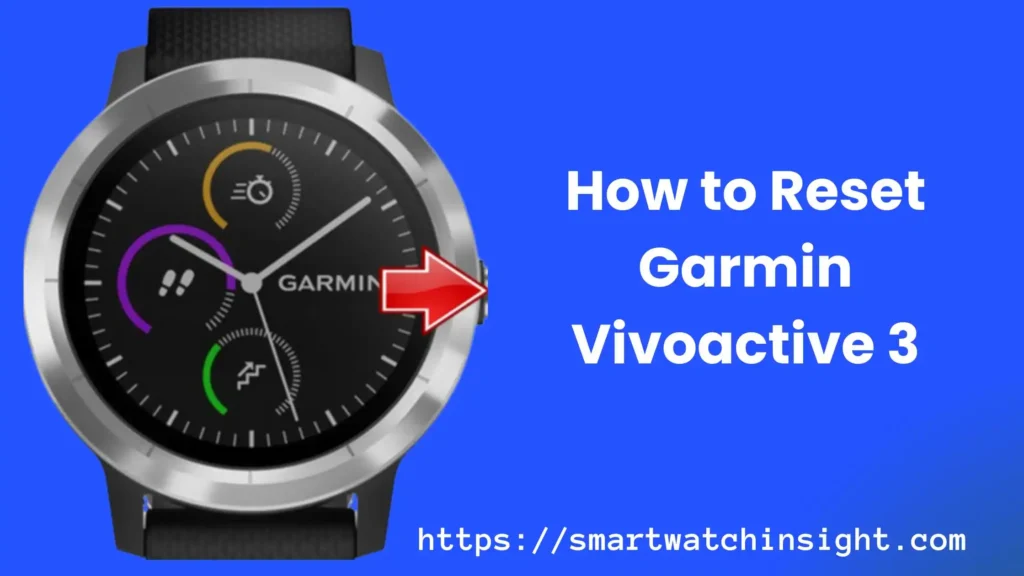If you own a Garmin Vivoactive 3 smartwatch and face performance issues or wish to restore it to its original settings, this comprehensive guide on How to Reset the Garmin Vivoactive 3 is here to assist you.
Throughout this detailed blog post, we will walk you through the step-by-step process of resetting your Garmin Vivoactive 3, ensuring a seamless experience from start to finish.
Whether you’re dealing with minor glitches that require a soft reset or need to perform a factory reset to address more complex issues, we have all the information you need.
We aim to provide you with the knowledge and confidence to reset your Vivoactive 3 efficiently while safeguarding your valuable data.
Let’s dive into the world of resetting your Garmin Vivoactive 3 and unlocking its full potential once again!
Understanding the Need for Resetting Garmin Vivoactive 3
Before we delve into the reset procedure, let’s understand why you might need to perform this action.
Over time, your Garmin Vivoactive 3 may encounter software glitches or unresponsive behavior. Issues can occur due to software updates, incompatible apps, or conflicting settings.
If you intend to sell or give your Garmin Vivoactive 3 away, resetting it to factory settings is crucial for protecting your data and providing a fresh start for the new user.
Backup Your Data
The first step before proceeding with a reset is to create a backup of your important data. While reset is designed to retain your personal information, it’s always better to be safe and back up your data to a computer or Garmin Connect account.
To back up your Garmin Vivoactive 3 data, follow these steps:
- Connect your Garmin Vivoactive 3 to your computer using a USB cable.
- Open Garmin Express on your computer.
- Select your device.
- Click on “Back up” to initiate the backup process.
How to Reset Garmin Vivoactive 3
Resetting your Garmin Vivoactive 3 can be a useful troubleshooting step when you encounter technical issues or want to start afresh. There are two methods to reset the smartwatch: soft reset and hard reset.
Soft Reset Garmin Vivoactive 3 – The First Solution
If your Garmin Vivoactive 3 is experiencing minor issues or unresponsive behavior, a soft reset might be all you need to resolve the problem. A gentle restart won’t delete your data but can resolve temporary issues and rejuvenate the device.
To perform a soft reset on your Garmin Vivoactive 3:
- Hold the Power/Light button on the side of your watch.
- Continue holding the button until you see the Garmin logo on the screen.
- Let go of the control, and your watch will reboot.
Check if the issues you were facing have been resolved. If not, we will proceed with a factory reset.
How to Factory Reset Garmin Vivoactive 3 | How to Wipe all Data in GARMIN Vivoactive 3
A factory reset will restore your Garmin Vivoactive 3 to its original state, erasing all personal data, settings, and downloaded content. Please remember to have your backup ready before proceeding with this step.
- Wake Up the Screen: Press the Power button to wake up the screen of your Vivoactive 3.

- Open the Menu: Touch and hold the touchscreen to access the menu.
- Find Settings: Scroll down in the menu and locate the Settings option. Tap on it to proceed.

- Access System: Within the Settings menu, scroll down until you find System. Tap on it to enter the System settings.

- Restore Defaults: Look for the option called Restore Defaults and select it.

- Confirm: The Vivoactive 3 will prompt you to confirm the action. Press Yes to proceed with the hard reset.

- Wait for Reset: Your Vivoactive 3 will now begin the complex reset process. Please be patient, as it may take a few moments.
- Completion: After the hard reset, your watch will be restored to its default settings.
Congratulations! Your GARMIN Vivoactive 3 has been successfully hard reset and is now back to its original state. Remember that all data and settings on the device have been removed as part of this process.
Performing a hard reset is a decisive troubleshooting step and can help resolve various issues with your Vivoactive 3. However, backing up any critical data before proceeding with the hard reset is essential to avoid losing important information.
Your GARMIN Vivoactive 3 is refreshed, and you can enjoy a lighter and more efficient experience with your device. If you encounter any persistent issues, consider contacting GARMIN support for further assistance.
How to Restore Defaults in GARMIN Vivoactive 3
You may recover your backed-up data to your Garmin Vivoactive 3 after a factory reset. To do this, adhere to the following steps:
- Connect your Garmin Vivoactive 3 to your computer using a USB cable.
- Open Garmin Express on your computer.
- Select your device.
- Click on “Restore.”
- Follow the on-screen instructions to complete the restoration process.
How to Bypass Screen Lock in GARMIN Vivoactive 3?
There is no way to bypass the screen lock on the Garmin Vivoactive 3. The screen lock is a security feature that prevents unauthorized access to your watch. If you forget your PIN or pattern, you will need to reset your watch to factory defaults.
To reset your watch to factory defaults, follow these steps:
- Hold the power button for 15 seconds.
- When the watch turns off, press and hold the power button and the down button at the same time.
- When the Reset screen appears, select Delete Data and Reset Settings.
- Follow the on-screen instructions to reset your watch.
Once your watch has been reset, you will need to set it up again from scratch. This means that you will need to create a new PIN or pattern and enter your personal information.
Common Troubleshooting Tips
Resetting your Garmin Vivoactive 3 can resolve many issues. However, if you still encounter problems, consider the following troubleshooting tips:
Update Firmware and Software
Ensure your Garmin Vivoactive 3 runs the latest firmware and software updates. These updates often contain bug fixes and improvements that could address your issues.
To check for updates:
- Connect your Garmin Vivoactive 3 to your computer using a USB cable.
- Open Garmin Express on your computer.
- Select your device.
- Click on “Check for Updates.”
Remove Unnecessary Apps and Widgets
Installed apps and widgets can sometimes cause conflicts or performance issues. Consider removing any unnecessary or problematic apps to see if the problem persists.
To remove apps from your Garmin Vivoactive 3:
- Access the watch’s Settings by pressing the Action button.
- Scroll down and select the Apps option.
- Choose the app you want to remove.
- Select the Delete option.
Contact Garmin Support
If the issues persist or if you encounter hardware-related problems, it’s best to contact Garmin Support for professional assistance and guidance.
Conclusion: How to Reset Garmin Vivoactive 3
Resetting your Garmin Vivoactive 3 can effectively solve various software-related problems and is crucial when passing on your device to someone else.
This comprehensive guide covered the step-by-step process of both soft reset and factory reset. Remember to back up your data before performing any reset, and follow the troubleshooting tips if you encounter further issues.
Now you have the knowledge and confidence to reset your Garmin Vivoactive 3 safely and efficiently. Enjoy your Garmin Vivoactive 3 with a fresh start!
FAQS: How do I reset my Vivoactive 3 watch?
Q1. How do I reset my Vivoactive 3 watch?
Perform a factory reset, follow these steps: Hold the touchscreen.
Select Settings > System > Reset. Select Delete Data and Reset Settings. Follow the on-screen instructions to reset your watch.
Q2. How do I reset my frozen Garmin Vivoactive 3?
Hold down the power button for 15 seconds. Your watch will turn off and then turn back on.
Q3. Can I reset my Garmin Vivoactive 3 without losing data
No, you can’t reset your Garmin Vivoactive 3 without losing data. When you reset your watch, all of your data, including your activities, settings, and profiles, will be erased.
If you want to keep your data, you can sync your watch to your Garmin Connect account before you reset it. This will save your data so that you can restore it later.
Q4. How do I reset my Garmin Vivoactive 3 if I forgot my password?
If you forgot your password, you will need to perform a factory reset. Hold down the power button for 15 seconds. When the Reset screen appears, select Delete Data and Reset Settings.
Q5.How to wipe all data in GARMIN Vivoactive 3?
To wipe all data in your Garmin Vivoactive 3, you can perform a factory reset. This will erase all of your data from the watch, including your activities, settings, and profiles.
To perform a factory reset on your Garmin Vivoactive 3, follow these steps:
Hold down the power button for 15 seconds.
When the watch turns off, press and hold the power button and the down button at the same time.
When the Reset screen appears, select Delete Data and Reset Settings.
Follow the on-screen instructions to reset your watch.
Once your watch has been reset, you will need to set it up again from scratch. This means that you will need to create a new PIN or pattern and enter your personal information