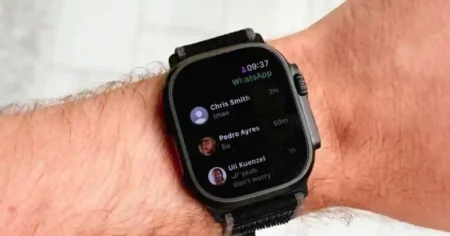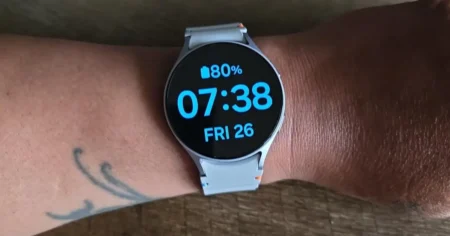Welcome to this comprehensive guide on How to Reset Garmin Venu 3! Whether you’re new to the world of Garmin or a seasoned user, this step-by-step tutorial will walk you through the process of resetting your device and getting it back to its factory settings. So, let’s dive in!
Resetting your Garmin Venu 3 can be beneficial for a variety of reasons. It can help troubleshoot issues, clear out any software glitches, or simply give you a clean slate to start fresh.
However, it’s important to note that resetting your device will erase all data and personal settings, so make sure to back up any important information before proceeding.
How to Reset Garmin Venu 3
Restarting your watch is a good first step if you’re having problems with it. It can often fix minor issues and get your watch working again.
Factory Reset Garmin Venu 3
The most effective way to reset your Garmin Venu 3 is by performing a factory reset. This will revert your device back to its original settings, just like when you first took it out of the box. To perform a factory reset, follow these steps:
- Go to the Settings menu on your Garmin Venu 3. You can access the Settings menu by swiping down from the watch face and tapping on the gear icon.
- Scroll down and tap on the “System” option. This is where you’ll find all the system-related settings for your device.
- In the System menu, scroll down and tap on the “Reset” option. This will bring up the reset options for your Garmin Venu 3.
- You’ll see two options: “Delete Data” and “Revert Settings”. We recommend selecting both options to perform a complete factory reset. Tap on each option to enable them.
- Once you’ve selected both options, tap on the “Reset” button. Your Garmin Venu 3 will then begin the reset process. This may take a few minutes, so be patient.
- After the reset is complete, your Garmin Venu 3 will restart and display the initial setup screen. Follow the on-screen instructions to set up your device as if it were brand new.
That’s it! You’ve successfully performed a factory reset on your Garmin Venu 3. Your device is now back to its original settings, and you can start customizing it to your liking.

Soft Reset Garmin Venu 3
In some cases, a soft reset may be sufficient to resolve minor issues without losing your personal data.
A soft reset is a simple reboot of your Garmin Venu 3 and can be performed by following these steps:
- Press and hold the power button on the side of your Garmin Venu 3 until the power menu appears.
- Release the power button, and then tap on the “Power Off” option.
- Wait for your Garmin Venu 3 to power off completely.
- Once your device is powered off, press and hold the power button again until you see the Garmin logo. This indicates that your device is restarting.
- Release the power button, and your Garmin Venu 3 will boot up normally.
A soft reset is a handy troubleshooting tip that can often resolve minor issues without the need for a full factory reset.
It’s worth a try before going through the more extensive process of resetting your device entirely.
You may also like
Common Issues and Resetting GraminVenu 3
Now that you know how to reset your Garmin Venu 3, let’s take a look at some common issues you may encounter that could potentially require a reset.
Frozen Screen or Unresponsive Device
If your Garmin Venu 3’s screen is frozen and unresponsive to touch, or if the device is not responding to any commands, a reset may be necessary.
By performing a factory reset, you can bring your device back to life and resolve any underlying software issues that may be causing the problem.
Software Glitches or Performance Issues
If you’re experiencing software glitches, such as missing data or features, or if your Garmin Venu 3 is not performing as smoothly as it should, a reset can help resolve these issues.
By resetting your device, you’ll essentially start fresh with a clean slate, allowing you to customize your settings and preferences from scratch.
Battery Life Drain
Sometimes, a reset can help improve the battery life of your Garmin Venu 3. If you’ve noticed that your device’s battery drains quickly or doesn’t hold a charge as long as it used to, resetting your device can often solve the problem.
Just make sure to monitor your device after the reset to see if the battery life improves.
How to Restart Garmin Venu 3
Restarting your Garmin Venu 3 is a simple process that can be done in a few steps. Here’s how:
- On your watch, hold down the top right button for about 15 seconds.
- The watch will turn off.
- Wait a few seconds, then hold down the top right button again to turn it back on.
That’s it! Your watch is now restarted.
Conclusion
In conclusion, resetting your Garmin Venu 3 can be a useful tool to troubleshoot issues, resolve software glitches, and improve performance.
Whether you choose to perform a factory reset or a soft reset, make sure to back up any important data before proceeding. Remember to only reset your device when necessary and try a soft reset first before opting for a complete factory reset.
We hope this guide has been helpful in guiding you through the process of resetting your Garmin Venu 3.
If you have any further questions or need additional assistance, don’t hesitate to reach out to Garmin’s customer support or consult the user manual for more detailed instructions. Happy resetting!
FAQS: How to Reset Garmin Venu 3
Q. How to reset Garmin Venu 3 without a phone
You can reset your Garmin Venu 3 without a phone by following these steps:
Hold down the top right button for about 15 seconds.
The watch will turn off.
While the watch is turned off, hold down the top right button and the bottom left button at the same time.
Keep holding the buttons until you see the “Reset” option.
Use the up and down buttons to select “Reset” and press the top right button to confirm.
The watch will restart and erase all of your data.
Q. How to reset Garmi Venu 3 without losing data
You cannot reset your Garmin Venu 3 without losing data. A factory reset will erase all of your data from your watch, including your activities, settings, and apps. This is because a factory reset restores your watch to its original state as if it were new.
If you want to keep your data, you can try restarting your watch instead of resetting it. Restarting your watch will not erase any of your data, but it can sometimes fix minor problems with your watch.
Q. Can I use Garmin Venu 3 for music?
Yes, you can use the Garmin Venu 3 for music. The Venu 3 has 32GB of internal storage, which can store up to 500 songs. You can also connect the Venu 3 to Bluetooth headphones to listen to music wirelessly.
To play music on your Garmin Venu 3, you will need to download music from a music streaming service, such as Spotify or Amazon Music. You can also transfer music from your computer to the watch using the Garmin Express app.