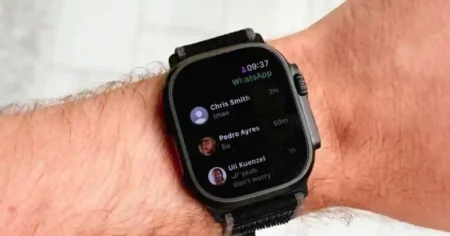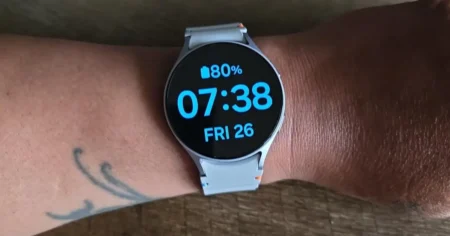The Apple Watch is much more than just a fashionable accessory. It is a versatile tool that is crammed with modern features. The best features of your Apple Watch are always available thanks to regular updates.
You may learn How to Update Apple Watch without pairing in this post, which will walk you through each step. This means that you should finish reading the article.
Preparing for the Update Apple Watch
Before you start the update process, it’s crucial to make a few preparations to ensure a smooth experience.
Check Your Apple Watch Model
Different Apple Watch models might have varying methods for updating without pairing. It’s important to identify your specific model to follow the appropriate steps accurately.
Backup Your Data
While the update process is designed to preserve your data, it’s always a good practice to create a backup. If you have valuable information on your Apple Watch, consider backing it up to iCloud or your paired iPhone.
Also read >>> Apple Smart Ring: The Release Date, Price, Spec Is Almost Here!
How to Update Apple Watch Without Pairing
Now that you’re prepared, let’s dive into the process of updating your Apple Watch without pairing.
1. Connect to Wi-Fi
To begin, ensure that your Apple Watch is connected to a Wi-Fi network. This is crucial for a successful update, as the download might be substantial.
2. Access the Settings
Navigate to the “Settings” app on your Apple Watch. You can do this by pressing the digital crown to access the app grid and selecting the “Settings” icon.
3. General Settings
Within the “Settings” app, locate and select “General.” This is where you’ll find the option to update your Apple Watch.
4. Software Update
Under the “General” settings, you’ll find “Software Update.” Tap on this option to initiate the update process.
5. Download and Install
Your Apple Watch will now check for available updates. If an update is found, follow the on-screen instructions to download and install it. This process might take some time, depending on the size of the update and your Wi-Fi speed.
6. Completing the Update
Once the update is downloaded and installed, it’s time to complete the process.
7. Restart Your Apple Watch
After the installation is complete, your Apple Watch will restart to apply the update. This is a normal part of the process, so don’t be alarmed.
8. Verification
To verify that the update was successful, navigate back to the “Settings” app, select “General,” and then choose “Software Update.” If you see a message stating that your Apple Watch is up-to-date, congratulations! You’ve successfully updated your watch without pairing it.
How do I set up an Apple Watch Without Pairing With an iPhone?
You can set up your Apple Watch without pairing it with an iPhone if your Apple Watch has watchOS 7.5 or later. Here are the steps involved:
- Turn on your Apple Watch by pressing and holding the side button.
- Once the Apple logo appears, swipe right to begin the setup process.
- Select your language and country.
- Tap “Set Up Later” when prompted to pair with an iPhone.
- Create a passcode for your Apple Watch.
- Tap “Continue” to accept the terms and conditions.
- Follow the onscreen instructions to complete the setup process.
You may also like >>> How to Unlock Apple Watch Without Passcode
What to Do After the Update Apple Watch
Here are some things you can do after updating your Apple Watch:
- Check for new features. Every update usually brings new features and improvements to your Apple Watch. Take some time to explore the new features and see how they can benefit you.
- Reinstall your apps. If you had any apps installed on your Apple Watch before the update, they may need to be reinstalled after the update. This is because the apps may not be compatible with the new software version.
- Sync your data. Once you have reinstalled your apps, sync your data from your iPhone to your Apple Watch. This will ensure that you have the latest data on your watch.
- Back up your data. It is always a good idea to back up your Apple Watch data regularly. This way, you can restore your data if something goes wrong.
- Reset your Apple Watch. If you are having any problems with your Apple Watch after the update, you can try resetting it. This will restore your watch to its factory settings.
Benefits of Updating Apple Watch Without Pairing
Updating your Apple Watch without pairing it with your iPhone offers several benefits:
Convenience
Updating without pairing saves time and effort, making the process more convenient, especially if your iPhone is not readily available.
Independence
If you prefer to keep your Apple Watch and iPhone separate, updating without pairing allows your watch to maintain its independence while still staying current.
Learning Experience
Exploring the update process without relying on pairing can help you become more familiar with your device’s settings and functionalities.
Troubleshooting Update Apple Watch Without Pairing
While updating without pairing is generally straightforward, you might encounter some challenges along the way. Here are a few troubleshooting tips:
Internet Connection
Ensure that your Apple Watch is connected to a stable Wi-Fi network throughout the entire update process.
Sufficient Battery
To prevent any interruptions during the update, make sure your Apple Watch has sufficient battery life.
Conclusion
In this guide, we’ve explored the ins and outs of updating your Apple Watch without the need for pairing. From preparing your watch to completing the update, you now have the knowledge to keep your device up to date with ease.
By following these steps, you’ll not only enjoy the latest features but also enhance the overall performance of your Apple Watch. Stay current, stay connected, and make the most out of your wearable technology.
FAQS: How to Update Apple Watch without Pairing
Q1.How to Update Your Apple Watch
On your Apple Watch, open the Settings app.
Tap General > Software Update.
If a software update is available, tap Install.
Follow the onscreen instructions.
The update process may take several minutes to complete. Your Apple Watch will restart once the update is finished
Q2. Is there any other way to update an Apple Watch?
Yes, there are a few other ways to update your Apple Watch:
Pair your Apple Watch with an iPhone that has the latest version of the Apple Watch app. The Apple Watch app will automatically check for updates and install them on your Apple Watch.
Use a computer to download the update and transfer it to your Apple Watch. You can use a Mac or Windows computer to download the update from the Apple website. Once the update is downloaded, you can transfer it to your Apple Watch using a USB cable.
Take your Apple Watch to an Apple Authorized Service Provider. They can update your Apple Watch for you.
It is important to note that not all Apple Watches can be updated using all of these methods. For example, the Apple Watch Series 3 cannot be updated using a computer.
Q3. Can I update Apple Watch without an iPhone?
Yes, you can update your Apple Watch without an iPhone if your Apple Watch has watchOS 6 or later. Here are the steps involved:
Make sure your Apple Watch is connected to Wi-Fi.
On your Apple Watch, open the Settings app.
Tap General > Software Update.
If a software update is available, tap Install.
Follow the onscreen instructions.
The update process may take several minutes to complete. Your Apple Watch will restart once the update is finished