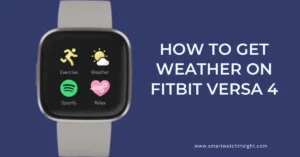In this comprehensive guide, we will walk you through How to Change Time on Boat Smartwatch. Whether you’re a new owner or have been using a Boat smartwatch for a while, this article will provide you with the necessary information to adjust the watch time on your device.
We’ll cover the basics of Boat smartwatches and provide step-by-step instructions to help you navigate the settings and configure the time correctly. Let’s dive in and explore the world of Boat smartwatches!
How to Change Time on Boat Smartwatch? Step By Step Guide
Setting the correct time on your Boat smartwatch is an important task to ensure that your watch displays the accurate time.
If you don’t know how to set time on your Boat smartwatch, Just follow these simple steps and set the date and time on your boat smartwatch:
- Download and install the Boat app on your smartphone.
- Open the Boat app and sign in with your account.
- Tap on the “Profile” icon in the top left corner of the screen.
- Tap on the “Device” tab.
- If your smartwatch is not connected to the app, tap on the “Connect” button.
- Once your smartwatch is connected to the app, tap on the “Time” option.
- Use the up and down arrows to change the hour and minute.
- If you want to change the time zone, tap on the “Time Zone” option and select the desired time zone.
- Tap on the “Save” button to confirm the changes.
That’s it! You have successfully set the time on your Boat smartwatch. Now you can enjoy wearing your smartwatch with the correct time displayed.
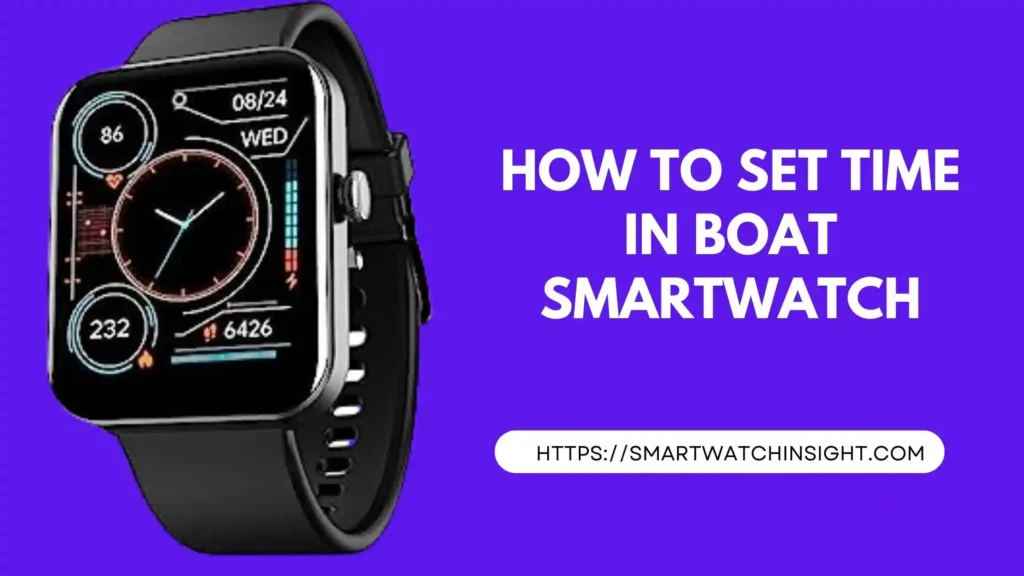
How to Set Time in a boAt Smartwatch
If how you want to chane time on your boat smartwatch here are the steps on how to set the time in a boAt smartwatch:
- Make sure your smartwatch is paired with your smartphone.
- On your smartwatch, swipe up from the bottom of the screen to open the Quick Settings menu.
- Tap on the Settings icon.
- Tap on System.
- Tap on Date & Time.
- Set the Time Zone and the Date and Time.
- Tap on Save.
Your smartwatch will now display the correct time.
How to Set Time in a boAt Smartwatch Without App or Phone?
If you want to make sure your smartwatch is always accurate, you can set the time without a phone or an app. Use these simple steps and set time on your boAt Smartwatch.
1. On your smartwatch, press and hold the middle button until the menu appears.
2. Scroll down to the “Settings” option and select it.
3. Scroll down to the “System” option and select it.
4. Scroll down to the “Time” option and select it.
5. Use the up and down buttons to set the time and date.
6. Press the middle button to confirm and save the changes.
How to Change Time in Boat Smartwatch With an App?
If you want to stay connected and on track, it’s important to keep your Boat smartwatch’s time accurate. Here’s how to set the time on your smartwatch using the Boat Wave app.
1. Open the Boat App and Enable Bluetooth on Your Mobile.
2. Turn On Your Smartwatch and Bring It Closer to Your Mobile.
3. Pair Your Smartwatch with Your Mobile via Bluetooth.
4. Change the Time and Date on Your Mobile.
5. Verify the Same Date & Time on Your Smartwatch.
How to Change the Time Zone in a boat watch?
There are two ways to change the time zone on your Boat smartwatch:
Changing Time Zone Without an App
- Press and hold the middle button until the menu appears.
- Scroll down to the “Settings” option and select it.
- Scroll down to the “System” option and select it.
- Scroll down to the “Time” option and select it.
- Scroll down to the “Time Zone” option and select it.
- Use the up and down buttons to select your desired time zone.
- Press the middle button to confirm your selection.
Changing Time Zone With boat App
- Open the Boat Wave app on your phone.
- Tap on the “Devices” tab.
- Tap on the name of your smartwatch.
- Tap on the “Settings” tab.
- Tap on the “Time” option.
- Tap on the “Time Zone” option.
- Use the drop-down menu to select your desired time zone.
- Tap on the “Save” button.
How to set Time in boat wave lite smartwatch?
Here are the steps on how to set time in a Boat Wave Lite smartwatch:
- Press and hold the middle button on the watch until the menu appears.
- Scroll down and select the “Settings” option.
- Scroll down and select the “System” option.
- Scroll down and select the “Time” option.
- Use the up and down buttons to change the hour and minute.
- If you want to change the time zone, select the “Time Zone” option and use the up and down buttons to select the desired time zone.
- Press the middle button to confirm the changes.
The time on your smartwatch will now be updated.
Conclusion: How to Set Time on Boat Smartwatch With App or Without App?
Setting the time on your Boat smartwatch is a breeze. Whether you use the smartwatch itself or the Boat Wave app, the process is straightforward and can be completed in just a few taps.
I hope this blog post has been helpful. If you have any further questions, please feel free to leave a comment below or shoot me an email. I’d be happy to answer them.
Thanks for reading!
FAQS:-How to Set Time in boAt smartwatch?
Q1. Which app is used for boat Smartwatches?
The best app for you will depend on your needs. If you just need to connect your smartwatch to your phone and set the time, the Boat Wave app is a good option. If you want the additional features offered by the Boat Hub app, then that is the better choice.
Q2. Does boAt have an Official App?
The Boat Wave app is the official app for Boat smartwatches. It allows you to connect your smartwatch to your phone, set the time, manage notifications, and track your fitness.
The Boat Hub app is a newer app that offers a few additional features, such as the ability to find your smartwatch if you lose it. It also allows you to customize the watch face and download new watch faces.
Both of the apps are available on iOS and Android.
Q3. Is Whatsapp available on boAt smartwatch?
Not all Boat smartwatches have WhatsApp support. Only the following Boat smartwatches have WhatsApp support:
Boat Xtend
Boat Watch Storm
To use WhatsApp on your Boat smartwatch, you will need to have the Boat Wave app installed on your phone. Once the app is installed, you will need to enable WhatsApp notifications in the app.
When you receive a WhatsApp message, you will see a notification on your smartwatch. You can then tap on the notification to open the message. You can also reply to messages directly from your smartwatch.
Q4. Is there a camera in the boAt watch?
Yes, the Boat Flash RTL smartwatch has a camera. It is a 2MP camera that is located on the side of the watch. The camera can be used to take photos and videos. It can also be used to control music playback on your phone.
Q5. Why is the time on my Boat smartwatch incorrect?
The time on your Boat smartwatch may be incorrect if it has not been set correctly, if the time zone is incorrect, or if the watch is not connected to a reliable time source. To correct the time, follow the steps mentioned above.
Q6.How do I turn on my Boat smartwatch?
To turn on your Boat smartwatch, press and hold the middle button on the right side of the watch.
Q7: Can I set the time on my Boat smartwatch automatically?
Yes, you can set the time on your Boat smartwatch automatically by enabling the “Automatic Date & Time” option in the “Date & Time” settings menu.
Q8: How do I access the settings menu on my Boat smartwatch?
Swipe left or right on your Boat smartwatch’s home screen until you see the “Settings” option. Tap on “Settings” to access the settings menu.