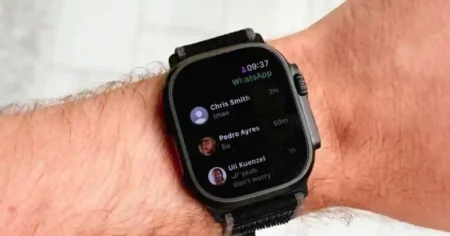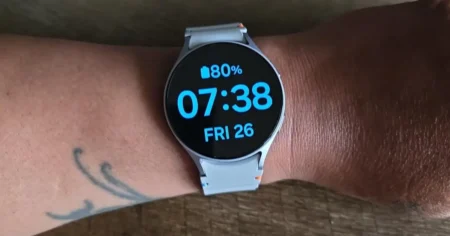The Fitbit Versa Lite is an excellent activity tracker that can help you monitor your health and fitness goals. However, even the best devices can experience issues from time to time.
If you are experiencing problems with your Fitbit Versa Lite, a simple reset may be required to get it working like new again.
In this article, I’ll provide a step-by-step guide on How to Reset Fitbit Versa Lite, troubleshooting tips, and additional advice to keep your device running smoothly.
Key Takeaways:
- Resetting your Fitbit Versa Lite can help resolve common issues like syncing problems and freezing
- Performing a factory reset can be helpful in more severe cases
- If your Fitbit Versa Lite won’t turn on, try troubleshooting steps like resetting and rebooting
- Additional tips like updating your device and checking for software updates can prevent issues from occurring in the first place
- Don’t hesitate to contact Fitbit support if you need further assistance
Why Resetting Fitbit Versa Lite is Necessary?
If you’re experiencing issues with your Fitbit Versa Lite, resetting it might be the answer to your problems. Common issues include the device not syncing with your phone, not responding, or freezing. In these cases, a simple reset can often resolve the issue.
When you reset your Fitbit Versa Lite, you essentially erase all data and return the device to its original settings. This can be especially helpful if you’re experiencing recurring issues that you can’t seem to fix through other means.
Why It’s Important to Troubleshoot Before Resetting
While resetting can often be a solution, it’s important to troubleshoot the issue before going straight to a reset. For example, if your device is not syncing, you may want to try restarting your phone and ensuring that Bluetooth is turned on and working properly before resetting your Fitbit. This can often save you time and effort.
If you’ve exhausted all other options and have decided that resetting is necessary, the steps are simple and easy to follow.
How to Reset Fitbit Versa Lite: Step-by-Step Guide
If you’re experiencing issues with your Fitbit Versa Lite, resetting it can often help resolve the problem. Here’s how you can reset your Fitbit Versa Lite:

- Press and hold the left and bottom right buttons on your Versa Lite until you see the Fitbit logo appear.
- Release both buttons.
- Your Versa Lite will vibrate and then turn off, which indicates the device has been reset.
Note that resetting your Fitbit Versa Lite will erase all data and restore the device to its factory settings.
If the above steps don’t work, you may need to try a factory reset. Keep in mind that a factory reset will erase all data and is usually a last resort for troubleshooting. Here’s how to perform a factory reset:
- From your Fitbit app dashboard, tap the Account icon.
- Tap your device image.
- Scroll down and tap “Factory Reset”.
- Follow the on-screen instructions to erase all data and reset your device to its factory settings.
After resetting your device, you can set it up again by following the instructions on the Fitbit app.
Factory Resetting Fitbit Versa Lite
If you’ve tried resetting your Fitbit Versa Lite and it still isn’t working properly, a factory reset may be necessary.
This will erase all data and return the device to its original settings. It’s important to note that this should only be done as a last resort, as all data will be permanently lost.
Before performing a factory reset, make sure your Fitbit Versa Lite is fully charged and backed up (if possible) to avoid losing any important data. To perform a factory reset:
- Swipe down on the home screen and tap on the Settings icon.
- Scroll down and tap on About.
- Scroll down again and tap on Factory Reset.
- Tap on Yes to confirm.
This process may take a few minutes to complete. Once finished, your Fitbit Versa Lite will have been completely reset to its original state and will need to be set up again as if it were brand new.
Troubleshooting Fitbit Versa Lite Issues
If your Fitbit Versa Lite is not responding or has frozen, don’t panic. Here are some troubleshooting tips to help you resolve these issues:
Restart Your Fitbit Versa Lite
If your device is frozen or not responding, try restarting it. Here’s how:
- Press and hold the back button and the bottom right button until you see the Fitbit logo on the screen.
- Release the buttons and wait for your device to restart.
If this doesn’t work, try charging your device and then restarting it.
Check Your Bluetooth Connection
If your Fitbit Versa Lite is not syncing with your phone, check your Bluetooth connection. Here’s how:
- Make sure Bluetooth is enabled on your phone.
- Open the Fitbit app and tap on the Account icon.
- Select your device and tap on the option to forget the device.
- Restart your phone and your Fitbit Versa Lite.
- Open the Fitbit app and add your device again.
Update Your Fitbit Versa Lite
If your device is not working properly, make sure it’s updated to the latest version. Here’s how:
- Make sure your Fitbit Versa Lite is connected to Wi-Fi.
- Open the Fitbit app and tap on the Account icon.
- Select your device and tap on the option to check for updates.
- Follow the on-screen instructions to update your device.
If none of these troubleshooting tips works, contact Fitbit customer support for further assistance.
Fitbit Versa Lite Won’t Turn On: What to Do?
If your Fitbit Versa Lite won’t turn on, there are a few steps you can take to get it up and running again. Here’s what you can try:
- Charge your device. Your Fitbit Versa Lite may simply be out of battery. Make sure it’s properly connected to the charging cable and plug it in for at least an hour.
- Restart your device. Press and hold the back button and bottom button until the Fitbit logo appears on the screen. Release the buttons and wait for your device to restart.
- Try a hard reset. If your device still won’t turn on, you can try a hard reset. Press and hold the back button and bottom button for 10-15 seconds until the Fitbit logo appears on the screen. Release the buttons and wait for your device to restart.
- Contact Fitbit support. If none of these steps works, it’s possible there is a hardware issue with your device. Contact Fitbit support for further assistance.
By following these steps, you should be able to get your Fitbit Versa Lite turned back on. And remember, if you’re ever experiencing any issues with your device, don’t hesitate to reach out to Fitbit support for help.
Rebooting Fitbit Versa Lite
If you’re experiencing minor issues with your Fitbit Versa Lite, such as slow response or unresponsive buttons, rebooting the device can often resolve these problems.
Rebooting the Fitbit Versa Lite is a simple process that involves restarting the device, clearing its cache, and reloading its firmware.
To reboot your Fitbit Versa Lite, follow these steps:
- Press and hold the back button and the bottom button on the left side of the device.
- Keep holding the buttons until the Fitbit logo appears on the screen.
- Release the buttons.
Your Fitbit Versa Lite will now restart. This process usually takes less than a minute to complete. After the reboot, the device should operate normally, and any minor issues should be resolved.
If you continue to experience problems after rebooting your Fitbit Versa Lite, you may need to perform a reset or factory reset. Check out the previous sections for step-by-step instructions on how to do this.
Additional Tips for Fitbit Versa Lite Users
As a long-time Fitbit Versa Lite user, I have learned some useful tips and tricks that can help you maximize the device’s performance and troubleshoot any potential issues. Here are some additional tips for Fitbit Versa Lite users:
- Restart the device once a week: Restarting your Fitbit Versa Lite once a week can help improve its overall performance and prevent any lag or slow response times.
- Keep the device updated: Make sure to regularly check for software updates and install them to keep your Fitbit Versa Lite up-to-date. This can help address any bugs or issues that may have been present in previous versions.
- Charge the device properly: To ensure your Fitbit Versa Lite battery lasts as long as possible, avoid charging it to 100% and letting it die completely. Instead, aim to keep the battery level between 20% and 80%.
- Reset the device as a last resort: While resetting your Fitbit Versa Lite can resolve many issues, it should only be done as a last resort. Try other troubleshooting steps first, and only reset the device if the issue persists.
- Wear the device properly: Ensure that your Fitbit Versa Lite is snugly secured on your wrist, as loose wear can cause inaccurate tracking and potential damage to the device.
By following these additional tips, you can ensure a seamless experience with your Fitbit Versa Lite and avoid any unnecessary issues.
Conclusion: Reset Fitbit Versa Lite
Resetting the Fitbit Versa Lite is a simple and effective solution to many common issues that users may encounter. Whether your device is not working properly, won’t sync, or is frozen, a reset can often resolve the problem.
By following the easy step-by-step guide and factory reset instructions outlined in this article, you can quickly reset your Fitbit Versa Lite and get back to tracking your activity.
FAQ: How To Reset Fitbit Versa Lit
As you consider resetting your Fitbit Versa Lite, you may have some questions about the process. Here are some of the most frequently asked questions:
Q1. Can reset the Fitbit Versa Lite erase my data?
Yes. When you perform a factory reset, all of the data on your device will be erased. Make sure to save any important data before resetting your device.
Q2. Does resetting the Fitbit Versa Lite fix all problems?
No. While resetting your Fitbit Versa Lite can resolve many common issues, there may be some problems that require additional troubleshooting or repair.
Q3. How often should I reset my Fitbit Versa Lite?
Resetting your Fitbit Versa Lite is not something that needs to be done regularly. You should only reset your device if you are experiencing difficulties with its performance.
Q4. Will resetting my Fitbit Versa Lite delete my app settings?
No. Resetting your device will not affect your app settings. However, you may need to reconnect your device to the app after resetting it.
Q5. What should I do if resetting my Fitbit Versa Lite does not solve the problem?
If resetting your device does not resolve the issue, you may need to contact Fitbit Support or seek further assistance from a professional.
Q6. How do I reset my Fitbit Versa Lite?
Here is a step-by-step guide on how to reset your Fitbit Versa Lite:
1. Press and hold the back button and the bottom right button until you see the Fitbit logo on the screen.
2. Release the buttons.
3. Your Fitbit Versa Lite will restart and the data will be cleared.
Q7. How do I perform a factory reset on my Fitbit Versa Lite?
If you want to completely remove all data from your Fitbit Versa Lite and restore it to its factory settings, follow these steps:
1. Go to the Settings app on your Versa Lite.
2. Scroll down and tap on “About”.
3. Scroll down and tap on “Factory Reset”.
4. Follow the on-screen instructions to confirm the reset.
Q8. What should I do if my Fitbit Versa Lite is not responding or frozen?
If your Fitbit Versa Lite is not responding or frozen, try the following troubleshooting steps:
1. Restart your device by holding the back button and the bottom right button until the Fitbit logo appears.
2. If the issue persists, try performing a factory reset (see instructions above).
Q9. My Fitbit Versa Lite won’t turn on. What should I do?
If your Fitbit Versa Lite won’t turn on, try the following:
1. Make sure it’s charged. Connect it to the charging cable and check if the battery icon appears.
2. If it’s charged but still not turning on, try restarting it by holding the back button and the bottom right button until the Fitbit logo appears.