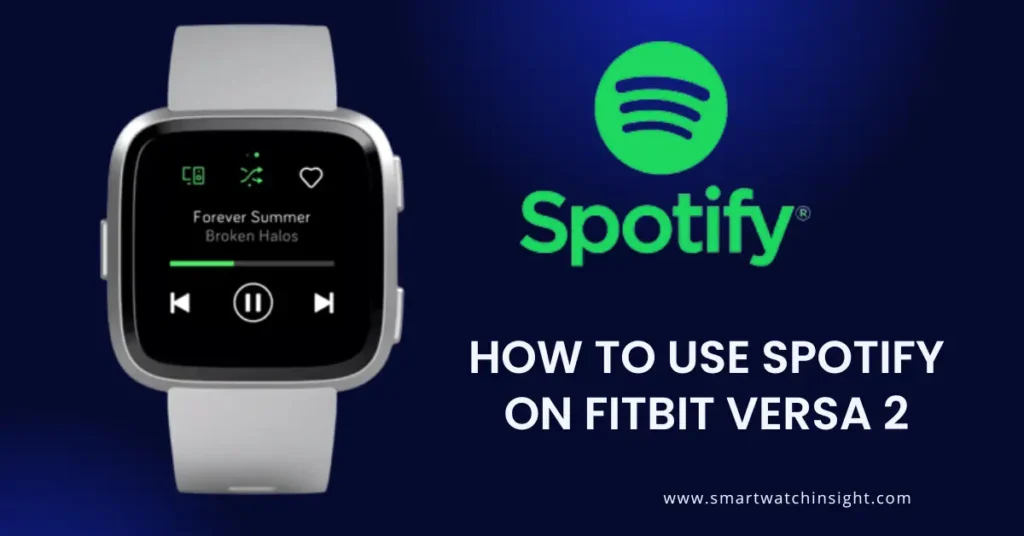In today’s digital age, we constantly seek versatility and practicality in our gadgets. Fitbit Versa 2, a popular smartwatch, understands this need through its integration with Spotify, one of the world’s leading music streaming giants.
This marriage between fitness and entertainment enables us to enjoy our favorite tunes while tracking steps, heart rate, and workouts.
If you’re unsure how to set up and use Spotify on Fitbit Versa 2, you’ve come to the right place. This article will provide you with step-by-step instructions for doing just that.
Navigating the Essentials
Before we begin, let’s clarify a couple of essential requirements.
Prerequisites for Spotify Integration
- A Fitbit Versa 2 smartwatch
- A Spotify Premium account
- The Fitbit and Spotify apps installed on your phone
These prerequisites ensure that you will be able to connect Spotify to your Fitbit Versa 2 device and control playback seamlessly. Please note that as of now, Spotify’s free tier cannot connect directly to Fitbit devices.
How to Use Spotify on Fitbit Versa 2
Now that we’ve covered the basics, let’s move forward to setting up Spotify on your Fitbit device.

How to Use Spotify on Fitbit Versa 2
- Open the Fitbit app on your phone.
- Tap on your profile picture in the top left corner.
- Choose ‘Versa 2‘.
- Scroll down and select ‘Apps‘.
- In the search bar, type in ‘Spotify’.
- Tap ‘Install’ on the Spotify for Fitbit app.
- Login with your Spotify Premium details.
Once the Spotify app is installed and logged in, you’re ready to face the music!
Accessing Spotify on Versa 2: A Walkthrough
- Press the left button on your Versa 2 to ‘Wake Up’ the smartwatch.
- Swipe left from the clock face to see the installed apps.
- Recite “Hey Fitbit, open Spotify” or manually choose Spotify.
- You can now browse playlists, albums, and recent plays, or control the music playback of Spotify on your phone.
Note that Spotify on Fitbit Versa 2 currently does not support offline playback which means you can’t download songs directly to your device. You have to control the playback from a connected device like your phone.
Making the Most of Spotify on Fitbit
Now that you’ve set up Spotify, here are a few tips to make your music listening experience even better.
Tips for Enhanced Usage
- Connect to a WiFi network for quicker response times and minimal interruptions.
- Use built-in Spotify voice controls for easy navigation.
- Spice up your workout sessions by creating customized playlists on your Spotify app.
Music makes workouts more enjoyable, and with Fitbit Versa 2’s seamless Spotify integration, you can tune in to your favorite tracks whenever you’re on the go. So step out, tune in, and let the rhythm guide your stride.
How to Download Spotify Playlists to Fitbit Versa 2
You cannot download Spotify playlists to Fitbit Versa 2. This is because the Spotify app on the Versa 2 does not support offline playback. In order to listen to Spotify music on your Versa 2, your phone must be nearby with the Fitbit app running in the background and connected to the internet.
Fitbit has said that they are considering adding offline playback support for Spotify on the Versa 2 in the future, but there is no timeline for when this might happen.
In the meantime, if you want to listen to Spotify music on your Versa 2 without your phone, you can download MP3 files to your watch and play them through the music app.
To download MP3 files to your Versa 2, connect your watch to your computer using the included charging cable. Then, open the Fitbit Connect app and click on the “Music” tab. Drag and drop MP3 files from your computer to the Fitbit Connect app window.
Once the files have been transferred, you can disconnect your Versa 2 from your computer and play the music files through the music app on your watch.
To play music on your Versa 2, open the music app and press the play button next to the song you want to listen to. You can also use the buttons on the side of your watch to control playback.
Please note that you will need to have a Spotify Premium subscription in order to use the Spotify app on your Fitbit Versa 2.
In Conclusion: Setting the Beat to Your Fitness Journey
With Spotify on Fitbit Versa 2, you can effortlessly integrate your favorite tunes into your fitness regime. From setting up Spotify on your Versa 2 to navigating different playlists, using this feature is as user-friendly as it gets. It’s just another way technology is working to make our lives a tad bit more fun.
Remember, all good melodies begin with a single note. So strap on your Versa 2, press play on Spotify, and let the music drive your fitness goals.
You may also like
FAQS:- How to Use Spotify on Fitbit Versa 2
Can I use Spotify on Fitbit Versa 2?
Yes, the Fitbit Versa 2 supports Spotify. Spotify and other well-known music streaming applications are supported by the Fitbit Versa 2, which lets you control music right from your wrist. Your preferred music, playlists, and podcasts may be played on your Fitbit Versa 2 without removing your phone by connecting your Spotify account via the Fitbit app on your smartphone. For music lovers, this feature makes the Fitbit Versa 2 a flexible gadget by offering a handy method to listen to your music on the road.
How to use Spotify on Fitbit Versa 2 without Premium?
There is no way to use Spotify on Fitbit Versa 2 without premium. The Spotify app on the Versa 2 is only a remote control for the Spotify app on your phone. It allows you to control the music that is playing on your phone, but it cannot download or store music on the watch itself.
To use Spotify on your Versa 2, you will need a Premium subscription. Once you have a subscription, you can connect your Fitbit account to your Spotify account and download the Spotify app to your watch.
Is it possible to utilize Spotify on my Fitbit Versa 2 without a Smartphone?
No, it is not possible to use Spotify on your Fitbit Versa 2 without a smartphone. The Spotify app on the Versa 2 is only a remote control for the Spotify app on your phone. It allows you to control the music that is playing on your phone, but it cannot download or store music on the watch itself.
To use Spotify on your Versa 2, you will need a Premium subscription. Once you have a subscription, you can connect your Fitbit account to your Spotify account and download the Spotify app to your watch.
Is it possible to use Spotify to stream music straight from my Fitbit Versa 2?
No, it is not possible to use Spotify to stream music straight from your Fitbit Versa 2. The Spotify app on the Versa 2 is only a remote control for the Spotify app on your phone. It allows you to control the music that is playing on your phone, but it cannot download or store music on the watch itself.
Is it possible to transfer Spotify playlists to my Fitbit Versa 2 for use in offline mode?
No, you cannot download Spotify playlists to your Fitbit Versa 2 for offline listening. The Spotify app on the Versa 2 does not support offline playback, so your paired phone must remain nearby with the Fitbit app running in the background and connected to the internet.
There are a few third-party apps that claim to allow you to download Spotify music to your Fitbit Versa 2 for offline playback, but these apps are not endorsed by Fitbit and may not work properly or may even damage your watch