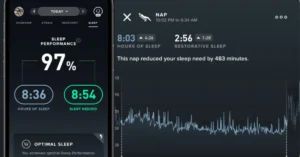Is your Fitbit Ionic causing you distress with unresponsiveness and functionality glitches? Worry not; we have the perfect remedy to bring your fitness companion back to life.
Whether you’re dealing with a Fitbit not working issue or seeking a hard reset Fitbit solution, our expert guide on How to restart Fitbit Ionic is your ultimate go-to. Join us as we uncover the step-by-step process to perform a Fitbit Ionic reboot and troubleshoot like a pro.
Say farewell to frustrations and unlock the seamless tracking experience you deserve. Your fitness journey is about to reach new heights with a revitalized Fitbit Ionic by your side!
How to Restart Fitbit Ionic
If you find your Fitbit Ionic behaving erratically or experiencing unresponsive issues, fear not, for we have the ultimate solution to get it back on track. Restarting your Fitbit Ionic can often work wonders in resolving common glitches and giving your fitness companion a new lease of life.
To initiate a restart, you don’t need to be a tech expert. We’ve prepared an easy-to-follow, step-by-step guide to help you troubleshoot and resolve issues with ease. Before you rush to perform a factory reset, which could wipe your valuable data, try this simple restart method first.
Why Restarting Your Fitbit Ionic is Essential?
Like any tech gadget, your Fitbit Ionic isn’t immune to the occasional hiccup. It might freeze, have syncing issues, or just not behave as it should.
Don’t panic! Often, a simple restart can get your device back on track. Restarting your Fitbit Ionic can clear temporary memory, close malfunctioning apps, and reboot the operating system. It’s like giving your device a mini spa day!

How to Restart Fitbit Ionic: The Step-by-Step
Fitbit Ionic, the cutting-edge fitness tracker, boasts an array of features to keep you motivated on your wellness journey. However, even the most advanced technology can face occasional hiccups. When faced with unresponsiveness or strange behavior, performing a restart can be the first step in tackling the issue head-on.
The process to restart Fitbit Ionic is straightforward and user-friendly. Follow these simple steps to give your device a fresh start:
- Open the Notifications Panel: Swipe down on the watch face. The notifications panel will then appear.
- Access the Settings Menu: Tap on the gear icon. The notifications panel will then appear.
- Find the “About” Option: Scroll down until you find the “About” option. Tap on it.
- Select “Shutdown”: Scroll down again until you find the “Shutdown” option. Tap on it.
- Confirm Shutdown: A prompt will ask you to confirm the shutdown. Tap on “Shutdown” again.
- Turn Your Fitbit Ionic Back On Wait for a few seconds, then press any button to turn your Fitbit Ionic back on.
You’ve successfully restarted your Fitbit Ionic. If you’re still having trouble, a handy video at the end of this post might help.
Also read >>>> How to Reset Fitbit Alta HR in 3 Steps
Tips to Keep Your Fitbit Ionic Running Smoothly
Now that you know how to restart your Fitbit Ionic, here are some tips to keep it running smoothly:
- Update Your Firmware Regularly: Firmware updates often include bug fixes, performance improvements, and new features. Make sure to check for updates regularly.
- Clear App Cache: Clearing the app cache can improve the performance of individual apps on your Fitbit Ionic. You can do this from the Settings menu.
- Manage Your Notifications: Customize your notifications to receive only the ones that are relevant to you. Enhancing device performance while conserving battery power is possible with this feature.
- Optimize Battery Life: Disable features you don’t use often, reduce screen brightness, and enable battery-saving modes when needed.
Wrapping Up
Restarting your Fitbit Ionic is a simple yet effective way to resolve various software-related issues and improve performance. Whether you’re restarting it through the Settings menu or performing a forced restart, these steps can help you get your Fitbit Ionic back on track.
Remember, your Fitbit Ionic is more than just a gadget. It’s your fitness companion, daily motivator, and health tracker. So, take good care of it!
Still, got questions? Drop them in the comment box below or visit the Fitbit Help and Support Page. We’re here to help!
And there you have it, folks! A comprehensive, easy-to-follow guide on how to restart Fitbit Ionic. We hope this post has been helpful. Watch this space for additional advice on maximizing the use of your Fitbit Ionic. Until next time, keep moving!
FAQS How to Restart Fitbit Ionic
Q1. How to force Restart your Fitbit Ionic
To force restart your Fitbit Ionic, follow these steps:
Locate the “Back” and “Bottom” buttons on your Fitbit Ionic.
Press and hold both buttons together for about 15 seconds.
Keep holding the buttons even when the Fitbit logo appears.
The device will restart, and you can release the buttons once it does.
Your Fitbit Ionic should now be up and running smoothly.
Q2. Why is my Fitbit Ionic not syncing?
There are a few reasons why your Fitbit Ionic might not be syncing. Make sure your Fitbit Ionic is turned on and within Bluetooth range of your phone. You should also make sure that your Fitbit Ionic is up to date with the latest firmware. If you’ve checked all of these things and your Fitbit Ionic is still not syncing, you can try restarting your phone and Fitbit Ionic. If that doesn’t work, you can contact Fitbit customer support for help.
Q3. Why is my Fitbit Ionic battery draining so quickly?
There are a few things that can cause your Fitbit Ionic battery to drain quickly. One possibility is that you’re using a lot of features on your watch, such as the heart rate monitor or the GPS. Another possibility is that you’re not turning off your Fitbit Ionic when you’re not using it. To conserve battery life, you can try turning off features that you’re not using and turning off your Fitbit Ionic when you’re not wearing it. If you’re still having problems with your Fitbit Ionic battery, you can contact Fitbit customer support for help.
Q4. Why is my Fitbit Ionic not showing my heart rate?
There are a few reasons why your Fitbit Ionic might not be showing your heart rate. One possibility is that you’re not wearing your Fitbit Ionic correctly. Make sure that your Fitbit Ionic is snug but not too tight. You should also make sure that the heart rate monitor is on your wrist and not your arm. If you’ve checked all of these things and your Fitbit Ionic is still not showing your heart rate, you can try restarting your watch. If that doesn’t work, you can contact Fitbit customer support for help.
Q5. What is the lifespan of a Fitbit Ionic?
The lifespan of a Fitbit Ionic can vary depending on how it is used. However, most Fitbit Ionics should last for about 2 years. If you find that your Fitbit Ionic is not working properly after 2 years, you may need to replace it.
Q6. How do I change the band on my Fitbit Ionic?
To change the band on your Fitbit Ionic, you will need a tool called the Fitbit Quick Release Pin. You can purchase this tool from Fitbit or from other retailers. To use the Quick Release Pin, insert it into the small hole on the side of the band. Once the pin is inserted, pull on the band to remove it. To install a new band, simply line up the pins on the band with the holes on the watch and push the band into place.



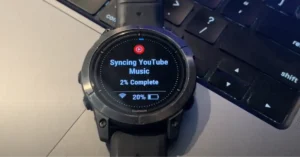
![How to Remove Scratches from Apple Watch Screen [ 100% Tested Method ] 6 Read more about the article How to Remove Scratches from Apple Watch Screen [ 100% Tested Method ]](https://smartwatchinsight.com/wp-content/uploads/2023/09/How-to-Remove-Scratches-from-Apple-Watch-Screen-300x157.png)