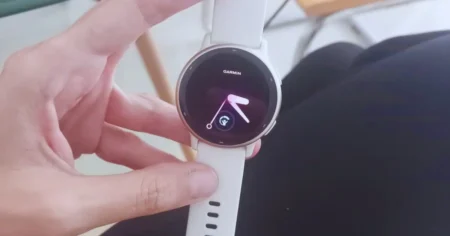In this digital age, our lives are intricately connected to technology, and wearable devices have become an integral part of our daily routine. One such smartwatch that has gained immense popularity for its features and affordability is the Amazfit watch.
If you own an Amazfit watch and want to stay updated with your text messages without constantly checking your smartphone, you’re in the right place.
In this article, we’ll explore how to get text messages on an Amazfit watch while ensuring a seamless and hassle-free experience.
How to Get Text Messages on Amazfit Watch
To receive text messages on your Amazfit watch, the first step is to ensure it is paired with your smartphone. This connection allows data to be seamlessly transmitted between the devices. If you haven’t already paired your Amazfit watch, follow these steps:
- Turn on Bluetooth: Enable Bluetooth on both your smartphone and Amazfit watch. You can do this through the settings menu on both devices.
- Install the Amazfit App: Download the Amazfit app from your smartphone’s app store and install it. The app serves as the bridge between your smartphone and Amazfit watch.
- Pair the Devices: Open the Amazfit app, and follow the on-screen instructions to pair your watch with your smartphone. Ensure that your Amazfit watch is in pairing mode. Once successfully connected, your watch and smartphone will be synchronized.
Now that your Amazfit watch is paired with your smartphone, let’s move on to the process of receiving text messages on your watch.
Enabling Notifications on Your Amazfit Watch
To start receiving text message notifications on your Amazfit watch, you’ll need to configure the notification settings within the Amazfit app. Here’s how:
- Open the Amazfit App: Launch the Amazfit app on your smartphone.
- Access Watch Settings: Navigate to the “Watch” or “Device” settings within the app.
- Notification Settings: Locate the “Notification settings” option. It may be under a sub-menu like “App alerts” or “Notifications.”
- Enable Text Messages: Find the option for text messages and enable it. This will allow your Amazfit watch to receive and display text message notifications.
With these settings in place, your Amazfit watch is now configured to receive text message notifications. Whenever you receive a text message on your smartphone, you will also see a notification on your watch.
How to Get Text Messages on Amazfit Bip 3 Pro
The Amazfit Bip 3 Pro is a great smartwatch that offers a variety of features, including the ability to receive text messages. Here are the steps on how to get text messages on your Amazfit Bip 3 Pro:
For Android:
- Download the Zepp app from the Google Play Store and install it on your phone.
- Open the Zepp app and tap on “Profile”.
- Tap on “My devices”.
- Select your Amazfit Bip 3 Pro from the list of devices.
- Tap on “App alerts”.
- Tap on “Manage apps”.
- Select the apps that you want to receive notifications from.
- Make sure that the “Push notifications” toggle is turned on.
- Make sure that your phone’s Bluetooth is turned on and that your Amazfit Bip 3 Pro is connected to your phone.
- You should now start receiving text messages on your Amazfit Bip 3 Pro.
For iOS:
- Download the Zepp app from the App Store and install it on your phone.
- Open the Zepp app and tap on “Profile”.
- Tap on “My devices”.
- Select your Amazfit Bip 3 Pro from the list of devices.
- Tap on “Notifications settings”.
- Tap on “Allow notifications”.
- Select the apps that you want to receive notifications from.
- Make sure that your phone’s Bluetooth is turned on and that your Amazfit Bip 3 Pro is connected to your phone.
- You should now start receiving text messages on your Amazfit Bip 3 Pro.
Note you may need to enable notifications for text messages in your phone’s settings.
How to Get WhatsApp Notifications on your Amazfit?
Are you an avid WhatsApp user and want to stay connected even when you’re away from your phone? With the Notify app, you can easily receive WhatsApp notifications on your Amazfit smartwatch.
Compatible Amazfit Smartwatch Models:
The Notify app supports a wide range of Amazfit smartwatches, including:
- Amazfit Bip Watch
- Amazfit T-Rex
- Amazfit T-Rex Pro
- Amazfit Bip U Pro
- Amazfit Bip Lite
- Amazfit Band 5
- Amazfit Bip S
- Amazfit Stratos 3
- Amazfit X
- Amazfit Verge L
- Amazfit Pace
- Amazfit Bip U
- Amazfit Bip S Lite
- Download and Install Notify for Smartwatches: Download and install the Notify for Smartwatches app on your phone from the Google Play Store (Android) or the App Store (iOS).
- Pair Your Smartwatch with Notify: Open the Notify for Smartwatches app and follow the on-screen instructions to pair your Amazfit smartwatch with the app.
- Enable WhatsApp Notifications: Once paired, go to the “Apps” section in the Notify app. Find WhatsApp in the list of apps and tap on it. Enable the toggle switch next to “Notifications” to allow WhatsApp notifications on your smartwatch.
- Customize Notification Settings (Optional): You can further customize WhatsApp notification settings by tapping on the gear icon next to the notification toggle. Here, you can adjust notification sound, vibration pattern, app icon visibility, and more.
- Ensure Bluetooth and Notification Permissions: Make sure your phone’s Bluetooth is turned on and your smartwatch is connected to your phone. Additionally, check your phone’s notification settings to ensure WhatsApp notifications are enabled.
- Restart Your Devices (Optional): If you’re still not receiving WhatsApp notifications, try restarting both your phone and smartwatch. This can sometimes resolve any minor connectivity or notification issues.
- Contact Notify App Support: If you’re still having trouble receiving WhatsApp notifications, contact Notify for Smartwatches app support for further assistance. They can provide more specific troubleshooting steps or help you identify any potential issues.
Customizing Text Message Notifications
Now that you’re receiving text message notifications on your Amazfit watch, you can further customize how these notifications appear and interact with your watch. Here are some options to consider:
- Vibration Alerts: You can configure your Amazfit watch to vibrate when you receive a text message. This ensures that you won’t miss any important messages, even when your phone is on silent.
- Message Previews: Choose whether you want to see a preview of the text message on your watch. This can be useful to quickly glance at the sender and the message content without reaching for your smartphone.
- Quick Replies: Some Amazfit watches offer the ability to send quick replies directly from the watch. If your watch supports this feature, you can craft predefined responses to common messages.
- Message Filtering: You can specify which apps are allowed to send text message notifications to your Amazfit watch. This way, you can filter out less important notifications.
By customizing these settings, you can tailor your text message notifications to your preferences, ensuring a seamless and personalized experience.
Troubleshooting and Tips
While getting text messages on your Amazfit watch is generally straightforward, you might encounter occasional issues. Here are some troubleshooting tips to help you address common problems:
- Ensure Bluetooth Connection: Make sure your watch is connected to your smartphone via Bluetooth. A lost connection can result in missed notifications.
- Check App Permissions: Verify that the Amazfit app has the necessary permissions to access your smartphone’s notifications.
- Firmware Updates: Keep your Amazfit watch’s firmware up to date. Manufacturers often release updates to address bugs and improve compatibility.
- Restart Your Devices: If you encounter issues, try restarting both your smartphone and Amazfit watch. This can often resolve connectivity problems.
- Sync Your Notifications: Occasionally, notifications may not sync immediately. Ensure that your watch is synced with your smartphone by opening the Amazfit app.
By following these tips and ensuring your devices are up to date, you can enjoy a smooth experience when receiving text messages on your Amazfit watch.
Stay Connected and Informed
Getting text messages on your Amazfit watch is a convenient way to stay connected and informed without constantly checking your smartphone. With the right settings and customization, you can enjoy a seamless experience that caters to your preferences. So, whether you’re in a meeting, on a run, or simply want to keep your smartphone in your pocket, your Amazfit watch will ensure you never miss an important message.
Conclusion
In conclusion, the process of receiving text messages on your Amazfit watch is easy to set up and customize. With the right settings in place, you can enjoy a truly connected experience, keeping you informed and in control of your digital life.
Embrace the convenience and versatility of your Amazfit watch as it seamlessly integrates with your smartphone to enhance your daily routine. Enjoy staying connected without missing a beat – all from the convenience of your wrist.