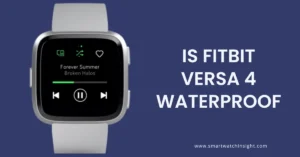Keeping the correct time on your wearable device is crucial for staying on schedule. Whether you’re using your Xiaomi Mi Band 8 for fitness or as a timepiece, it’s essential to know how to change the time on your device.
In this section, we’ll provide you with a step-by-step guide on How to change time on Xiaomi Mi Band 8. With our easy-to-follow instructions, you’ll be able to customize the time settings of your device in no time.
So, if you’re ready to learn how to change the time on your Xiaomi Mi Band 8, read on!
How to Change Time on Xiaomi Mi Band 8:-Step-by-Step Guide
Changing the time on Xiaomi Mi Band 8 is a simple process. Follow the step-by-step guide below to customize the time settings.
- Unlock your Xiaomi Mi Band 8 by lifting your wrist or tapping on the screen.
- Swipe left or right until you reach the settings menu.
- Tap on the settings icon (gear icon) to enter the settings menu.
- Scroll down until you find the “More” option and tap on it.
- Select “Date and Time” from the list of options.
- Enable the “Automatic time” option to sync your Mi Band 8 with your smartphone’s time. Alternatively, disable the option and manually set the time on your Mi Band 8.
- If you choose to manually set the time, tap on “Set Time” and enter the correct time.
- You can also customize the time format and set time zones according to your preferences.
- Once you’re done customizing the time settings, tap on the back icon to exit the settings menu.
That’s it! By following these simple steps, you can change the time on your Xiaomi Mi Band 8 and ensure that it displays the accurate time that suits your needs.
Customizing Time Settings on Xiaomi Mi Band 8:
Customizing the time settings on your Xiaomi Mi Band 8 can help you tailor your wearable device according to your preferences. Here’s how:
Adjust Time Formats:
- Access the “Mi Fit” app on your smartphone and navigate to the “Profile” section.
- Select your Xiaomi Mi Band 8 and go to “Band display settings”.
- Choose the “Time format” option and select between the 12-hour or 24-hour clock.
Set Time Zones:
- Similarly to the previous step, navigate to the “Mi Fit” app on your smartphone and select your Xiaomi Mi Band 8.
- Go to “Band display settings” and choose the “Time zone” option.
- Select the time zone that corresponds to your current location.
Customize Time-related Preferences:
- In the “Mi Fit” app, go to your Xiaomi Mi Band 8 and select “Band display settings”.
- Choose “Date format”, “Do not disturb mode”, and “Auto screen-off time” options to customize your preferences.
By customizing these time settings, you can ensure that your Xiaomi Mi Band 8 displays the time in your preferred format and time zone. You can also personalize additional time-related preferences to enhance your user experience with the device.
Conclusion
Changing the time on your Xiaomi Mi Band 8 is a piece of cake with our step-by-step guide. By customizing the time settings, you can ensure that your wearable device displays the accurate time that suits your preferences, whether it’s a 12-hour or 24-hour format. Don’t forget to set your correct time zone to avoid any confusion while traveling abroad.
With the correct time display, you can effectively manage your time and improve your productivity. The Xiaomi Mi Band 8 does not just offer a stylish and sleek look but also boasts an enhanced user experience. Whether it’s receiving notifications, tracking your fitness activities, or managing your time, this wearable device has got you covered.
We hope that our guide has helped you successfully change the time on your Xiaomi Mi Band 8. We encourage you to continue to explore the different features and settings available on your device to maximize its potential and enjoy a seamless user experience.
You may also like:-
FAQ: How to Change Time on Xiaomi Mi Band 8
How do I change the time on my Xiaomi Mi Band 8?
To change the time on your Xiaomi Mi Band 8, open the Mi Fit app on your phone and tap on the “Profile” icon. Tap on your Mi Band 8 under “My devices” and tap on “Time and date”. Tap on “Set time” and adjust the time and date using the + and – buttons. Tap on “OK” to save your changes. Your Mi Band 8 should now display the correct time and date. If you are having trouble changing the time, try restarting your phone and your Mi Band 8. You may also need to update the Mi Fit app or the firmware on your Mi Band 8.
How do I adjust the time format on my Xiaomi Mi Band 8?
To adjust the time format on the Xiaomi Mi Band 8, you need to go to the Mi Fit app on your phone. The Mi Fit app is the official app for the Xiaomi Mi Band 8. It allows you to track your fitness data, manage your notifications, and customize your band.
To adjust the time format on your Xiaomi Mi Band 8, follow these steps:
Make sure that your Xiaomi Mi Band 8 is connected to your phone via Bluetooth.
Open the Mi Fit app on your phone.
Tap the “Profile” icon in the top right corner of the screen.
Tap on your Xiaomi Mi Band 8 under “My devices”.
Tap on “Time and date”.
Tap on “Time format”
Select the time format you want to use.
Tap on “OK” to save your changes.
Once you have completed these steps, the time format on your Xiaomi Mi Band 8 will be changed.
Can I customize the time settings on my Xiaomi Mi Band 8?
Yes, you can customize the time settings on your Xiaomi Mi Band 8. You can change the time format, set a time zone, and enable or disable automatic time updates. To do this, open the Mi Fit app on your phone, tap the “Profile” icon, tap on your Mi Band 8, tap on “Time and date”, make your desired customizations, and tap “OK” to save your changes. Some of the customizations you can make include the time format, time zone, and automatic time updates. If you disable automatic time updates, you will need to manually update the time on your Mi Band 8 whenever you travel to a different time zone.
How do I Change the Date format of Mi band 8 Global?
The Mi Band 8 Global does not allow users to change the date format at this time. The date format is set to MM/DD/YY and cannot be changed. Mi Band 8 users have already requested this as an addition to the Mi Fitness app, and the Mi developers are aware of the request.