The Oura Ring is a popular wearable device that tracks various health metrics and provides valuable insights into our well-being. However, encountering connectivity issues with the Oura Ring can be frustrating.
If you’re facing the frustrating problem of your Oura Ring not connecting, you’re not alone. Many Oura Ring users have encountered this issue, but fear not, as we have a comprehensive guide to help you troubleshoot and fix this problem.
In this article, we will explore some troubleshooting steps to help you fix the problem of Oura Ring not connecting. Whether you are facing difficulties connecting your ring to your smartphone or experiencing syncing issues, this guide will provide you with practical solutions.
Understanding the Oura Ring
The Oura Ring is a sleek and stylish wearable device that tracks your sleep patterns, heart rate, body temperature, and activity levels.
It connects to your smartphone via Bluetooth, allowing you to access detailed insights and analysis of your health data through the Oura app.
However, like any technology, it may encounter connectivity issues that prevent it from syncing with your smartphone or cause intermittent connection problems.
Common Reasons for Oura Ring Not Connecting
Before we delve into the troubleshooting steps, let’s explore some common reasons why your Oura Ring not connecting:
- Bluetooth Connection: Weak or unstable Bluetooth connection can hinder the pairing and syncing process.
- Outdated App or Firmware: Running outdated versions of the Oura app or firmware may lead to compatibility issues.
- Software Glitches: Occasionally, software glitches can disrupt the connection between the Oura Ring and your smartphone.
- Low Battery: If the battery level of your Oura Ring is critically low, it may struggle to establish a stable connection.
- Physical Obstructions: Physical barriers between your ring and smartphone, such as walls or metal objects, can weaken the Bluetooth signal.
How to Fix Oura Ring Not Connecting?
Now let’s explore some troubleshooting steps to fix why your Oura Ring Not Connecting. :

10 Steps to Fix Your Oura Ring Not Connecting Issue
1. Check Bluetooth Connection:
The first thing you should do is ensure that your Oura Ring is within range of your smartphone or tablet. Make sure the Bluetooth setting on your device is turned on, and the Oura Ring is paired correctly. Restarting your devices and re-pairing them may also help establish a stable connection.
2. Update Oura App and Firmware:
Keeping your Oura app and ring firmware up to date is crucial. Developers regularly release updates that improve the stability and performance of the Oura Ring. Check for any available updates in the app store or the Oura website and install them promptly.
3. Restart Your Devices:
Sometimes, all it takes to resolve connectivity issues is a simple restart. Turn off your smartphone, tablet, or any other device you use to connect with the Oura Ring. After a few seconds, power them on again. This essential troubleshooting step often helps restore the connection.
4. Reset Your Oura Ring:
If restarting didn’t work, you can try resetting your Oura Ring. Find the reset hole on the inside of the ring and use a paperclip or a similar tool to gently press and hold it until the ring vibrates. This action will reset the ring, and you can set it up again after the initial setup process.
5. Reinstall Oura App:
Uninstalling and reinstalling the Oura app can fix any software glitches causing the connection problem. Delete the app from your device, then go to the app store or the Oura website and download and install it again.
6. Clear Bluetooth Cache:
Clearing the Bluetooth cache on your device may help resolve connection issues. Go to the settings on your smartphone or tablet, locate the Bluetooth section, and find the option to clear the cache. Once cleared, try reconnecting your Oura Ring.
7. Check Battery Level:
Ensure that your Oura Ring has enough battery power to establish a stable connection. If the battery level is low, charge the ring fully before attempting to connect it to your device.
8. Turn Off Battery Optimization:
Some devices have battery optimization settings that may interfere with the Oura Ring’s connectivity. Check your device settings and disable any battery optimization features that may be affecting the connection.
9. Try Another Device:
If all else fails, try connecting your Oura Ring to a different device. This troubleshooting step will help determine if the issue lies with the ring itself or the original device you were using.
10. Contact Oura Support:
If you’ve followed all the previous steps and are still unable to fix the connectivity issue, it’s advisable to reach out to Oura support. They have a knowledgeable team that can provide further assistance and guides you through any additional troubleshooting steps.
How to Reset Oura Ring Without App?
Performing a factory reset on your Oura Ring will erase the data stored on the ring itself, but it won’t affect any previously synced data on your Oura account. Follow the steps below to reset your Oura Ring:
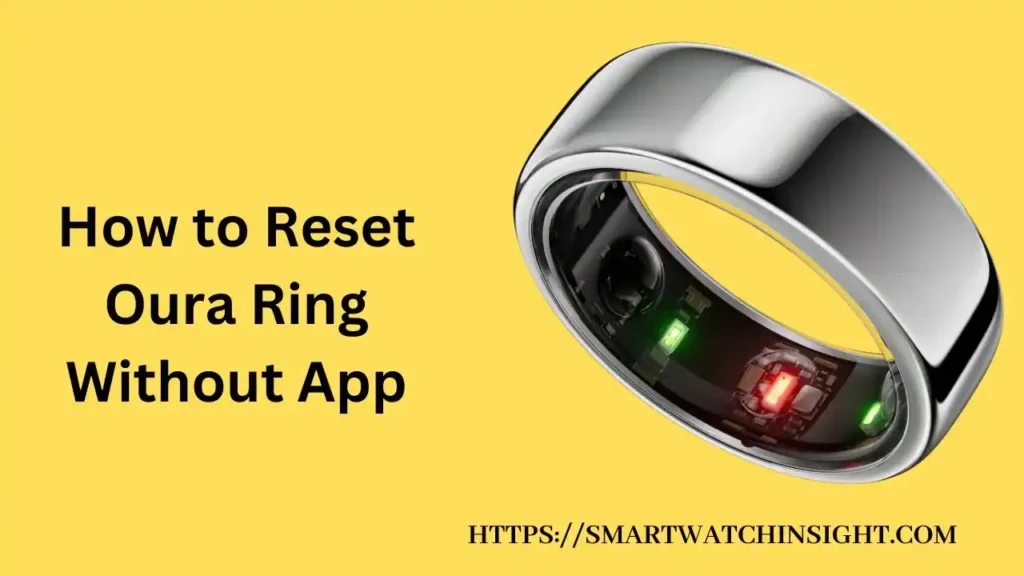
You may also like <<>>>Is Oura Ring Waterproof?
1. Ensure a Stable Internet Connection
Before you begin the reset process, make sure you have a stable internet connection. This will ensure a smooth experience and prevent any interruptions during the reset.
2. Charge Your Oura Ring
Place your Oura Ring on the charger and ensure that it reaches a minimum battery level of 50%. This is necessary to proceed with the factory reset.
3. Access the Settings Menu
Open the Oura app on your smartphone or tablet and go to the menu bars icon in the upper left-hand corner of the home screen. Tap on the icon to access the settings menu.
4. Back Up All Data
Inside the settings menu, select “Back up all data” to create a backup of your ring’s data. This step is important to ensure that you don’t lose any valuable information during the reset process.
5. Perform the Factory Reset
Once the backup is complete, take your Oura Ring off the charger and place it on a flat surface. In the Oura app, tap on the ring battery level icon in the upper right-hand corner of the home screen. Swipe left and scroll down to find the “Tools” option. Tap on “Factory reset” to initiate the reset process.
6. Wait for Two Minutes
After initiating the factory reset, keep your Oura Ring off the charger and on a flat surface without moving it for at least two minutes. This allows the reset process to complete successfully.
7. Remove the Ring from Bluetooth Settings
In your device’s Bluetooth settings, locate your Oura Ring (typically named “oura_A038xxx”) from the list of connected devices. Remove it from the list to ensure a clean disconnection.
Congratulations! You have successfully reset your Oura Ring without using the app. The factory reset process clears all previous data from your ring, allowing you to
You may also like >> How to Change Time on Fitbit without App[100% Tested]
Conclusion: – How to Fix Oura Ring Not Connecting?
The Oura Ring is a valuable health-tracking device, but occasional connectivity issues can be frustrating. By following the troubleshooting steps outlined in this article, you can overcome the most common problems related to Oura Ring not connecting.
Remember to check your Bluetooth connection, update the Oura app and firmware, restart your devices, reset the ring, monitor the battery level, and contact Oura support if needed. With these solutions at your disposal, you can continue enjoying the benefits of your Oura Ring seamlessly.
People Alos Read >>> What is BPM in Smartwatch
FAQs: How to Fix Oura Ring Not Connecting?
Q1: How do I check the battery level of my Oura Ring?
To check the battery level of your Oura Ring, open the Oura app on your smartphone and navigate to the device settings section. There, you will find the current battery level display.
Q2: Will resetting the Oura Ring delete my data?
Yes, resetting the Oura Ring will erase all the data stored on the device. Make sure to back up your data before proceeding with the reset.
Q3: What should I do if my Oura Ring still doesn’t connect after following all the troubleshooting steps?
If you have followed all the troubleshooting steps and your Oura Ring is still not connecting, it is recommended to contact Oura support for further assistance. They will be able to provide you with personalized guidance based on your specific situation.
Q4: Can physical obstructions affect the connectivity of the Oura Ring?
Yes, physical obstructions such as walls or metal objects can weaken the Bluetooth signal between your Oura Ring and smartphone. Ensure that there are no significant barriers between the two devices for optimal connectivity.
Q5: How often should I update the Oura app and firmware?
It is recommended to regularly check for updates and install them as they become available. This ensures that you have the latest features, bug fixes, and compatibility improvements for your Oura Ring.
Q6.Why is my Oura Ring not connecting to my device?
There can be various reasons for this issue, such as Bluetooth connectivity problems, outdated software, low battery level, or the need to re-pair the devices.
Q7. Does Oura’s ring need to be connected to Bluetooth?
Yes, the Oura Ring needs to be connected to Bluetooth in order to sync and communicate with your device. Bluetooth connectivity allows the Oura Ring to transfer data, such as sleep tracking information, activity data, and other health metrics, to your smartphone or tablet through the Oura app. This connection enables you to view and analyze your data, receive notifications, and access various features provided by the Oura app.
Q8. Does Oura Ring work without the Internet?
es, the Oura Ring can work without an internet connection. The ring itself is capable of collecting and storing data, such as sleep patterns and activity, even when it’s not connected to the internet. However, to access and analyze the data, sync it with the Oura app, and receive real-time updates and personalized insights, an internet connection is required. The Oura Ring uses Bluetooth to connect to your device, and the Oura app uses the internet to sync and transfer data between the ring and your smartphone or tablet.
Q9. Does Oura ring work without a Phone?
Yes, the Oura Ring can still function and collect data even without being connected to a phone. The ring itself has sensors that track and store information about your sleep patterns, activity levels, and other health metrics.
This data is stored within the ring until it is connected to a compatible device, such as a smartphone or tablet, through the Oura app.
While the Oura Ring can operate independently, connecting it to a phone allows you to sync the stored data, view detailed insights and analysis, receive notifications, and access additional features provided by the Oura app. The connection to a phone enables a more comprehensive and interactive user experience, but it is not necessary for the basic functionality of the Oura Ring itself.

