As we all know, in order to keep the device secure, Apple Watch, like the iPhone, requires a passcode to be entered.
The subject of how to unlock Apple Watch without passcode arises, though, if you forget your Apple Watch passcode or purchase a used Apple Watch for which you don’t know the passcode.
Can the Apple Watch passcode be gotten around? You’ve arrived at the proper location.
You can unlock your Apple Watch in various quick and easy ways thanks to this comprehensive guide tutorial! Continue reading!
How to Unlock Apple Watch without Passcode?
This part will discuss three ways to unlock your Apple Watch if you do not have the passcode.
The first way is when you have an iPhone that’s connected to your watch, and the second way is for those times when your iPhone isn’t connected to your watch.
How to Unlock Apple Watch with Paired iPhone
Did you know that your iPhone and Apple Watch have a special bond? If your watch is paired with your iPhone, you’re in luck! The instructions below will let you unlock your Apple Watch:
How to Unlock Apple Watch with Paired iPhone
- Step 1: Ensure your Apple Watch is close to your paired iPhone.
- Step 2: Open the Watch app on your iPhone.
- Step 3: Tap the “My Watch” tab at the bottom.
- Step 4: Select “Passcode.“
- Step 5: Choose “Unlock with iPhone.”
This nifty trick utilizes your iPhone’s security features to unlock your watch without requiring the passcode.
Unlock Apple Watch Using iCloud
Your Apple Watch can be rescued through the power of iCloud. This method is handy when your watch is offline, making it impossible to unlock using your paired iPhone. Follow these steps:
- Step 1: Open a web browser and visit the iCloud website (www.icloud.com).
- Step 2: Log in with the Apple ID connected to your Apple Watch.
- Step 3: Click “All Devices” and select your locked Apple Watch.
- Step 4: Click on “Erase Apple Watch.” This will remove the passcode and reset your watch.
Please be aware that using this approach will completely remove all of the data from your Apple Watch, but it’s a minor price to pay for getting access again.
How to Reset your Apple Watch if you Forgot your Passcode
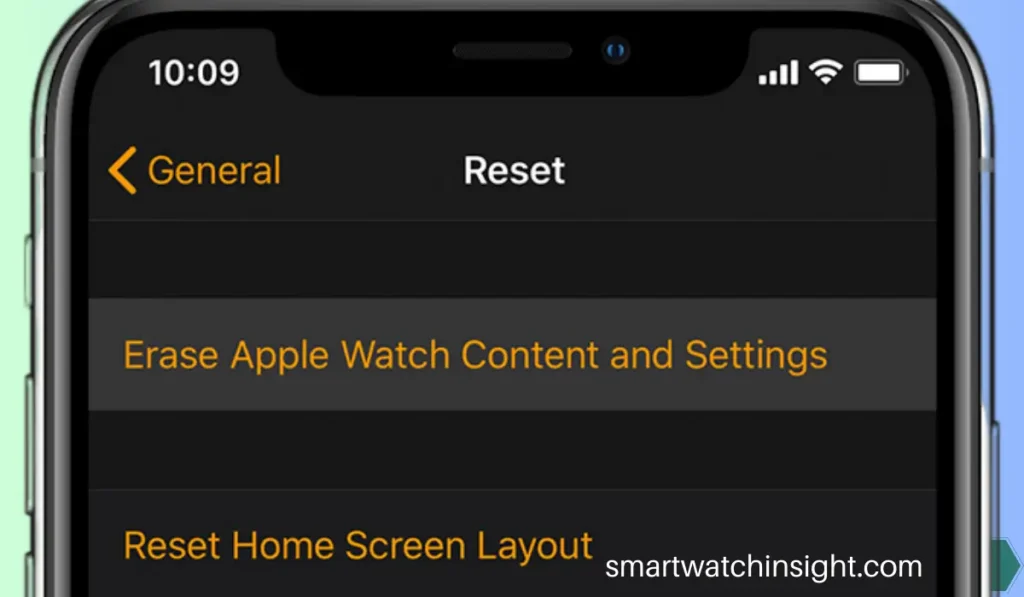
If you cannot unlock your Apple Watch through other means, a factory reset might be your last resort. Follow these steps:
- Step 1: Place your Apple Watch on its charger and keep it there.
- Step 2: Press the side button until the Power Off slider appears.
- Step 3: Force touch the “Power Off” slider. This will lead you to the “Erase all content and settings” Option.
- Step 4: Confirm the factory reset by tapping “Erase All.“
Remember that this method wipes your watch clean, so ensure you have a backup.
When all else fails, reaching out to Apple Support can be a lifesaver. They have a team of experts ready to guide you through unlocking your Apple Watch. Feel free to give them a call or chat online for personalized assistance.
How to Reset Apple Watch without Paired Phone and Password
Step-by-Step Guide to Reset Apple Watch
1. Using the Apple Watch Directly
- Access Settings: On your Apple Watch, go to the Home screen. Tap on the Settings icon, represented by a gear.
- General Settings: Scroll down and select General.
- Reset Option: Scroll to the bottom and tap on Reset.
- Erase All Content and Settings: Tap on this option. If you have a passcode, you’ll be prompted to enter it. If you’ve forgotten the passcode, continue to the next method.
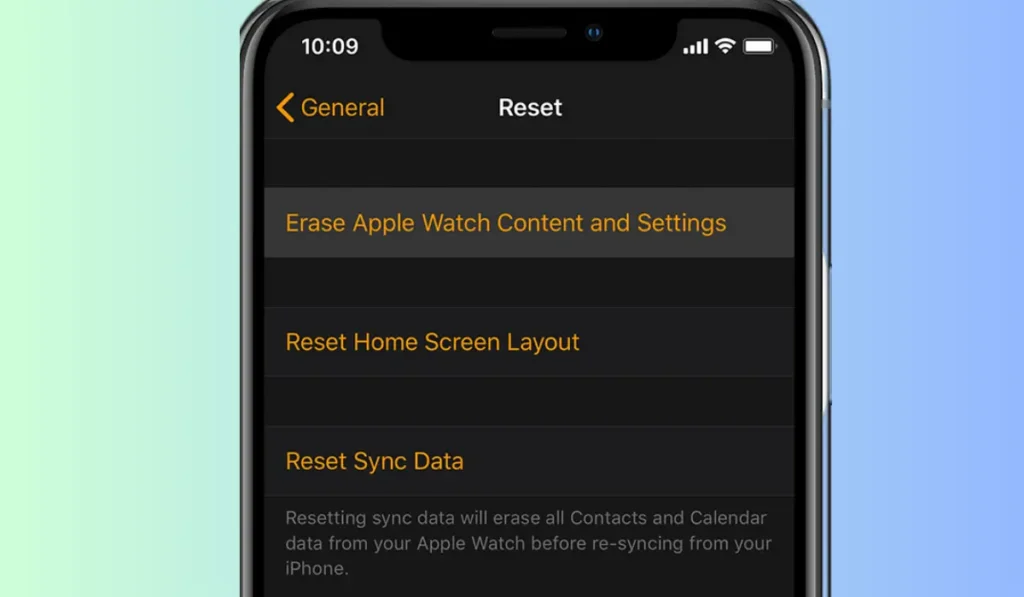
2. Using a Different iPhone
If you have another iPhone, you can use it to reset the Apple Watch, even if it wasn’t the originally paired device.
- Open the Watch App: On the new iPhone, open the Apple Watch app.
- Start Pairing Process: Tap on Start Pairing and hold your Apple Watch close to the iPhone.
- Set Up as New: Choose to set up the Apple Watch as a new device.
- Reset Watch: Once paired, go to General > Reset to erase all content and settings from the Apple Watch.
3. Force Reset
If the above methods don’t work, you can force a reset. However, use this as a last resort.
- Hold Both Buttons: Press and hold both the side button and the Digital Crown for at least 10 seconds.
- Release on Apple Logo: Once you see the Apple logo, release both buttons. The watch will restart.
Post-Reset Steps
After successfully resetting your Apple Watch, there are a few steps you should follow:
- Re-pair with iPhone: If you have access to an iPhone, pair the Apple Watch for a seamless experience.
- Restore from Backup: If you had backed up your Apple Watch data, restore it to get back all your settings and data.
- Update Software: Ensure that your Apple Watch runs the latest software version for optimal performance and security.
Safety Measures to Prevent Future Lockouts
Prevention is the key to avoiding future lockouts. Here are some safety measures to keep in mind:
- Regularly Sync with iPhone: Keep your Apple Watch connected to your iPhone to ensure it stays unlocked.
- Use a Strong Passcode: Set a memorable but secure passcode to avoid forgetting it.
- Enable Wrist Detection: This feature automatically locks your watch when you take it off, adding an extra layer of security.
Tips for Setting a Strong Passcode
Creating a robust passcode for your Apple Watch enhances its security. Here are some tips to consider:
- Complexity Matters: Opt for a passcode that includes a mix of numbers, uppercase and lowercase letters, and even special characters for added complexity.
- Avoid Obvious Codes: Steer clear of easily guessable passcodes like “1234” or “0000.” Use a combination that only you would know.
- Biometric Backups: If your Apple Watch supports it, consider enabling features like Touch ID or Face ID for quick and secure access.
Troubleshooting Apple Watch Passcode Issues
Encountering passcode-related problems can be frustrating, but there are solutions. Here are some common issues and how to address them:
- Forgotten Passcode: If you’ve forgotten your passcode, you can reset it through your paired iPhone. Open the Apple Watch app, navigate to the “Passcode” section, and follow the prompts to reset the passcode.
- Repeated Incorrect Attempts: After multiple incorrect passcode attempts, your Apple Watch will be disabled for a short period. Patience is key; wait until the timer expires before trying again.
- Syncing Issues: If your passcode change doesn’t reflect on your Apple Watch, ensure your devices are properly connected and synced. A quick restart might also help.
Conclusion: Unlock Apple Watch Without Passcode
Losing access to your Apple Watch due to a forgotten passcode can be frustrating. Still, you now have a range of solutions at your disposal.
Whether using your paired iPhone, utilizing your iCloud account, or seeking assistance from Apple Support, you can quickly regain control over your device. Remember to keep your passcodes secure and regularly back up your data to prevent future lockouts.
Unlocking your Apple Watch without a passcode is a valuable skill that can save you time and stress.
By following the methods outlined in this guide, you can confidently resolve passcode-related issues and get back to enjoying the functionality of your Apple Watch.
FAQs: How to Unlock Apple Watch Without Passcode
Q1: Can I unlock my Apple Watch without any data loss?
Yes, using your paired iPhone or iCloud methods should allow you to unlock your watch without losing data.
Q2: Is factory resetting my Apple Watch safe?
Factory resetting erases all data, so only use it as a last resort. Ensure you have a backup.
Q3. How do I unlock my Apple Watch without the previous owner?
There are two ways to unlock your Apple Watch without the previous owner:
Use iCloud to remove Activation Lock. This method requires you to know the Apple ID and password of the previous owner. Go to the iCloud website: https://www.icloud.com/, sign in with the previous owner’s Apple ID, and click on Find iPhone. Select your Apple Watch from the list of devices and click on Erase Apple Watch. This will remove the Activation Lock from the watch, and you will be able to set it up with your own Apple ID.
Use a third-party service to bypass Activation Lock. There are a number of third-party services that claim to be able to bypass Activation Lock without the previous owner’s permission. However, these services are often unreliable and may not work. Additionally, they may charge a high fee.
Q4. Can I Unlock my Apple Watch from my phone?
Yes, you can unlock your Apple Watch from your phone if the two devices are paired and Bluetooth is turned on. To do this, follow these steps:
On your iPhone, open the Apple Watch app.
Tap My Watch.
Tap Passcode.
Make sure that the Unlock with iPhone switch is turned on.
If the switch is turned on, your Apple Watch will automatically unlock when you unlock your iPhone.

