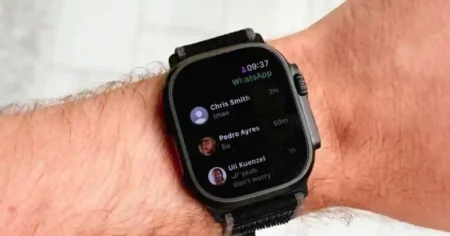Beyond Bixby: How to Setup Alexa on Samsung Galaxy Watch
In a world dominated by voice assistants, Amazon’s Alexa stands tall. While the Samsung Galaxy Watch comes equipped with Bixby, the appeal of integrating Alexa into your wearable experience is undeniable.
In this comprehensive guide, we’ll take you through a step-by-step process to set up and use Alexa on Samsung Galaxy Watch, waving goodbye to the limitations of Bixby.
How to Setup Alexa on Samsung Galaxy Watch
Amazon’s virtual assistant, Alexa, has become a household name over the years thanks to its impressive skills and features. Here are the steps to set up Alexa on Samsung Galaxy Watch
Step 1: Download Alexa Gear
- Head to the Google Play store on your connected phone.
- Search for ‘Alexa Gear’ and install the app on both your Samsung Galaxy Watch and your phone.
Note: This app acts as the bridge between your Galaxy Watch and Alexa, facilitating smooth communication.
Step 2: Log into Your Amazon Account
- Open the Alexa Gear app on your phone.
- Log in to your Amazon account and grant it the necessary access to Alexa.
Tip: Look out for a prominent button guiding you through the login process.
Step 3: Accessing Alexa Gear on Your Galaxy Watch
- Click your watch’s bezel two times clockwise to reach the app shortcuts widget.
- If Alexa Gear isn’t added automatically, press the ‘+’ icon to include it.
Note: If you’ve customized your widget layout, scroll to the Add Widget page and select App Shortcuts.
Step 4: Using Alexa Gear on Your Galaxy Watch
- Open Alexa Gear on your Galaxy Watch.
- Observe the microphone button and the “Alexa ready” message, confirming the connection to your phone.
Tip: The app needs to be connected to your phone and cannot function independently, even on a 4G-enabled Galaxy Watch.
Step 5: Voice Commands with Alexa Gear
- Press the microphone button on Alexa Gear.
- The app will listen for up to five seconds.
- Wait for data transfer to your phone and then to the cloud.
- Hear Alexa’s response through your Galaxy Watch’s speaker.
Pro Tip: Ensure a successful connection to your phone before issuing voice commands.
Step 6: Customizing Your Alexa Gear Experience
- By default, Alexa Gear plays responses through both your phone and watch speakers.
- Customize this in the app settings to use the Galaxy Watch speaker exclusively for a streamlined experience.
Reminder: Tailor the settings according to your preference for an optimal Alexa-on-wrist interaction.
How to Set Up and Use Alexa on Samsung Galaxy Watch 5
The Samsung Galaxy Watch 5 is a powerful smartwatch that boasts a range of impressive features. One such feature is the integration of Amazon’s virtual assistant, Alexa.
Although the official app may not be available on the Galaxy Watch 5 Store, you can still set up and use Alexa on your Samsung Galaxy Watch 5. we’ll walk you through the process of downloading and setting up Alexa on your Galaxy Watch 5 using the Ultimate Alexa Voice Assistant app.
Step 1: Downloading Alexa on Galaxy Watch 5
- Swipe up from your Galaxy Watch 5’s main Watchface to access the App drawer.
- Tap the Play Store icon to explore available apps.
- Search for “Alexa,” and select the “Ultimate Alexa Voice Assistant” app.
- Tap the “Install” button to initiate the download. You can use WiFi for faster installations.
Pro Tip: If the official Alexa app is not available, unofficial apps like Ultimate Alexa Voice Assistant can serve the purpose.
Step 2: Installation via Paired Phone
- Alternatively, install the app from your paired phone’s Play Store.
- Search for the app and choose Galaxy Watch 5 as the installation device.
Note: This step ensures the app is seamlessly transferred from your phone to your Galaxy Watch 5.
Step 3: Setting Up Alexa on Galaxy Watch 5
- Open the Ultimate Alexa Voice Assistant app on your Galaxy Watch 5, identifiable by the Alexa icon.
- The app will present required setup steps; scroll down to find a code and a button.
Step 4: Amazon Account Linking
- Ensure your watch is connected to your phone.
- Tap “Sign In On phone” and log in to your Amazon account on your phone’s browser.
Tip: Logging in beforehand makes the process smoother.
- Enter the code displayed on your watch and tap “Continue.”
Step 5: Permissions and Finalization
- On the Amazon authentication site, enter your password and tap “Continue.”
- Grant necessary permissions by tapping “Continue” and then “Allow.”
- Open the Alexa app on your Watch again, providing required audio and call permissions.
Step 6: Activation and Usage
- Finally, ask Alexa anything from your Galaxy Watch 5.
- Examples include “What’s the time?” or “What’s the current temperature?”
Reminder: Tap “OK” after reading the information displayed on your screen.
Embrace the newfound convenience of having Alexa on Galaxy Watch 5, elevating your wearable experience beyond limitations. Now, you can enjoy voice-activated assistance wherever you go. Happy commanding!
Benefits of Using Alexa on Samsung Galaxy Watch
By integrating Alexa into your Samsung Galaxy Watch, you can enjoy the following benefits:
Convenience: With Alexa, you can perform various tasks on your Samsung Galaxy Watch using your voice, making it quick and easy to accomplish tasks without lifting a finger.
Home Automation: Alexa can also control compatible smart home devices, allowing you to adjust settings and control your home’s smart devices with ease.
Hands-free Assistance: Using Alexa on your Samsung Galaxy Watch lets you get instant help without reaching out to your smartphone, perfect for those situations when you’re on the go.
Flexibility: With the ability to carry Alexa on your wrist, you’re not limited to the physical location of a smart speaker. You can use Alexa from any room in your home or when you’re out and about.
Conslusion
By following these simple steps, you can set up and use Alexa on your Samsung Galaxy Watch, adding convenience and efficiency to your daily tasks.
With Alexa on your smartwatch, you have an even more powerful tool to assist with your everyday activities, whether at home or on the go.
Say goodbye to manual settings and hello to hands-free voice assistance with Alexa on your Samsung Galaxy Watch.