The Fossil Smartwatch Gen 6 is a versatile and feature-rich wearable that stands out in the fast-moving world of technology. The need to reset it can arise at some point, just like with every electronic equipment.
This article will show you How to reset Fossil Smartwatch Gen 6 successfully, regardless of whether you’re having technical problems or just want to start over.
Reasons to Reset Your Fossil Smartwatch Gen 6
Before we delve into the “how,” let’s understand the “why.” There are a few scenarios where resetting your smartwatch can work wonders:
Performance Issues: Is your smartwatch sluggish or freezing? A reset can help clear out temporary glitches and speed things up.
Battery Woes: If you notice your battery life is draining faster than usual, a reset might recalibrate battery management.
Connection Problems: Trouble syncing with your phone? A reset can give your watch a better chance of reconnecting smoothly.
App Glitches: Apps acting up? Resetting can help resolve app-related problems.
How to Reset Fossil Smartwatch Gen 6
So, your Fossil Smartwatch Gen 6 is acting up, and you’re wondering how to bring it back to life? Don’t worry, we’ve got you covered!
In this guide, we’ll walk you through the process of resetting your Fossil Smartwatch Gen 6. Whether it’s a minor glitch or you want a fresh start, we’ll show you the steps to take. Let’s dive in!

Preparing for the Reset Fossil Smartwatch Gen 6
Before you start resetting, here’s what you need:
Charge Your Smartwatch: Ensure your watch has sufficient battery to complete the reset.
Backup Data: It’s crucial to back up any important data you have on your Fossil Smartwatch Gen 6. This may include customized watch faces, fitness data, and app settings.
Most of this information can be synchronized with your smartphone or cloud storage, ensuring that you can easily restore it after the reset.
Disconnect Devices: Unpair your watch from your phone to avoid complications.
How to Reset Fossil Smartwatch Gen 6
To reset your Fossil Smartwatch Gen 6, follow these steps
- Press and hold the middle button until the watch vibrates.
- Tap Settings.
- Scroll down and tap System.
- Tap Disconnect & Reset.
- Tap Reset and enter your PIN (if you have set one).
- Tap Yes to confirm.
Also read >>> How to Reset Fossil Smartwatch: Unlock the Full Potential
How to Factory Reset Fossil Smartwatch Gen 6
A hard reset, also known as a factory reset, is a process that restores a device to its original settings. This means that all data on the device, including apps, settings, and files, will be erased.
There are a few reasons why you might want to perform a hard reset on your device. For example, you might want to do it if:
- Your device is running slowly or not working properly.
- You have forgotten your password or PIN.
- You want to sell or give away your device.
To perform a hard reset on your device, you will need to follow the specific instructions for your device. However, the general steps are as follows:
- Access Settings: Swipe down on the home screen to open the quick settings menu.
- Tap Gear Icon: Tap on the gear icon to access the settings.
- Scroll Down: Scroll down and tap on “System.”
- Factory Reset: Under “System,” tap on “Disconnect & Reset.”
- Confirm Reset: Tap on “Reset Watch” and confirm your choice.
- Enter PIN: If prompted, enter your PIN to confirm the reset.
- Complete Reset: Your smartwatch will now start the factory reset process. This may take a few minutes.
How to Turn on Fossil Smartwatch Gen 6 After the Reset
After the factory reset, you’ll need to reconnect your smartwatch to your smartphone:
- Enable Bluetooth: Make sure Bluetooth is enabled on your smartphone.
- Open Wear OS App: Open the Wear OS app on your smartphone.
- Add a Device: Follow the on-screen instructions to add your smartwatch as a new device.
- Pairing Code: Enter the pairing code displayed on your smartwatch into the app on your smartphone.
You may also like >>> How to Charge Fossil Smartwatch Without Charger
6. Troubleshooting Post-Reset Fossil Smartwatch Gen 6
If you encounter issues after the factory reset, here are some troubleshooting steps:
- Check Connectivity: Ensure your smartwatch and smartphone are properly connected via Bluetooth.
- Update Software: Check for any available software updates for your smartwatch and smartphone.
- Reinstall Apps: If certain apps are not working, try uninstalling and reinstalling them.
Conclusion: Reset Fossil Smartwatch Gen 6
In a world where wearable technology enhances our daily lives, the Fossil Smartwatch Gen 6 takes center stage. If you ever find yourself facing performance issues or other glitches, a reset might be the solution.
By following the simple steps outlined in this guide, you can reset your Fossil Smartwatch with confidence, allowing you to enjoy its features to the fullest once again.
Just remember to back up your important data before proceeding. Whether you’re preparing to sell your watch or looking to start fresh, this guide has you covered.
With this knowledge at hand, you’re empowered to keep your Fossil Smartwatch Gen 6 running smoothly for years to come.
FAQS: Reset Fossil Smartwatch Gen 6
Q1. Why is my Fossil watch not turning on?
There are a few possible reasons why your Fossil watch is not turning on. Here are some things you can check:
Make sure the watch is charged. If the watch is completely dead, it may take a few minutes to turn on after you connect it to the charger.
Check the charger and make sure it is working properly. Try using a different charger or plugging the charger into a different outlet.
Try restarting the watch. Press and hold the middle button until the watch vibrates twice.
If you have tried all of the above and the watch is still not turning on, you may need to contact Fossil customer support for assistance.
Q2. How do I reset my Fossil watch manually?
To reset your Fossil watch manually, you can follow these steps:
Press and hold the middle button until the watch vibrates.
Tap Settings.
Scroll down and tap System.
Tap Disconnect & Reset.
Tap Reset and enter your PIN (if you have set one).
Tap Yes to confirm.
Your watch will be reset to factory settings and all data will be erased.
Q3. Why is my Fossil Gen 6 stuck in time-only mode?
There are a few possible reasons why your Fossil Gen 6 watch might be stuck in Time Only Mode. Here are a few things you can check:
Battery level: If the battery is low, the watch may automatically switch to Time Only Mode to conserve battery life. Charge the watch and see if it returns to normal mode.
Power saving mode: The watch may also be in power saving mode. To check this, press and hold the middle button until the watch vibrates. Then, tap Settings > System > Power saving mode. Make sure that the power saving mode is turned off.
Software glitch: There may be a software glitch causing the watch to get stuck in Time Only Mode. Try restarting the watch by pressing and holding the middle button until the watch vibrates twice.
Hardware issue: If you have tried all of the above and the watch is still stuck in Time Only Mode, there may be a hardware issue with the watch. In this case, you may need to contact Fossil customer support for assistance.
Q4. Q1: Will a factory reset delete all my data?
Yes, a factory reset erases all data and settings, restoring your watch to its original state.
Q5.How do you turn off a fossil Gen 6 hybrid?
There is no way to completely turn off a Fossil Gen 6 hybrid watch. However, you can put it in sleep mode. To do this, press and hold the middle button until the watch vibrates twice. The watch will enter sleep mode and the display will turn off. To wake the watch up, press any button.

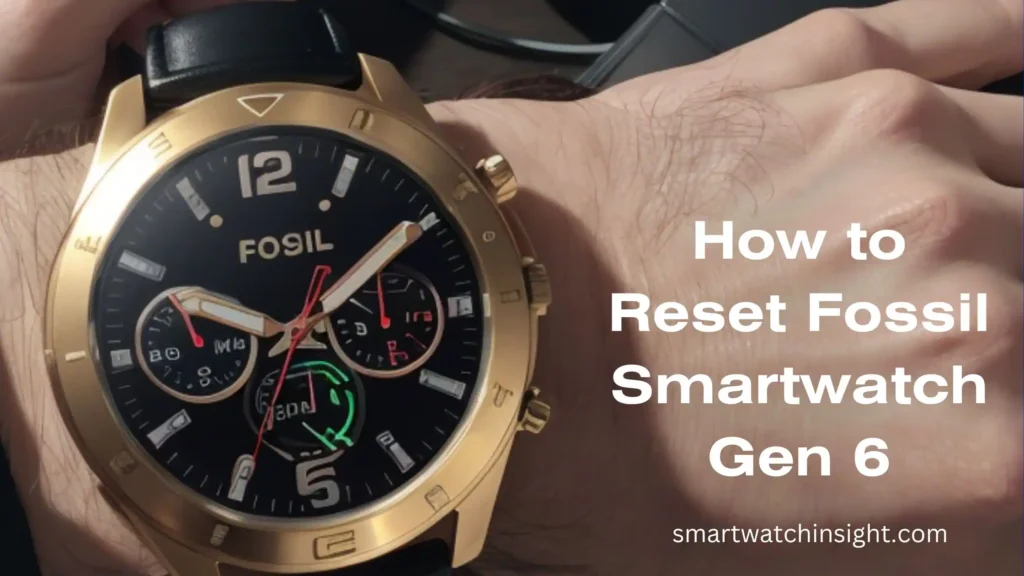

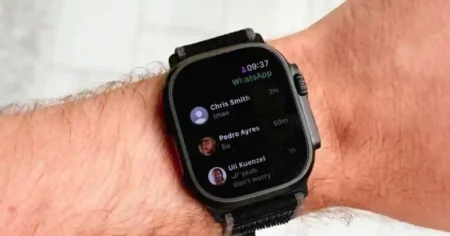


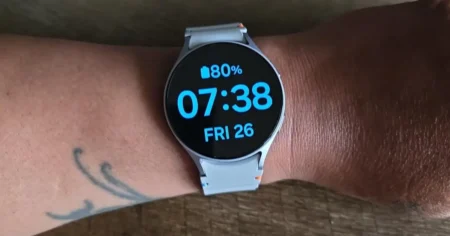

2 Comments
Display in Fossil gen6 hybrid smart watch had become frosted and the data is not visible
If your watch isn’t displaying your data, it could be due to the Dial Info being disabled. Try the following steps to resolve the issue:
On your watch: Long press the top button to toggle Dial Info on or off.
Press the middle button → Press the bottom button once to go to Settings → Use the top button to navigate to the watch face icon (Dial Info) → Press the middle button again to enable complications on your watch.
If you’re still facing issues, feel free to contact our customer support for further assistance.