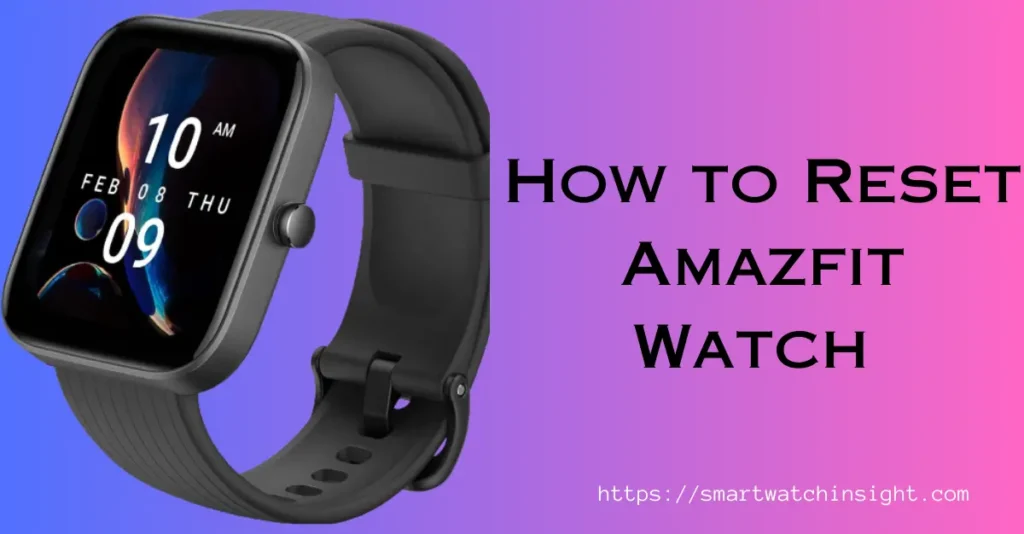Are you experiencing issues with your Amazfit watch? Resetting the device can often help to restore optimal performance.
In this guide, we will provide an easy-to-follow step-by-step guide on How to Reset Amazfit Watch. We will also include troubleshooting tips to help you overcome any issues you may encounter.
Whether you need to perform a factory reset or a hard reset, we’ve got you covered.
By following our guide, you can quickly and easily reset your Amazfit watch and get back to using it to its full potential.
Key Takeaways
- Resetting your Amazfit watch can help to restore optimal performance
- There are different reset options available, including factory reset and hard reset
- Our step-by-step guide will help you reset your Amazfit watch with ease
- If you encounter any issues, our troubleshooting tips can help you overcome them
Understanding the Reset Options for Amazfit Watch
Before we dive into the step-by-step guide on resetting your Amazfit watch, let’s first discuss the different reset options available. There are two main types of reset options: factory reset and hard reset.
How to Factory Reset Amazfit Watch
A factory reset will erase all data on your Amazfit watch, including personal settings, stored data, and any downloaded apps. It’s essentially like starting from scratch.
This option is useful when you’re experiencing significant issues with your device or when you’re planning to sell or give away your watch. To perform a factory reset, follow these steps:
| Step | Actions |
|---|---|
| 1 | Open the Settings app on your Amazfit watch. |
| 2 | Scroll down and select “System“. |
| 3 | Select “Disconnect and reset“. |
| 4 | Confirm the reset by selecting “Yes”. |
How to Hard Reset Amazfit Watch
A hard reset is a more intense form of resetting your Amazfit watch. It’s useful when your device is frozen and unresponsive or when the factory reset option doesn’t resolve your issue.
Note that a hard reset will erase all data on your watch, just like a factory reset. To perform a hard reset, follow these steps:
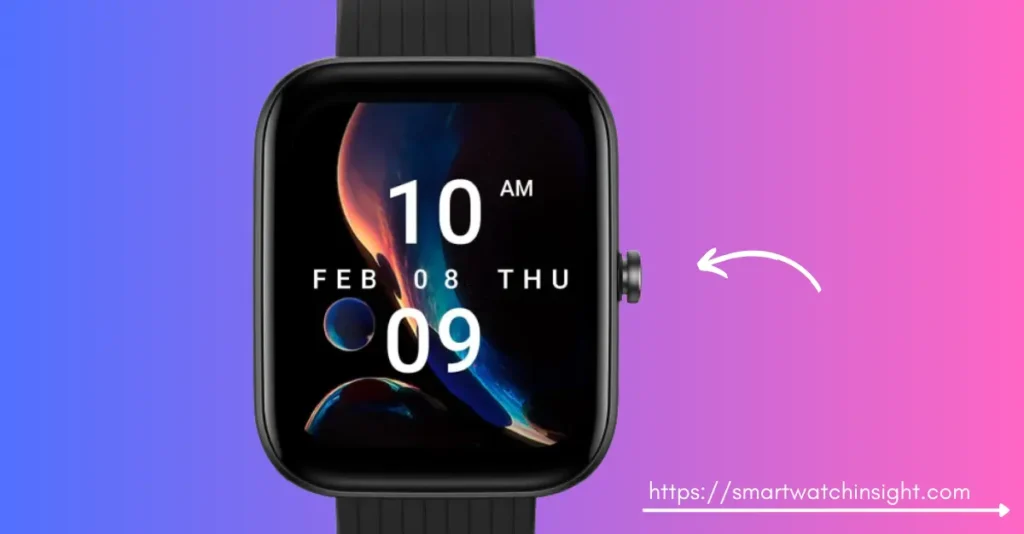 How to Reset Amazfit Watch ” class=”wp-image-2644″/>
How to Reset Amazfit Watch ” class=”wp-image-2644″/>| Step | Actions |
|---|---|
| 1 | Press and hold the power button until the watch vibrates and turns off. |
| 2 | Press and hold the power button again until the watch vibrates and turns on. |
Now that you understand the different reset options available for your Amazfit watch, you can choose the appropriate option to resolve your issue.
In the next section, we’ll provide a detailed step-by-step guide on How to reset Amazfit watch, including both factory reset and hard reset options.
How to Reset Amazfit Watch Step-by-Step Guide
Now that we have explained the reset options available for your Amazfit watch, we will provide you with a step-by-step guide on how to reset your device.
- Step 1: On your Amazfit watch, swipe down from the home screen to access the settings menu.
- Step 2: Scroll down to the “More” option and select it.
- Step 3: Tap on the “System” option.
- Step 4: Choose the “Reset” option.
- Step 5: You will be asked to confirm the reset. Select “Yes” to proceed.
- Step 6: Wait for the device to reset. This may take a few minutes.
- Step 7: Your Amazfit watch will restart and return to its original settings.
It is important to note that resetting your Amazfit watch will erase all stored data and settings. If you want to back up any data, make sure to do so before resetting your device.
Also read >>> How to Transfer Music to Amazfit GTR 3 Pro
Troubleshooting Amazfit Watch Reset Issues
If you’re encountering issues while trying to reset your Amazfit watch, don’t worry – you’re not alone. Here are some common problems and our troubleshooting guide to help you overcome them.
Amazfit Watch Won’t Reset
If your Amazfit watch won’t reset, try performing a hard reset. This will completely erase all data and settings on your device, so make sure to back up any important data before proceeding.
To perform a hard reset on your Amazfit watch, press and hold the power button for at least 15 seconds. This should force the watch to shut down and restart.
Amazfit Watch Not Working After Reset
If your Amazfit watch isn’t working properly after a reset, try the following troubleshooting steps:
- Make sure the watch is fully charged.
- Try resetting the watch again.
- Update the watch’s firmware to the latest version.
- If none of these steps work, contact Amazfit customer support for further assistance.
Amazfit Watch Frozen or Stuck on Logo Screen
If your Amazfit watch is frozen or stuck on the logo screen, try the following troubleshooting steps:
- Perform a hard reset on the watch.
- If the watch still won’t respond, try holding down the power button and the home button at the same time for at least 15 seconds to force a restart.
- If the problem persists, contact Amazfit customer support for further assistance.
We hope these troubleshooting tips help you resolve any Amazfit watch reset issues you may encounter.
If you have further questions or concerns, don’t hesitate to reach out to Amazfit customer support for assistance.
Restoring Amazfit Watch to Default Settings
If you’re experiencing issues with your Amazfit watch, resetting it to its default settings can help resolve the problem. This process, also known as a factory reset, will erase all data and settings on the device and restore it to its original state.
Before proceeding with a factory reset, make sure to back up any important data or settings. Once the reset is complete, you’ll need to set up your device from scratch.
Here’s how to reset your Amazfit watch to its default settings:
| Step | Actions |
| Step 1 | Swipe down from the home screen of your Amazfit watch to access the Quick Settings menu. |
| Step 2 | Find and tap on the Settings icon. |
| Step 3 | Navigate to the System menu and select Reset. |
| Step 4 | Choose Factory Reset to erase all data and settings on the device. |
| Step 5 | Confirm the reset by selecting Yes. |
After the reset is complete, your Amazfit watch will restart and be restored to its default settings. Keep in mind that this process may take several minutes to complete.
Performing a factory reset should resolve most issues with your Amazfit watch. However, if you continue to experience problems, check out our troubleshooting guide in Section 4 for additional tips.
Rebooting the Amazfit Watch
In some cases, a simple reboot can resolve minor issues with your Amazfit watch. If you encounter problems such as slow performance, unresponsiveness or frequent crashes, a reboot may be necessary. By restarting your watch, you can clear out any temporary data, refresh the software and restore normal functionality.
To reboot your Amazfit watch, follow these quick and easy steps:
- Press and hold the power button on the side of your watch.
- In the options that appear, tap on the “restart” button.
- Wait for your watch to shut down and restart, which may take a few seconds.
After the reboot, your Amazfit watch should operate normally. However, if you still experience issues, you may need to perform a more extensive reset or consult the troubleshooting guide in the section.
You may also Like >>> Amazfit T-Rex 3: Release Date, Price,Features
Conclusion
Resetting your Amazfit watch is an essential step in maintaining its optimal performance. We hope that our guide on How to Reset Amazfit Watch has been helpful and easy to follow. Remember that different reset options are available, including factory reset and hard reset, depending on your needs.
If you encounter any issues during or after resetting your Amazfit watch, don’t worry. We have provided troubleshooting tips to help you overcome common problems such as freezing or being stuck on the logo screen.
Our guide has also covered how to restore your watch to its default settings and reboot it in case of minor problems.
Always remember to refer back to this guide whenever you encounter issues with your device. By following the steps carefully, you can restore your Amazfit watch to its optimal performance and enjoy using it for a long time to come.
FAQ: How to Reset Amazfit Watch
Q: How do I reset my Amazfit watch?
To reset your Amazfit watch, follow these steps: 1. Go to the settings menu on your watch. 2. Scroll down and select “System”. 3. Choose the “Reset” option. 4. Confirm the reset by selecting “Yes”. Your watch will now be reset to its default settings.
Q: What are the different reset options for the Amazfit watch?
There are two main reset options for Amazfit watches: a factory reset and a hard reset. – Factory Reset: This option restores your watch to its original factory settings, erasing all data and settings. – Hard Reset: This option is more drastic and should only be used if your watch is unresponsive. It forces a complete reboot of the device.
Q: How do I perform a factory reset on my Amazfit watch?
To perform a factory reset on your Amazfit watch, follow these steps: 1. Open the settings menu on your watch. 2. Scroll down and select “System”. 3. Choose the “Reset” option. 4. Select “Factory Reset” and confirm the reset by selecting “Yes”. Your watch will then be restored to its default factory settings.
Q: What should I do if my Amazfit watch won’t reset?
If your Amazfit watch is not resetting, try the following troubleshooting steps: 1. Ensure that your watch has sufficient battery level. 2. Restart your watch by holding the power button for 10 seconds. 3. If the issue persists, contact Amazfit customer support for further assistance.
Q: How do I restore my Amazfit watch to default settings?
To restore your Amazfit watch to its default settings, follow these steps: 1. Open the settings menu on your watch. 2. Scroll down and select “System”. 3. Choose the “Reset” option. 4. Select “Factory Reset” and confirm the reset by selecting “Yes”. Your watch will then be restored to its original default settings.
Q: How do I reboot my Amazfit watch?
To reboot your Amazfit watch, follow these steps: 1. Press and hold the power button on your watch. 2. Select the “Restart” option when prompted. Your watch will then undergo a quick reboot process.