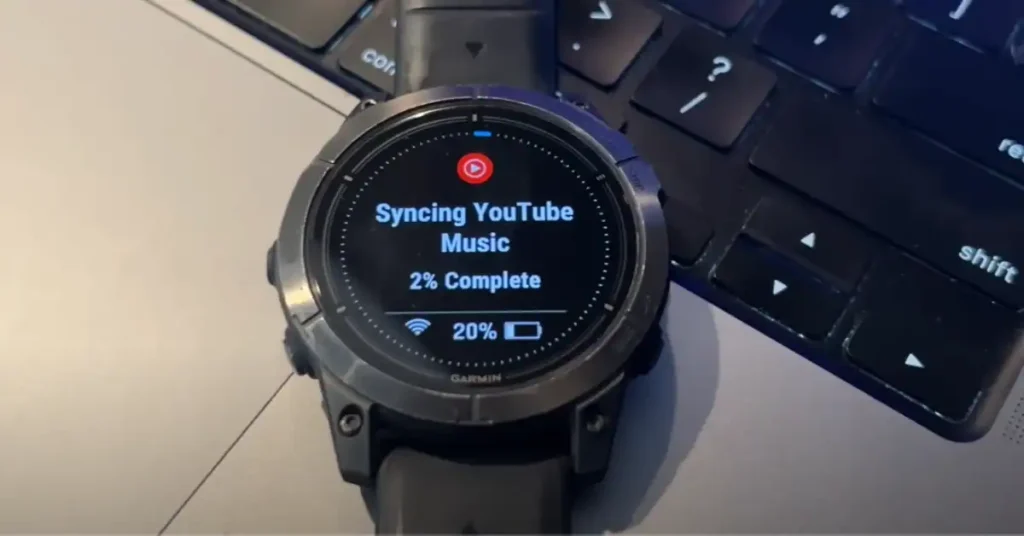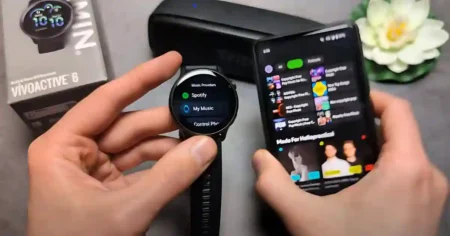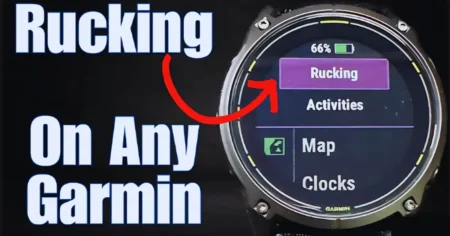Garmin has unveiled a new feature supporting offline playback for YouTube Music on their wearable devices, mirroring the functionality previously available for Spotify, Amazon Music, and other services.
This update allows users to download music and podcasts from YouTube Music directly to their Garmin watches, provided they have an active subscription to the platform.
In this article, we will guide you through the simple steps of How to install YouTube Music on Garmin watch
Requirements to Use the YouTube Music App?
- The Garmin Connect IQ app installed on your phone is the gateway to customizing and managing your Garmin watch.
- Garmin Connect Mobile app installed on your phone: This app helps you connect your watch to your phone and manage your watch settings.
- Bluetooth headphones or speaker: You need a compatible Bluetooth device to play music.
What Garmin Watches Are Compatible With the YouTube Music App?
According to the Garmin Connect IQ store listing, here are the Garmin watches compatible with the YouTube Music app:
- Garmin D2 Mach 1 Pro
- Garmin Epix & Epix Pro Series
- Garmin Enduro 2 Series
- Garmin Fenix 7 & Fenix 7 Pro Series
- Garmin Forerunner 255/255S/265/265 Music, Forerunner 955/965
- Garmin Tactix 7 Series
- Garmin Venu 2/2S, 2 Plus, 3/3 Series
Garmin Fenix 6 series and Forerunner 945, are currently unsupported. Garmin has indicated that additional devices will be supported in the future, although no specific timeline has been provided.
How to install YouTube Music on Garmin watch
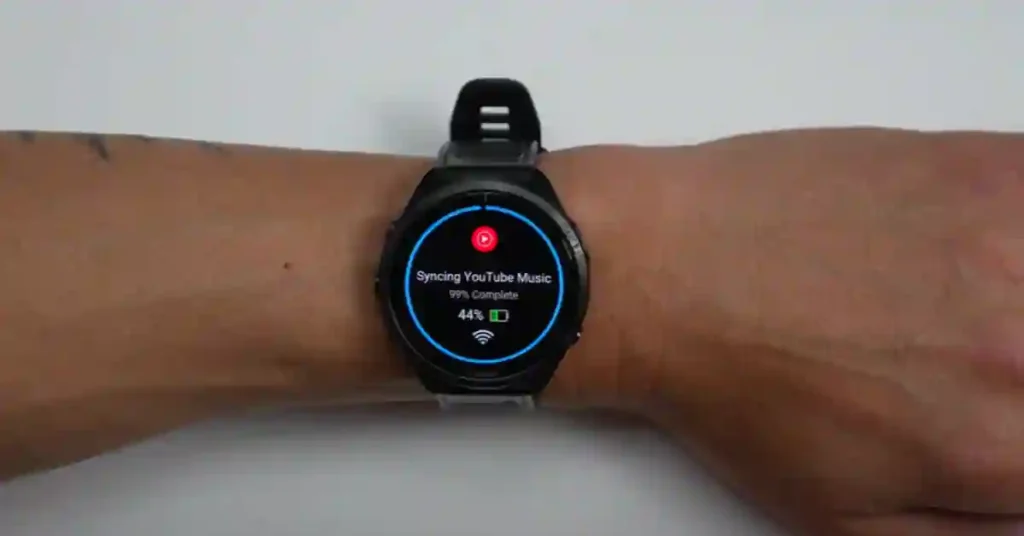
Setting up YouTube Music on your compatible Garmin watch is simple and efficient, allowing you to start enjoying music quickly. Before beginning, ensure your device is connected to Wi-Fi and paired with the Garmin Connect IQ app.
Install YouTube Music via the Garmin Connect IQ App
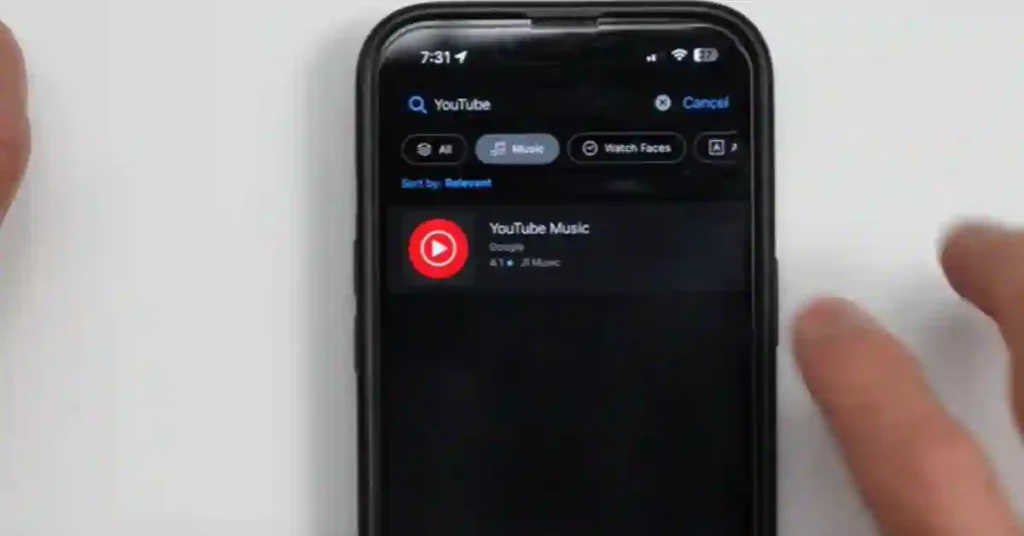
- Open the Garmin Connect app on your phone and access the Connect IQ store through the More option. Alternatively, open the Connect IQ app directly if already installed.
- Look for YouTube Music listed as a Featured App or use the Search option at the bottom of the page.
- Tap on YouTube Music and select Install.
- Grant necessary permissions by tapping Allow on the permissions screen.
- Tap Got It on the subsequent pop-up.
- Your Garmin watch will confirm the addition of YouTube Music as a music provider. Press the Start/Stop button on your watch to proceed.
- Follow the on-screen instructions to open Garmin Connect on your phone and sign in to YouTube Music. Tap Start/Stop on your watch to prompt your phone to open the correct page.
- Enter the code displayed on your watch into the Google website that opens on your phone and tap Continue.
- Choose the Google account to use and tap Allow to grant YouTube Music permission to pair with your Garmin.
- Once successfully connected, your Garmin watch will automatically switch to YouTube Music controls.
Install YouTube Music Directly from Your Garmin Watch
- On your Garmin watch, hold the Up button (center left).
- Scroll down and select Music.
- Tap Music Providers and then Add Music Apps.
- Scroll to find YouTube Music and tap Install.
- Follow the prompts on your watch to open Garmin Connect on your phone and sign in to YouTube Music.
- Enter the code displayed on your watch into the Google website on your phone and tap Continue.
- Choose your Google account and tap Allow to grant YouTube Music permission to pair with your Garmin.
- Once connected, your Garmin watch will switch to YouTube Music controls automatically.
By following these steps, you’ll successfully install YouTube Music on your Garmin watch, ensuring seamless access to your favorite music while on the move.
How to use YouTube Music on your Garmin watch
Enjoy your favorite tunes with YouTube Music directly on your Garmin watch. Once you’ve successfully downloaded and paired YouTube Music, follow these steps to download and listen to music:
- Ensure YouTube Music is paired and open on your Garmin watch.
- Press and hold the Down button (bottom left) to access YouTube Music controls.
- Navigate to Library, Music, or Podcasts.
- Select the song, playlist, or podcast you want to download.
- Wait for the download to complete.
- Keep the watch window open during this process.
- When the download is finished, navigate to the YouTube Music home screen on your Garmin watch.
- Available music and podcasts will be displayed at the top.
- Tap the playlist or song you want to listen to and enjoy.
To listen wirelessly, pair headphones with your Garmin watch. This setup allows you to enjoy your music and podcasts conveniently, whether you’re working out or on the move.
By following these steps, you can make the most of YouTube Music on your Garmin watch, ensuring seamless access to your favorite tracks whenever you want them.
Conclusion
The introduction of YouTube Music offline playback on Garmin watches is a notable development. This feature, long anticipated, signifies a strategic shift by YouTube Music to enhance its service’s versatility and appeal. It suggests a prioritization of recurring subscription revenue over hardware sales, benefiting both Garmin and YouTube Music users.
While the inclusion of other music services like Apple Music remains uncertain, Garmin has expressed willingness to support such integrations. However, the decision ultimately lies with the respective service providers, as evidenced by similar scenarios with Peloton workout integrations.
FAQs:-
Q. Can I use YouTube Music on my Garmin watch?
Yes, you can listen to YouTube Music on your Garmin watch, but only if it’s one of the newer models. First, check if your watch is compatible by searching online or looking on Garmin’s website. If it is, you’ll need to download a free app called YouTube Music Connect IQ from your phone. Finally, you’ll need a YouTube Music subscription to download songs and podcasts to your watch so you can listen to them without your phone. Setting it all up is easy and there are many online resources to help, including Garmin’s website and videos on YouTube.
q. Can I use the free version of YouTube Music on my Garmin watch?
No, you typically need a paid subscription to download music for offline listening on your watch.
q. How many songs can I download to my Garmin watch?
This depends on your watch’s storage capacity. Check your watch’s specs or browse online forums for specific details.pen_spark