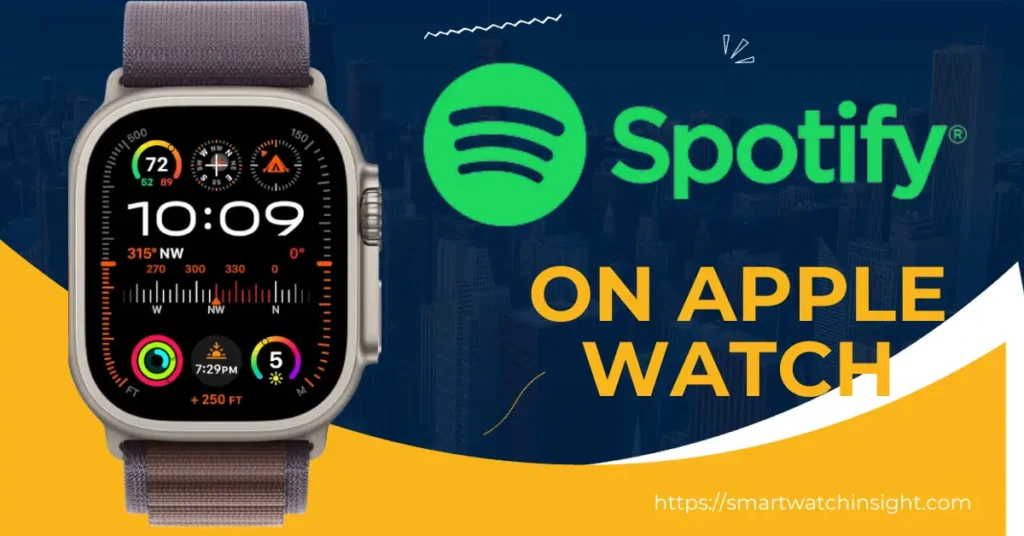Do you love listening to music on Spotify? Did you know that you can now enjoy your favorite tunes on your Apple Watch? With the Spotify app for Apple Watch, you can stream music right from your wrist and enjoy a seamless experience.
In this article, we will guide you through the process of using Spotify on your Apple Watch, from setting it up to troubleshooting any issues you may encounter. Let’s get started with exploring the world of Spotify on Apple Watch.
How to use Spotify on Apple Watch
Before you can jam along to your tunes, there’s a little prep work to be done. We first need to install the Spotify app on your Apple Watch.
Step-by-Step Installation:
- Open ‘App Store’ on your Apple Watch.
- Search for ‘Spotify‘ using the search bar or via voice command by pressing the dictation button.
- Click ‘Get’ to install the app, you might be asked to enter your Apple account password.
Once complete, spot the green Spotify app on your watch’s home screen. And voilà! You’re ready to groove.
“Music always sounds better on Friday.” – Lou Brutus
Playing Music on Spotify via Apple Watch
Now that the app is installed, let’s venture into utilizing it to its fullest potential.
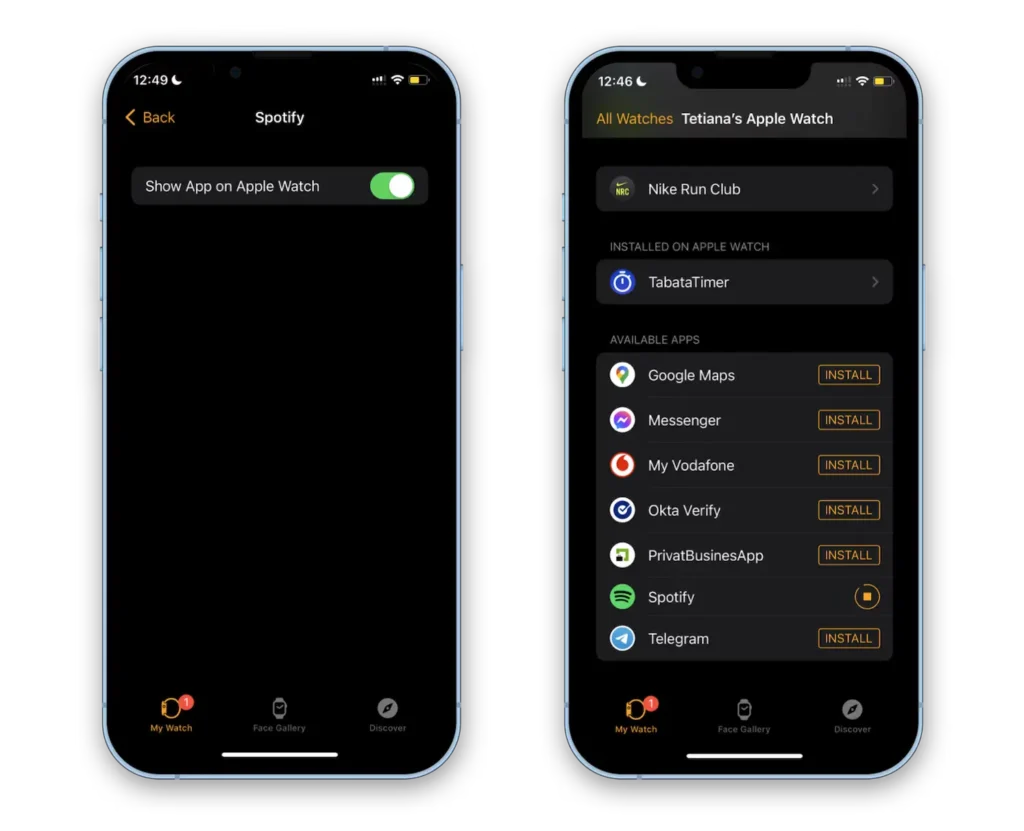
How to Stream Music:
- Open the Spotify app on your Apple Watch.
- You’ll find three tabs: ‘Home’, ‘Recently Played’, and ‘Library’. Explore according to your liking.
- Tap a playlist, album, or artist you wish to listen to.
- A play button will appear, press it to start streaming.
Control Your Music:
Manage the beat of your music right from your wrist.
- Use the Digital Crown on the side of the Apple Watch to adjust the volume.
- Tap the screen to play or pause, and swipe left or right to navigate through tracks.
Downloading Music for Offline Use:
To conserve data, you might want to consider downloading your favorite music to your Apple Watch.
- Make sure that your watch is on its charger and has at least 50% battery.
- Ensure it’s connected to Wi-Fi.
- Open the Spotify app on your watch, and navigate to the playlist, album, or podcast you desire to download.
- Tap on the three dots (…) and select ‘Download to Apple Watch’.
Remember, for downloading music, you’ll need a Spotify Premium subscription.
How to Play Spotify on Apple Watch Without Phone Offline
Spotify is a great way to listen to music on your Apple Watch, but what if you don’t have your phone with you? You can still listen to Spotify offline on your Apple Watch, but you’ll need to download the music first.
Here’s how to do it:
- Make sure you have a Spotify Premium account.
- Open the Spotify app on your iPhone.
- Find the playlist or album you want to download.
- Tap the three dots next to the playlist or album name.
- Tap Download to Apple Watch.
- Wait for the download to finish.
Once the download is finished, you can listen to the music offline on your Apple Watch. To do this, open the Spotify app on your Apple Watch and tap on the Downloads tab. You’ll see a list of all the music you’ve downloaded.
Tap on the playlist or album you want to listen to and start playing. You can listen to music offline on your Apple Watch even if you don’t have your phone with you.
How to Transfer Spotify Music Tracks to Apple Watch
To transfer Spotify music tracks to your Apple Watch, you will need to have a Spotify Premium subscription. Once you have a Premium subscription, you can follow these steps:
There are two ways to transfer Spotify music tracks to Apple Watch:
1. Download music from Spotify to Apple Watch:
- Make sure you have a Spotify Premium subscription.
- Open the Spotify app on your iPhone.
- Find the playlist or album you want to download to your Apple Watch.
- Tap the three dots next to the playlist or album name.
- Tap Download to Apple Watch.
- Wait for the download to finish.
2. Sync music from your iPhone to Apple Watch:
- Make sure you have the latest version of the Apple Watch app and the Spotify app on your iPhone.
- Open the Apple Watch app on your iPhone.
- Tap My Watch.
- Tap Music.
- Tap Add Music.
- Tap the playlist or album you want to sync to your Apple Watch.
- Tap Add.
Once the music is transferred to your Apple Watch, you can listen to it offline by opening the Spotify app on your Apple Watch and tapping the Downloads tab.
Conclusion
Pat yourself on the back because now you’ve graduated to full Spotify and Apple Watch wizardry! The next time you head out for a jog or simply want to relax with some music, remember that your Apple Watch has you covered. It’s not just a time-piece, but a sleek tool that fulfills your music needs anywhere, anytime. So go ahead, explore your favorite tunes, discover new artists, and enjoy the world of music right on your wrist.
Never let the music within you fade away because, in the wise words of Plato,
“Music gives a soul to the universe, wings to the mind, flight to the imagination and life to everything.“
FAQS:-
Can I play Spotify on my Apple Watch without the phone?
Yes, you can play Spotify on Apple Watch without your phone, but you will need a Spotify Premium subscription and an Apple Watch Series 3 or later.
Why won’t Spotify play on my Apple Watch without my phone?
There are a few reasons why Spotify might not play on your Apple Watch without your phone:
You may not have a Spotify Premium subscription. Spotify Premium is required to listen to Spotify on Apple Watch without your phone.
You may not have a cellular or GPS + Cellular Apple Watch. Only cellular and GPS + Cellular Apple Watches can stream Spotify without an iPhone.
You may not have downloaded any music to your Apple Watch. To listen to Spotify on your Apple Watch without your phone, you need to download music to your Apple Watch first.
Your Apple Watch may not be connected to Wi-Fi or cellular data. If you don’t have a cellular Apple Watch, you need to be connected to Wi-Fi to listen to Spotify on your Apple Watch without your phone.
There may be a problem with the Spotify app on your Apple Watch. Try restarting your Apple Watch and see if that fixes the problem.
How to download Spotify music onto your Apple Watch
Here are the steps on how to download Spotify music onto your Apple Watch:
Make sure you have a Spotify Premium subscription.
Open the Spotify app on your iPhone.
Find the playlist or album you want to download to your Apple Watch.
Tap the three dots next to the playlist or album name.
Tap Download to Apple Watch.
Wait for the download to finish.
Once the download is finished, you can listen to the music offline on your Apple Watch. To do this, open the Spotify app on your Apple Watch and tap on the Downloads tab. You’ll see a list of all the music you’ve downloaded.
Tap on the playlist or album you want to listen to and start playing. You can listen to music offline on your Apple Watch even if you don’t have your phone with you