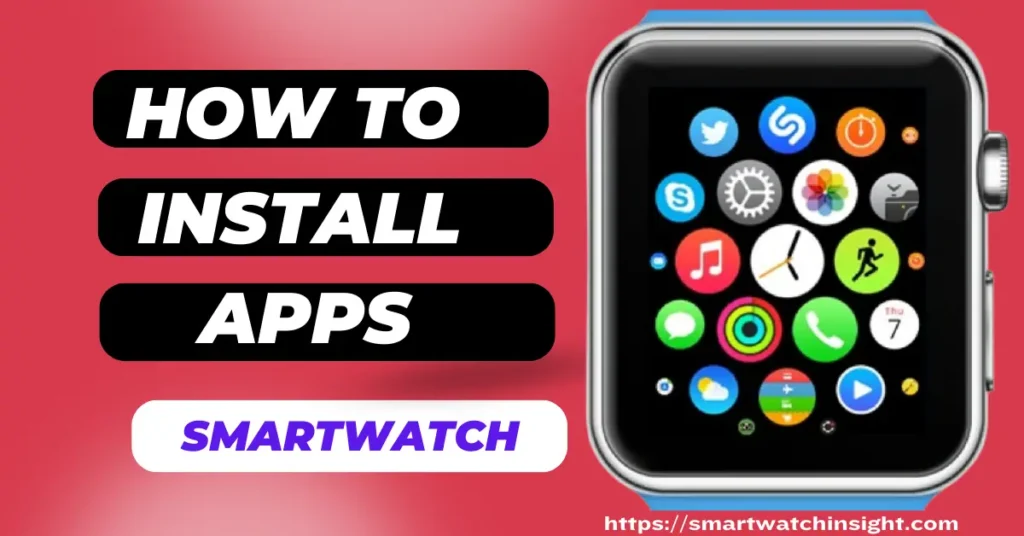Install and uninstall apps on your smartwatch quickly and easily from the watch itself or smartphone. This step-by-step guide with images shows you how.
Smartwatches are becoming increasingly popular and with good reason. There are different features available through them.
Make our lives easier and more convenient such as fitness tracking, notifications, and the ability to control our music and other apps.
One of the great things about smartwatches is that they can be customized to our needs by installing and uninstalling apps.
A wide variety of apps are available for smartwatches, including fitness apps, productivity apps, games, and more.
This blog post will discuss How to Install and Uninstall Apps on Your Smartwatch. We will also cover how to install apps directly from the smartwatch, install apps using a smartphone, and uninstall apps using a smartphone.
How to Install and Uninstall Apps on Your Smartwatch
Installing and unstalling apps on your smartwatch can significantly enhance its capabilities.
The process may vary depending on the smartwatch’s operating system. Typically, for Android-based smartwatches:
How to Install Apps on Your Smartwatch:
You can use a smartphone or the smartwatch itself to install apps on a device.
- Open the Play Store app on your smartwatch.
- Browse or search for the app you want to install.
- Open the app’s details page by tapping it.
- Tap Install.
How to Install Apps on Your Smartwatch using Smartphone
- Open the Play Store application on your smartphone.
- Press the Menu button (three horizontal lines) in the top-left corner of the screen.
- Tap My apps & games.
- Tap the Library tab.
- Find the app you want to install on your smartwatch and tap it.
- Tap Install.
How to Install App on Apple Watch
For Apple Watch users, you’ll need to use the Apple Watch App on your paired iPhone:
- Open the Apple Watch App on your iPhone.
- Scroll down to ‘Available Apps.’
- Find the app you want and tap ‘Install.’
How to Uninstall Apps on a Smartwatch
You can use either the smartwatch itself or a smartphone to uninstall apps on a smartwatch.
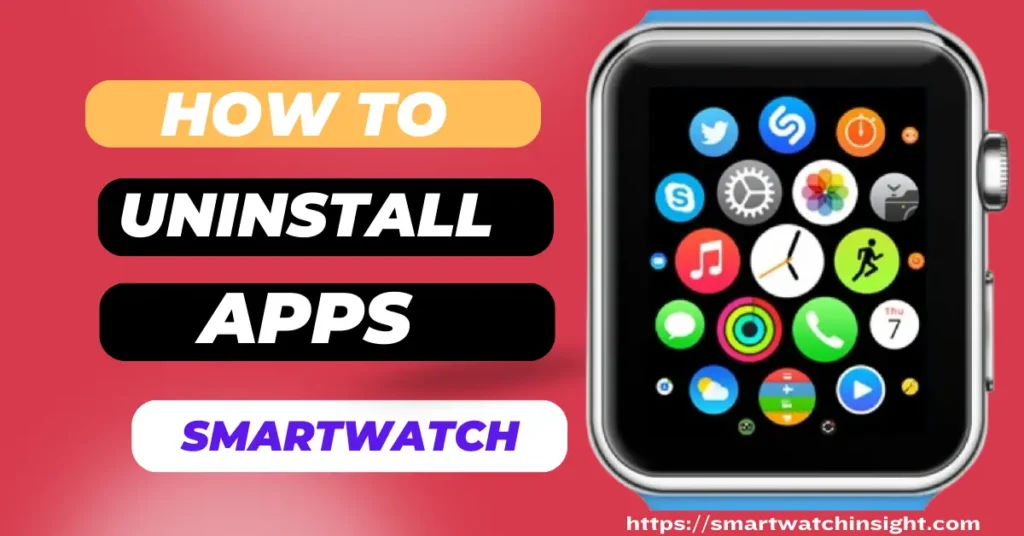
How to Uninstall Apps Using the Smartwatch:
- Open the Settings app on your smartwatch.
- Scroll down and tap Apps & notifications.
- Tap See all apps.
- Tap the app you want to uninstall.
- Tap Uninstall.
How To Uninstall Apps Using a Smartphone:
- Open the Play Store application on your smartphone.
- Press the Menu button (three horizontal lines) in the top-left corner of the screen.
- Tap My apps & games.
- Tap the Installed tab.
- Find the app you want to uninstall on your smartwatch and tap it.
- Tap Uninstall.
How to Install Apps Directly from a Smartwatch
Some smartwatches allow you to install apps directly from the smartwatch itself. To do this, you must enable the Install unknown apps setting.
- To enable the Install unknown apps setting:
- Open the Settings app on your smartwatch.
- Scroll down and tap Apps & notifications.
- Tap Special app access.
- Tap Install unknown apps
- Toggle on the switch next to the app store app you want to allow to install apps from unknown sources.
Once you have enabled the Install unknown apps setting, you can install apps directly from the smartwatch by downloading the app file (.apk) and opening it in the Downloads app.
How to Uninstall Apps Directly from a Smartwatch
To uninstall apps from a smartwatch, you need to have a file manager app installed on the device. Once you have the file manager app, you can easily uninstall apps by following these steps:
- Open the file manager app on your smartwatch.
- Navigate to the folder where the app is installed.
- Select the app folder and tap Delete.
Conclusion
Installing and uninstalling apps on a smartwatch is a simple process. You can install and uninstall apps using either the smartwatch or a smartphone.
smartwatches offer a diverse ecosystem of apps to cater to your needs and preferences. Whether you’re using an Android or iPhone, you can easily manage your apps and tailor your smartwatch experience to suit your lifestyle. With these installation and uninstallation guides, you’ll be ready to make the most of your wearable device.
FAQS: How to Install and Uninstall Apps on Your Smartwatch
Q. How do I delete an app from my smart watch?
To delete an app from your smartwatch, you can use either the smartwatch itself or a smartphone.
To delete an app using the smartwatch:
Open the Settings app on your smartwatch.
Scroll down and tap Apps & notifications.
Tap See all apps.
Tap the app you want to delete.
Tap Uninstall.
To delete an app using a smartphone:
Open the Play Store app on your smartphone.
Tap the Menu button (three horizontal lines) in the top-left corner of the screen.
Tap My apps & games.
Tap the Installed tab.
Find the app you want to delete on your smartwatch and tap it.
Tap Uninstall.
If you are using a smartwatch from a different brand, the steps to delete an app may be slightly different.
Q. Can we install third party apps on smart watch?
Yes, you can install third-party apps on most smartwatches. However, the specific process of installing third-party apps will vary depending on the make and model of your smartwatch.
To install third-party apps on a smartwatch:
Check to see if your smartwatch has a built-in app store. If it does, you can search for and install third-party apps directly from the app store.
If your smartwatch does not have a built-in app store, you may be able to sideload third-party apps. To do this, you will need to download the app file (.apk) to your smartwatch and then install it using a file manager app.
Q. How To Download Apps In Smartwatch
To download apps in a smartwatch, there are two main ways:
Through the smartwatch’s built-in app store: Most smartwatches have a built-in app store where you can search for and download apps. To do this, simply open the app store app on your smartwatch and browse or search for the app you want to install. Once you have found the app, tap on it to install it.
Through a smartphone: You can also download apps to your smartwatch using a smartphone. To do this, you will need to have the smartwatch companion app installed on your smartphone. Once you have the companion app installed, open it and follow the instructions to download and install apps to your smartwatch.