The Garmin Vivoactive 4 is a great smartwatch for tracking your fitness and activities. But sometimes, you may need to turn it off.
For example, you might want to turn it off to save battery life, or if you’re going to be in an area where you don’t want to be disturbed.
In this article, I will show you How to Turn off Garmin Vivoactive 4 in two ways:
- Quickly press and hold the power button for 15 seconds.
- Normally by going through the settings menu.
I will also discuss the benefits of turning off your Garmin Vivoactive 4 and answer some frequently asked questions.
Benefits of Turning Off Your Garmin Vivoactive 4
There are a few benefits to turning off your Garmin Vivoactive 4:
- Save battery life. The Garmin Vivoactive 4 has a long battery life, but turning it off can help extend it even further. If you’re not going to be using your watch for a while, turning it off can save you a significant amount of battery power.
- Prevent distractions. If you’re going to be in an area where you don’t want to be disturbed, such as a meeting or a movie theatre, you can turn off your watch to avoid notifications and alerts. This can help you focus and avoid distractions.
- Fix problems. If your Garmin Vivoactive 4 is frozen or unresponsive, you can try turning it off and then back on again. This can sometimes fix the problem.
- Reset the watch. If you’re having other problems with your Garmin Vivoactive 4, you can try resetting it by turning it off and then holding down the power button for 15 seconds. This will reset the watch to its factory settings.
- Update the software. Sometimes, turning off your Garmin Vivoactive 4 can help you update the software. This is because the watch needs to be turned off to install the update.
It is important to note that turning off your Garmin Vivoactive 4 will stop all tracking activities and notifications.
If you’re going to be turning off your watch for an extended period of time, you may want to consider disabling some of the features that you don’t need, such as heart rate monitoring and GPS tracking.
This will help to save battery life without affecting the tracking of your activities.
Overall, there are a few benefits to turning off your Garmin Vivoactive 4. If you’re looking to save battery life, prevent distractions, or fix problems, turning off your watch can be a good option.
Read Also >> Garmin Vivoactive 5 – Release Date, Price, Specs, and More
How to Turn Off Garmin Vivoactive 4 Quickly
To turn off your Garmin Vivoactive 4 quickly, follow these steps:
- Press and hold the power button for 15 seconds.
- The watch will turn off.
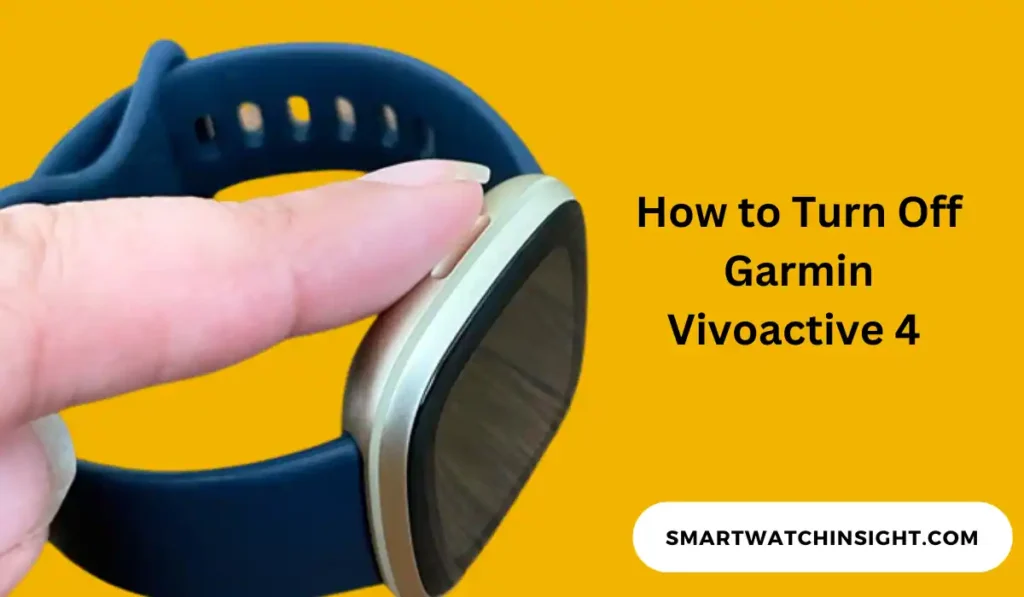
How to Turn Off Garmin Vivoactive 4
Turning off your Garmin Vivoactive 4 is a straightforward process, but the exact steps might vary slightly based on the device’s firmware version. Here’s a general guide on how to do it:
To turn off your Garmin Vivoactive 4 normally, follow these steps:
- From the watch face, swipe up to open the menu.
- Tap Settings.
- Tap System.
- Tap Power Off.
- Tap Power Off again to confirm.
You may also like
How to Turn off the Flashlight on Garmin Vivoactive 4
Garmin Vivoactive 4 has a built-in flashlight that can be useful for finding your way in the dark.
However, if you accidentally turn on the flashlight, it can be a pain to turn it off. Here are two ways to turn off the flashlight on your Garmin Vivoactive 4:
Method 1: From the watch face
- From the watch face, swipe down from the top of the screen.
- Tap on the Flashlight icon.
- The flashlight will turn off.
Method 2: From the settings menu
- From the watch face, press the Menu button.
- Scroll down and select Settings.
- Select Shortcuts.
- Scroll down and select Flashlight.
- Select Disable.
The flashlight will now be disabled and will not turn on accidentally.
How to turn off Timer on Garmin Vivoactive 4
There are two ways to turn off the timer on your Garmin Vivoactive 4:
Method 1: Using the buttons
- Press the top button to stop the timer.
- The timer will be turned off.
Method 2: Using the touchscreen
- If the timer is not already on, press the top button to start it.
- Once the timer is on, tap the stopwatch icon on the screen.
- The timer will be turned off.
How to Turn off Always on Display Garmin Vivoactive 4
The Garmin Vivoactive 4 has an always-on display, which means that the watch face is always visible, even when you are not interacting with it.
This can help check the time or other information without having to wake up the watch. However, it can also drain the battery more quickly.
If you want to turn off the always-on display on your Garmin Vivoactive 4, you can follow these steps:
- From the watch face, press the Menu button.
- Scroll down and select Settings.
- Select System.
- Select Backlight.
- Toggle the Always On switch to the Off position.
The always-on display will now be turned off.
Conclusion:
There are a few benefits to turning off your Garmin Vivoactive 4. If you’re looking to save battery life, prevent distractions, or fix problems, turning off your watch can be a good option.
If you’re going to be turning off your watch for an extended period, you may want to consider disabling some of the features that you don’t need, such as heart rate monitoring and GPS tracking. This will help to save battery life without affecting the tracking of your activities.
I hope this article was helpful. If you have any other questions, please feel free to leave a comment below. If you’re still having trouble turning off your Garmin Vivoactive 4, you can contact Garmin customer support for assistance.
Frequently Asked Questions
Q: Does the Garmin Vivoactive 4 have an automatic shutoff feature?
No, the Garmin Vivoactive 4 does not have an automatic shutoff feature. You will need to manually turn it off if you want to save battery life or prevent distractions.
Q: What happens when I turn off my Garmin Vivoactive 4?
When you turn off your Garmin Vivoactive 4, it will stop tracking your activity and notifications. It will also stop receiving updates from the Garmin Connect app.
Q: How do I turn on my Garmin Vivoactive 4 after turning it off?
To turn on your Garmin Vivoactive 4, press and hold the power button for one second.

