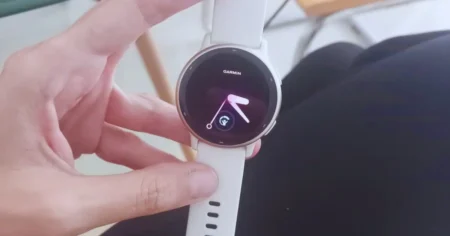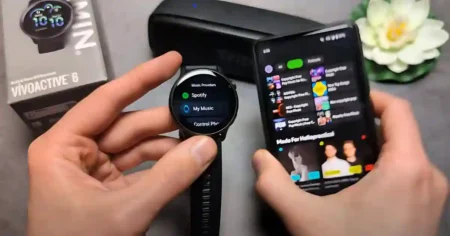Smartwatches have become increasingly popular, offering a variety of features and functionalities. However, one common challenge that users face is the limited battery life. If your smartwatch struggles to last through the day, don’t worry!
In this article, we will provide you with valuable tips on how to save your smartwatch battery life, allowing you to make the most of its capabilities without constantly worrying about running out of power.
How to Save Your Smartwatch Battery Life
Extending your smartwatch’s battery life allows you to enjoy its features and functionality for a longer duration before needing to recharge. Here are some effective strategies to conserve your smartwatch’s battery power:
Section 1: Utilize Power Saving Modes
Smartwatch manufacturers have incorporated power-saving modes to help extend battery life when charging opportunities are limited. Here’s how to activate power-saving mode on popular smartwatches:
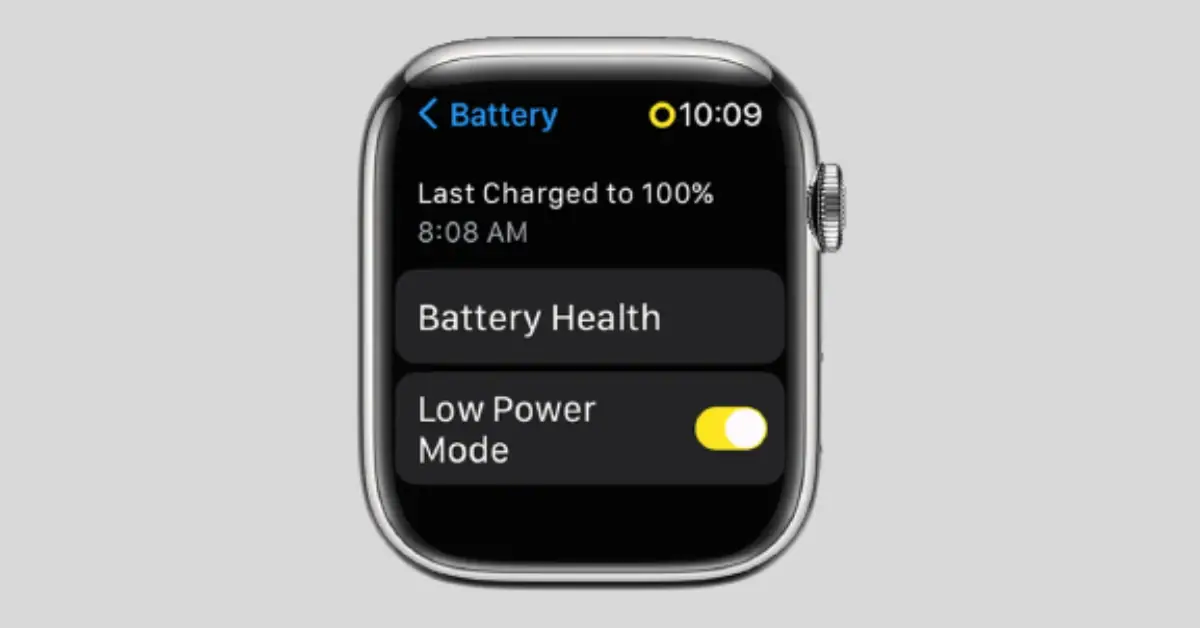
To access power-saving mode, swipe up from the bottom and tap on your battery percentage or go to Settings > Battery and toggle on Low Power Mode. This mode disables features such as the always-on display, connectivity, notifications, and certain sensors to conserve battery life.
For Google Wear OS watches, swipe down and tap on the battery icon or go to Settings > Battery to toggle on Battery Saver. This mode turns off the always-on display and reduces connectivity, notifications, vibrations, location services, and background data.
Samsung Galaxy Watch (Wear OS Models):
Swipe down from the top and tap the Power Saving icon or go to Settings > Battery and toggle on Power Saving. This mode disables the always-on display, and wake-up gestures, and reduces screen brightness, screen timeout, connectivity, location services, background data, and CPU speed.
Section 2: Optimize Display Settings
The display is often the biggest drain on your smartwatch’s battery life. Consider implementing the following adjustments to reduce power consumption:
- Apple Watch: Go to Settings > Display & Brightness and adjust the brightness level. Additionally, you can turn off the Always-On display, disable Wake on Wrist Raise, and choose a shorter Wake Duration. Selecting a watch face with a black background and minimal complications or animations can also help save battery life.
- Google Wear OS Watches: Access Settings > Display to adjust the brightness level. You can also toggle off the Always-on screen and Sunlight Boost, as well as choose a shorter Screen Timeout. Opting for a watch face with a black background and minimal complications or animations is another effective strategy.
- Samsung Galaxy Watch (Wear OS Models): Swipe down from the top and tap the Brightness icon to reduce screen brightness. In Settings > Display, you can switch off the Always-On Display and decrease the Screen Timeout. Choosing a simple watch face with a dark background can further optimize battery usage.
Section 3: Manage Notifications
Notifications can significantly impact your smartwatch’s battery life. Follow these steps to minimize unnecessary notifications:
- Apple Watch: Open the Watch app on your connected iPhone and select Notifications. Customize settings for individual apps to determine which notifications you want to receive on your Apple Watch.
- Google Wear OS Watches: In the Wear OS app, navigate to Settings > Notifications. From here, you can choose to block app notifications. Depending on your smartwatch’s manufacturer, you might find additional options in the companion app.
- Samsung Galaxy Watch (Wear OS Models): Launch the Galaxy Wearable app, tap Watch settings, and then select Notifications. Adjust your notification preferences accordingly.
Section 4: Optimize Connectivity
Reducing connectivity options can contribute to saving your smartwatch’s battery life. Here’s how you can achieve this:
- Apple Watch: Swipe up from the bottom of the screen and tap to turn off Wi-Fi and Mobile Data. You can also go to Settings to disable Bluetooth.
- Google Wear OS Watches: Access Settings > Connectivity to toggle off Wi-Fi, Mobile Data, and Bluetooth.
- Samsung Galaxy Watch: Go to Settings > Connections and disable Wi-Fi, Mobile Data, and Bluetooth.
Section 5: Fine-Tune Additional Settings
Apart from the aforementioned tips, you can further prolong battery life by implementing the following adjustments:
- Disable Voice Features: If you don’t utilize voice commands on your smartwatch, turn off voice assistant wake words.
- Reduce Sounds and Vibrations: Decrease the volume or disable unnecessary sounds and vibrations to save battery life.
- Limit Background App Refresh: To minimize the battery drain caused by background app activity, disable background app refreshing for unnecessary apps.
Section 6: Maintenance and Charging Options
To optimize the overall battery life of your smartwatch, consider the following practices:
- Check Battery Usage: Become familiar with the battery usage of your smartwatch to identify power-consuming applications. In some cases, optimizing these apps can provide significant battery life improvements.
- Uninstall Unused Apps: Remove any applications that you no longer use to reduce unnecessary battery consumption.
- Turn Off Unnecessary Features: Evaluate your smartwatch’s settings and disable any features that you don’t require.
- Use Charging Accessories: Invest in additional charging options, such as portable battery packs or extra chargers, to ensure you can always power up your smartwatch when needed.
Conclusion: How to Save Your Smartwatch Battery Life
By applying these tips and tricks, you can significantly extend your smartwatch’s battery life. Remember to choose the methods that are most suitable for your specific smartwatch and usage patterns.
With optimized battery performance, you can enjoy all the features and functions of your smartwatch without constant battery anxiety. Start implementing these strategies today and make the most of your smartwatch experience!