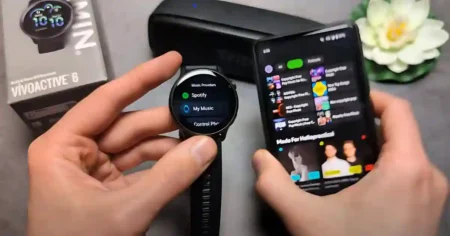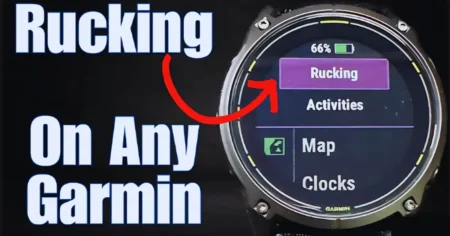Are you looking to factory reset your Fitbit Ace 2 but worried about losing your data? Don’t worry; We’ve got you covered, so don’t worry!
I’ll walk you through how to factory reset Fitbit Ace 2 without losing your data in this blog post. Additionally, we’ll offer some advice on how to back up your data before resetting your tracker.
Read on to find out how to factory reset your Fitbit Ace 2 without losing your mind (or your data), whether you’re selling it or just want to start again.
How to Factory Reset Fitbit Ace 2
Fitbit Ace 2 is a popular fitness tracker designed specifically for kids, offering a fun and interactive way to encourage physical activity and healthy habits.
However, like any electronic device, there might come a time when you need to reset your Fitbit Ace 2.
Whether you’re facing technical issues or passing the device on to a new user, resetting can help resolve problems and prepare the tracker for a fresh start.
Why Resetting Fitbit Ace 2 is Useful
Before diving into the steps, let’s take a quick look at why you might need to reset your Fitbit Ace 2:
- Troubleshooting: If you encounter technical glitches, freezing, or unresponsiveness in your Fitbit Ace 2, a reset can often resolve these issues.
- Preparing for a New User: If you pass on your Fitbit Ace 2 to someone else, resetting ensures that their data won’t mix with yours, providing a fresh start.
- Starting Anew: Perhaps you want to begin using your Fitbit Ace 2 from scratch, wiping out all previous data and settings.
Now that we understand the benefits, let’s get into the process of resetting your Fitbit Ace 2.
How to Factory Reset Fitbit Ace 2: Step-by-Step Guide

Step 1: Sync Your Data Before you proceed with the reset, ensure that you sync your Fitbit Ace 2 with the Fitbit app on your smartphone or tablet.
Step 2: Access the Fitbit App Open the Fitbit app on your smartphone or tablet. Ensure your Bluetooth is enabled and your device is connected to the internet.
Step 3: Navigate to Account Settings. Tap on the “Today” tab at the bottom of the app’s screen, and then click on the top left corner of your profile picture icons.
Step 4: Select Your Fitbit Ace 2. Scroll down the list of connected devices and find your Fitbit Ace 2. Tap on it to access its settings.
Step 5: Remove the Device Scroll to the bottom of the screen and tap on the option “Remove This Fitbit.” Confirm your choice by selecting “Remove” or “OK.”
Step 6: Perform a Factory Reset. Now that your Fitbit Ace 2 is removed from your account, it’s time to reset the device itself.
How to Factory Reset Fitbit Ace 2
Important Note: Performing a factory reset will erase all data and settings from your Fitbit Ace 2. Before proceeding, ensure you’ve synced any important data with the Fitbit app.
How to Factory Reset Fitbit Ace 2 without the App or Phone
Here are the steps on how to factory reset Fitbit Ace 2 without the App and Phone:
- Make sure your Fitbit Ace 2 is charged.
- Press and hold the button on the tracker for 10 seconds.
- When you see the Fitbit logo, release the button.
- The tracker will vibrate and then show the factory reset screen.
- Tap Clear User Data.
- When prompted, press and hold the button for 3 seconds.
- The tracker will vibrate and then restart.
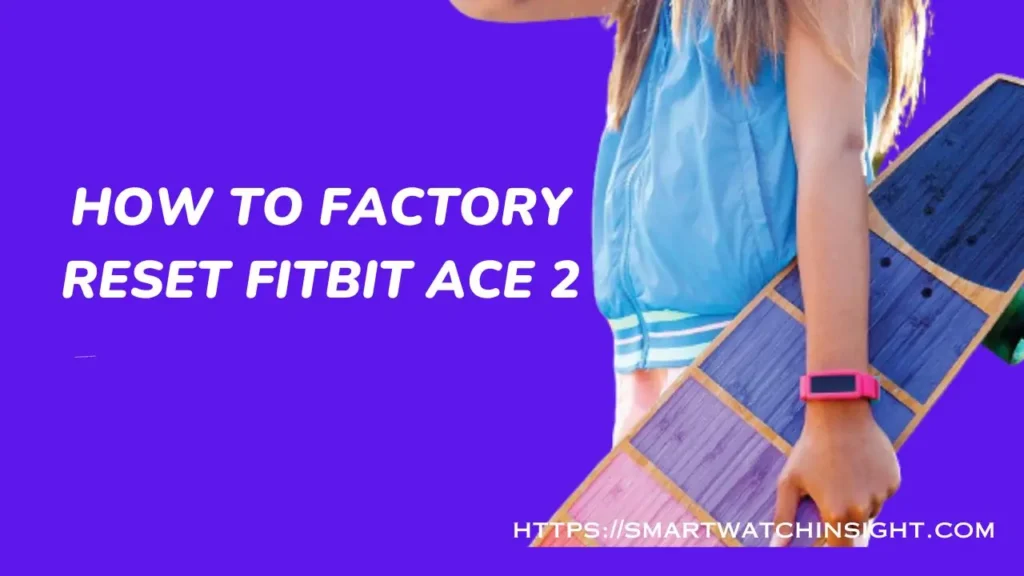
How to Factory Reset Fitbit Ace 2 with the App or Phone
- Open the Fitbit app on your phone or tablet.
- Tap your profile picture in the top left corner.
- Tap Manage Devices.
- Tap the name of your Fitbit Ace 2.
- Tap Advanced Settings.
- Tap Factory Reset.
- Tap Clear User Data.
- When prompted, enter your Fitbit password.
- Tap Reset.
Complete the Reset Your Fitbit Ace 2 will now begin the reset process, which might take a few seconds. Once completed, your device will be restored to its factory settings.
How to Set Up Fitbit Ace 2 after Factory Reset
After the reset your Fitbit Ace 2 will be as good as new. You can follow the initial setup process in the Fitbit app to connect your Ace 2 to your account again.
Here are the steps on how to set up your Fitbit Ace 2 after a factory reset:
- Make sure your Fitbit Ace 2 is charged.
- Download the Fitbit app on your phone or tablet.
- Open the Fitbit app and create an account or log in to your existing account.
- Follow the on-screen instructions to pair your Fitbit Ace 2 with your phone or tablet.
- When prompted, agree to the terms and conditions and enter your personal information.
- Follow the on-screen instructions to complete the setup process.
also read >>>> Amazfit vs Fitbit: Which Smartwatch Is the Best?
Conclusion: How to Factory Reset Fitbit Ace 2
Resetting your Fitbit Ace 2 is a straightforward process that can resolve issues and prepare the device for a fresh start.
Whether troubleshooting problems or passing the device on to a new user, this step-by-step guide ensures a seamless experience.
Remember to sync your data before resetting, and enjoy using your Fitbit Ace 2 once again! Happy tracking!
Q1. How do I reset my Ace 2 Fitbit?
To reset your Ace 2 Fitbit, follow these steps:
Plug the charging cable into a USB port.
Press and hold the button on the Ace 2 for about 5 seconds.
When the Fitbit logo appears, release the button.
Unplug the charging cable from the Ace 2.
Your Fitbit Ace 2 should now be reset and ready to use.
Q2. Can I recover my data after I reset my Ace 2 Fitbit?
No, you cannot recover your data after you reset your Ace 2 Fitbit. This is because all of your data is erased when you reset the tracker. If you want to back up your data before you reset your tracker, you can do so by syncing it to the Fitbit app.
Q3. Can I reset my Fitbit Ace 2 without losing data?
Yes, If you want to keep your data, you can sync it to the Fitbit app before you reset your tracker. This will create a backup of your data that you can restore later.
Q4.What are the features of Fitbit Ace 2?
Fitbit Ace 2 has the following features:
Tracks steps, distance, active minutes, and sleep
Has a timer, a stopwatch, and a silent alarm
Water resistant up to 50 meters
Can be synced to the Fitbit app to view your data
Available in a variety of colours
Q5.What are the benefits of using Fitbit Ace 2?
The benefits of using Fitbit Ace 2 include:
Tracking your activity levels and sleep
Setting goals and tracking your progress
Getting motivated to be more active
Learning about your sleep patterns
Connecting with friends and family who also use Fitbit
Q6. How long does the battery last on Fitbit Ace 2?
The battery on Fitbit Ace 2 lasts up to 5 days on a single charge.
Q7. Is Fitbit Ace 2 safe for kids?
Fitbit Ace 2 is safe for kids to use. It does not emit any harmful radiation, and it is made of soft, non-toxic materials.