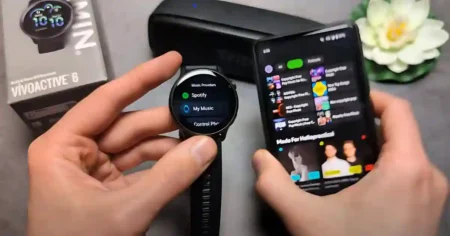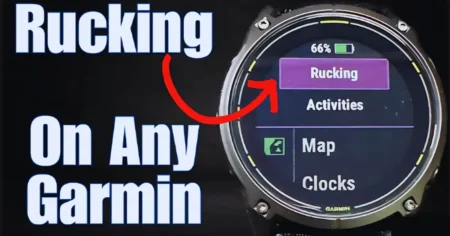Are you wondering How to Change Time on Fitbit without App but don’t have access to the app? We’ve got you covered, so don’t worry.
In this guide, we will walk you through the steps to adjust the time on your Fitbit device without needing the app. Whether you’re a Fitbit newbie or a seasoned user, these instructions will help you keep your Fitbit’s time accurate and up-to-date.
How to Change Time on Fitbit Without App?
Before you can change the time on your Fitbit, it’s important to know which model you have. Fitbit offers a range of models, each with its own unique features and functionalities.
Once you have identified your Fitbit model, follow these general steps to change the time on your Fitbit device without using the app:
1. Using the Buttons on Your Fitbit Device
![How to Change Time on Fitbit without App[100% Tested] 1 How to Change Time on Fitbit without App](https://smartwatchinsight.com/wp-content/uploads/2023/06/Change-Time-on-Fitbit-without-App-1024x576.webp)
Wake Up Your Fitbit
To begin, wake up your Fitbit device by tapping on its display or pressing any button. This will ensure that it’s ready for you to make changes to the time settings.
Navigate to the Clock Settings
Once your Fitbit is awake, swipe left on the screen until you reach the Settings menu. Within the Settings menu, find the Clock or Time option and tap on it to access the clock settings.
Adjust the Time
Within the clock settings, you’ll see options to modify the time. Tap on the time display or the option to set the time to enter the editing mode. Use the provided buttons or screen gestures to adjust the hours, minutes, and other relevant settings according to your desired time.
Confirm and Save the Changes
After you have adjusted the time to your preference, double-check the settings to ensure they reflect the correct time. Once you’re satisfied, tap on the “Save” or “Done” button to confirm and save the changes you made.
Verify the Updated Time
To verify that the time on your Fitbit has been successfully changed, glance at the display to see if it shows the correct time.
If it does, congratulations! You have successfully changed the time on your Fitbit without using the app.
Read More >>> What is DND Mode on Fitbit? Exploring the Do Not Disturb Feature
2. Syncing with a Computer
- Connect your Fitbit device to your computer using the provided USB cable.
- Ensure that the Fitbit Connect software is installed on your computer. If not, download and install it from the official Fitbit website.
- Open the Fitbit Connect software and log in to your Fitbit account.
- Once your device is detected, click on the device icon or navigate to the settings section.
- Look for the option to adjust the time settings and follow the on-screen instructions to modify the time.
- Save the changes and disconnect your Fitbit device from the computer.
3. Using the Fitbit Mobile Website
- Open a web browser on your mobile device and visit the Fitbit mobile website.
- Log in to your Fitbit account using your credentials.
- Navigate to the device settings section within the mobile website.
- Locate the option to adjust the time manually and make the necessary changes.
- Save the new time settings before exiting the mobile website.
It’s important to note that the availability of these methods may depend on your Fitbit device model and the firmware version it is running. If you encounter any difficulties or if these methods do not work for your specific device, consult the official Fitbit support documentation or contact Fitbit customer support for further assistance.
Remember that accurately setting the time on your Fitbit device ensures that your fitness tracking data is recorded with the correct timestamps, and it helps synchronize your activities with other devices and apps.
How to Change Time on Fitbit Versa 2?
To change the time on your Fitbit Versa 2, you can follow these steps:
How to Change Time on Fitbit versa 2 Without App
- Press and hold the button on your Fitbit Versa 2 until the clock face appears.
- Use the buttons on your Fitbit Versa 2 to adjust the time.
- To change the hours, press the button on the left side of your Fitbit Versa 2.
- To change the minutes, press the button on the right side of your Fitbit Versa 2.
- To confirm the changes, press and hold the button on your Fitbit Versa 2 until the clock face disappears.
How to Change Time on Fitbit versa 2 With App
You can also change the time on your Fitbit Versa 2 through the Fitbit app. To do this, follow these steps:
- Open the Fitbit app on your phone or tablet.
- Tap on the Today tab.
- Tap on your profile picture.
- Tap on your device image.
- Tap on Settings.
- Tap on Time Zone.
- Select the correct time zone.
- Tap on Save.
The time on your Fitbit Versa 2 will be updated to the time zone you selected.
Troubleshooting Tips: How to Change Time on Fitbit Without App?
If you encounter any issues while changing the time on your Fitbit without using the app, here are some troubleshooting tips:
- Ensure the Fitbit is fully charged: Low battery levels can affect the device’s functionality, including the ability to change the time. Charge your Fitbit before attempting to adjust the time.
- Restart your Fitbit: If you’re experiencing difficulties, try restarting your Fitbit device. This can help resolve minor software glitches and restore normal functionality.
- Contact Fitbit Support: If you have followed the instructions and troubleshooting steps provided in the user manual or on the Fitbit website but are still unable to change the time on your Fitbit, reach out to Fitbit support for further assistance.
By following these steps and troubleshooting tips, you can easily change the time on your Fitbit without using the app. Ensure that your Fitbit displays the accurate time to make the most of its features and functionalities.
How to Charge Fitbit Without Charger?
Conclusion:-
Changing the time on your Fitbit device doesn’t have to be a complicated process, even without access to the app. By following these simple steps, you can easily modify the time settings and ensure that your Fitbit displays the accurate time.
Whether you’re traveling, switching time zones, or simply need to adjust for daylight saving time, this guide has provided you with a quick and hassle-free solution. Enjoy your Fitbit experience with the correct time always at your wrist!
FAQ: How to Change Time on Fitbit Without Using an App?
Q1. Why can’t I change the time on my Fitbit?
There are a few reasons why you might not be able to change the time on your Fitbit. Here are some of the most common reasons:
Your Fitbit is not connected to the internet. Your Fitbit needs to be connected to the internet in order to sync with the Fitbit app. If your Fitbit is not connected to the internet, you will not be able to change the time.
Your Fitbit’s battery is low. If your Fitbit’s battery is low, it may not have enough power to change the time. Try charging your Fitbit and then try again.
There is a problem with your Fitbit. If you have tried all of the above and you are still unable to change the time on your Fitbit, there may be a problem with your device. In this case, you will need to contact Fitbit customer support for help.
Q2. Can I change the time on my Fitbit without the app?
Yes, you can change the time on your Fitbit without the app. Here are the steps on how to do it. Press and hold the button on your Fitbit until the clock face appears. Use the buttons on your Fitbit to adjust the time
Q3. How do I access the clock face on my Fitbit?
There are a few ways to access the clock face on your Fitbit. Here are the steps on how to do it:
On the device: Press and hold the button on your Fitbit until the clock face appears.
The clock face will be displayed on the screen.
In the app: Open the Fitbit app on your phone or tablet.
Tap on the Today tab.
The clock face will be displayed at the top of the screen.
On a Fitbit Versa or Ionic: Swipe down from the top of the screen and tap on the “Clock Faces” icon.
Then, scroll down and tap on “Clock Faces.”
Select the clock face you currently have enabled, and then look for an option that mentions time or time format.
Tap on the time-related option to access the time settings, and then adjust the time as needed.
Q4. Can I change the time format on my Fitbit?
Yes, you can change the time format on your Fitbit. You can choose between a 12-hour or 24-hour format.
To change the time format on your Fitbit, follow these steps:
Open the Fitbit app on your phone or tablet.
Tap on the Today tab.
Tap on your profile picture.
Tap on your device.
Tap on Settings.
Tap on Time Zone.
Under Time Format, select the format you want to use.
Tap on Save.
The time format on your Fitbit will be updated to the format you selected.

![How to Change Time on Fitbit without App[100% Tested] How to Change Time on Fitbit without App](https://smartwatchinsight.com/wp-content/uploads/2023/06/How-to-Change-Time-on-Fitbit-without-App-1024x576.webp)