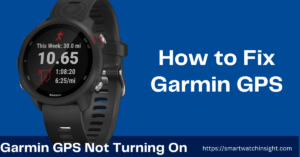How to Set Time in GOQii Smartwatch? In this article, we will explore the process of changing the time on your GOQii watch. Whether you’re a new user or have been using the watch for a while, it’s important to know how to adjust the time to ensure accurate readings.
We will provide you with a step-by-step guide on how to change the time settings on your GOQii watch. Let’s dive in!
Table of Contents
Understanding GOQii Smartwatch
Before we proceed with the instructions, let’s take a moment to understand the GOQii watch and its features. The GOQii watch is a popular wearable device that offers various health and fitness tracking capabilities.
It not only tells the time but also monitors your heart rate, tracks your steps, and provides insights into your sleep patterns. With its sleek design and user-friendly interface, the GOQii watch has gained popularity among fitness enthusiasts.
How to Set Time in GOQii Smartwatch?
Now, let’s get into the details of changing the time on your GOQii watch. Follow the steps below to adjust the time settings accurately.
![How to Set Time in GOQii Smartwatch: [100% Tested] 2 How to Set Time in GOQii Smartwatch](https://smartwatchinsight.com/wp-content/uploads/2023/06/Set-Time-in-GOQii-Smartwatch-1024x597.webp)
Step 1: Access the Settings Menu
To begin, you need to access the settings menu on your GOQii watch. The settings menu allows you to customize various aspects of your watch, including the time.
Press the button on the side of your GOQii watch to wake up the screen.
Swipe left or right to navigate through the options until you find the “Settings” menu.
Tap on the “Settings” option to enter the settings menu.
Step 2: Locate the Time Settings
Once you’re in the settings menu, you will need to locate the time settings option. Here’s how you can find it:
Scroll down or swipe up within the settings menu to explore the available options.
Look for the “Time” or “Date & Time” option. It may vary slightly depending on the model of your GOQii watch.
Tap on the “Time” or “Date & Time” option to access the time settings.
Step 3: Adjust the Time
Now that you’ve accessed the time settings, it’s time to adjust the time on your GOQii watch. Follow these steps:
Look for the option to set the time manually or automatically. Select the manual option if it’s not already chosen.
Tap on the option to set the time manually.
You will typically see separate fields for hours, minutes, and possibly seconds. Tap on each field to enter the desired time.
Use the on-screen keyboard or the watch’s buttons to adjust the values for hours, minutes, and seconds.
Ensure that you set the time accurately based on your current time zone.
Step 4: Save the Changes
After you’ve adjusted the time to the correct value, it’s essential to save the changes to ensure they are applied to your GOQii watch. Here’s what you need to do:
Look for a “Save” or “Apply” button within the time settings menu.
Tap on the “Save” or “Apply” button to save the changes you made.
The watch will typically display a confirmation message indicating that the time has been successfully updated.
Step 7: Verify the Time
After saving the changes, exit the settings menu and return to the watch face. Take a moment to verify if the correct time is displayed on your GOQii smartwatch. If the time is accurate, congratulations! You have successfully set the time on your smartwatch.
Troubleshooting: How to Set Time in GOQii Smartwatch?
If you encounter any issues while trying to Set Time in GOQii Smartwatch, here are a few troubleshooting tips:
- Restart the Smartwatch: If you experience any difficulties in the time-setting process, try restarting your GOQii smartwatch. Sometimes, a simple restart can resolve minor software glitches and allow you to proceed with the configuration smoothly.
- Check for Firmware Updates: Ensure that your GOQii smartwatch has the latest firmware installed. Check for any available updates through the GOQii app or the official GOQii website. Updating the firmware can address potential issues and improve the overall functionality of your smartwatch.
- Refer to the User Manual: If you’re unsure about any specific steps or settings, consult the user manual that came with your GOQii smartwatch. The manual provides detailed instructions tailored to your device model and can offer additional troubleshooting guidance.
If the problem persists or if you have any specific issues with your GOQii smartwatch, it’s recommended to contact GOQii customer support for further assistance.
Conclusion
Setting the correct time on your GOQii smartwatch is essential for accurate timekeeping, effective time management, and seamless synchronization with your daily activities. By following the step-by-step guide provided in this article, you can easily set time in GOQii smartwatch without any hassle.
Remember to wake up the smartwatch, access the settings menu, locate the time settings, choose the appropriate time configuration method, adjust the time accurately, and save the changes. Verify the displayed time and troubleshoot any issues if necessary. Enjoy your GOQii smartwatch at the correct time and make the most of its features!
You may also Like>>>
FAQs:-
Can I change the time format on my GOQii watch?
Yes, you can usually customize the time format within the settings menu. Look for an option to choose between a 12-hour or 24-hour format.
Will changing the time on my GOQii watch affect other settings or data?
No, changing the time settings should not affect other settings or data on your GOQii watch. It is a separate configuration that does not impact your health and fitness tracking data.
What should I do if the time on my GOQii watch is incorrect even after adjusting it?
If the time remains incorrect, ensure that you have selected the correct time zone. Sometimes, the watch may synchronize with your smartphone or a connected device to update the time automatically.
Can I change the time on my GOQii watch without a smartphone?
Yes, you can change the time on your GOQii watch without a smartphone. The watch has an independent interface and a settings menu to adjust the time.

![How to Set Time in GOQii Smartwatch: [100% Tested] 1 You are currently viewing How to Set Time in GOQii Smartwatch: [100% Tested]](https://smartwatchinsight.com/wp-content/uploads/2023/06/How-to-Set-Time-in-GOQii-Smartwatch.webp)