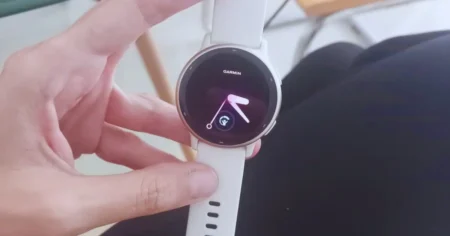How to Reset Garmin Vivoactive 5: A Comprehensive Guide
The Garmin Vivoactive 5 is a versatile and feature-rich smartwatch that offers numerous fitness and health tracking capabilities.
However, like any electronic device, there may come a time when you need to reset your Garmin Vivoactive 5 to resolve issues or start fresh.
This comprehensive guide will walk you through the step-by-step process of How to Reset Garmin Vivoactive 5 to Fix Any Problem.
We’ll also cover various scenarios, including a soft reset, a factory reset Garmin Vivoactive 5, and troubleshooting common issues. So, let’s dive in and get started!
Related Topics
- How to Turn on Garmin Vivoactive 5
- How to Sync Garmin Vivoactive 5 With iPhone
- 5 Reasons to Buy the Garmin Vivoactive 5
- Garmin Vivoactive 5: Everything You Need to Know [Review]
Tips for a Smooth Reset
To ensure a smooth reset experience and avoid potential issues, here are a few tips to keep in mind before Reset Your Garmin Vivoactive 5:
- Back up your data: Before performing any reset, make sure to back up any important data, such as activity history or customized settings.
- Charge your device: Ensure that your Vivoactive 5 has sufficient battery power before initiating any reset process. A low battery could interrupt the reset and potentially cause issues.
- Follow instructions carefully: Pay close attention to the instructions provided by Garmin when performing a soft reset, factory reset, or any troubleshooting steps.
- Stay connected to the internet: During the initial setup process after a factory reset, it’s important to have an active internet connection.
How to Reset Garmin Vivoactive 5 – Step-by-Step Guide
Soft Reset – The Quick Fix
If your Vivoactive 5 is experiencing minor issues, such as slow performance or unresponsive buttons, a soft reset can often do the trick.
This type of reset does not erase your data but simply restarts the device. Follow these steps to perform a :
- Press and hold the power button on the side of your Vivoactive 5.
- Keep holding the button until the Power Off screen appears.
- Release the power button and select “Restart” to initiate the soft reset.
Once the device restarts, check if the issues you were experiencing have been resolved. If not, you may need to consider a factory reset.
How to Factory Reset Garmin Vivoactive 5- Starting Fresh
A factory reset will restore your Garmin Vivoactive 5 to its original factory settings.
This guide explains that before resetting a device, it’s essential to back up any important data, including personalized settings, activity history, and customized watch faces, as the reset process will delete all data and configurations.
Performing a factory reset on your Vivoactive 5 is easy. Here are the steps you need to follow:
- From the main watch face, swipe down from the top of the screen to access the Control Center.
- Tap the Settings icon, which looks like a gear.
- Scroll down and select “System.”
- Tap on “Reset” and then choose “Restore Default Settings.”
- Confirm your selection by tapping “Yes” when prompted.
The factory reset process may take a few minutes to complete. Once finished, your Garmin Vivoactive 5 will be restored to its original settings.
You’ll need to go through the initial setup process again, including pairing with your smartphone and customizing your settings.
Troubleshooting Common Issues
While a soft reset or factory reset can address many problems, some issues may require additional troubleshooting steps.
Here are a few common problems and their possible solutions:
1. Syncing Issues
If you’re having trouble syncing your Vivoactive 5 with the Garmin Connect app, try the following steps:
- Ensure that Bluetooth is enabled on both your smartphone and Vivoactive 5.
- Restart both the smartwatch and your smartphone.
- Check if the Garmin Connect app is up to date and reinstall it if necessary.
- If the issue persists, contact Garmin Customer Support for further assistance.
Read also >>> How to Sync Garmin Vivoactive 5 With iPhone
2. Battery Drain
If you notice unusual battery drain on your Vivoactive 5, you can try these tips to improve battery life:
- Reduce screen brightness and adjust timeout settings.
- Disable unnecessary notifications and GPS when not in use.
- Update to the latest software version, as Garmin often releases updates to improve battery performance.
- If the problem persists, a factory reset may help but remember to back up your data first.
3. GPS Inaccuracy
If you’re experiencing inaccurate GPS readings, follow these steps to improve GPS performance:
- Ensure a clear view of the sky and avoid tall buildings or dense tree cover.
- Enable GPS+GLONASS or GPS+Galileo in the settings for better satellite coverage.
- Reset the GPS data by navigating to the settings and selecting “Reset GPS.”
- If the issue persists, contact Garmin Support for further assistance.
Remember, these are just a few examples of common issues you may encounter with your Vivoactive 5.
Garmin provides a comprehensive support website and customer service, so don’t hesitate to reach out if you need further assistance.
Conclusion
In conclusion, resetting your Garmin Vivoactive 5 can help resolve various issues and ensure a fresh start.
Whether you opt for a soft reset or a factory reset, following the steps provided in this guide will help you navigate the process with ease.
Remember to back up your data, troubleshoot common issues, and follow the tips for a smooth reset. Suppose you encounter any difficulties or require further assistance.
In that case, Garmin’s support resources are readily available to help you get the most out of your Vivoactive 5 smartwatch.
FAQS: –
Q: Why is my Vivoactive 5 not syncing?
There are a few reasons why your Vivoactive 5 may not be syncing. Here are some things to check:
Make sure that Bluetooth is enabled on both your watch and your phone.
Make sure that your watch and phone are within close range of each other.
Try restarting your watch and phone.
Try unpairing and re-pairing your watch from your phone.
Make sure that the Garmin Connect app is up to date.
Make sure that your watch’s firmware is up to date.
If you’re still having trouble syncing your watch, you can contact Garmin support for help.
Q: What data is synced to the Garmin Connect app?
The Garmin Connect app syncs a variety of data from your Vivoactive 5, including:
Activity data (steps, distance, calories burned, etc.)
Sleep data
Heart rate data
Stress data
Fitness level data
Menstrual cycle data (if enabled)
You can view all of your synced data in the Garmin Connect app, and you can also use it to create reports, track your progress, and set goals.
Q: How to Reset Garmin Vivoactive 5
A hard reset will restore your watch to its factory default settings. This will erase all of your data and settings, including your activity history, saved locations, and watch faces.
To perform a hard reset:
Press and hold the top right button and the bottom button for 15 seconds.
Release the buttons when you see the Garmin logo.
Your watch will restart and go through the setup process.