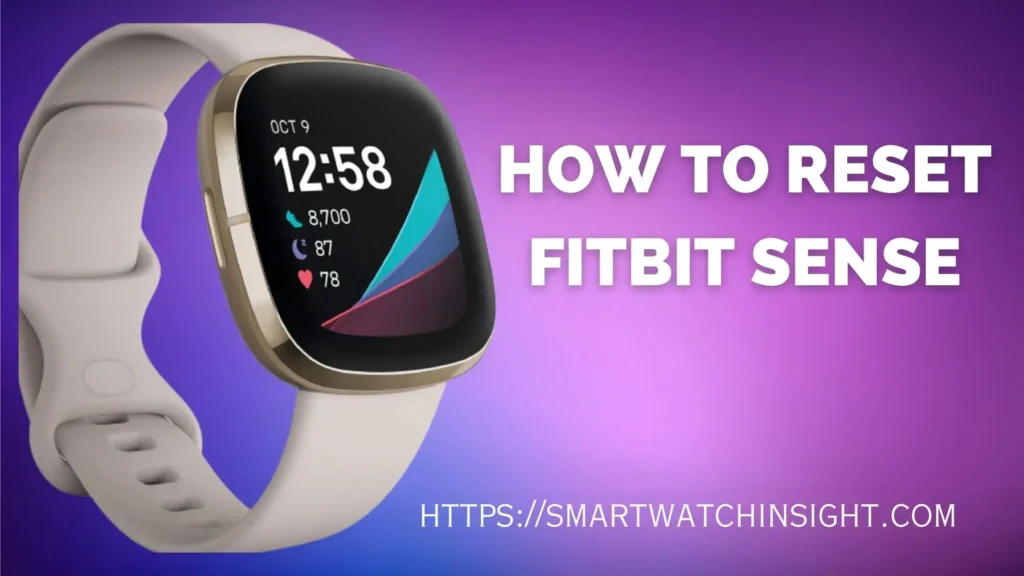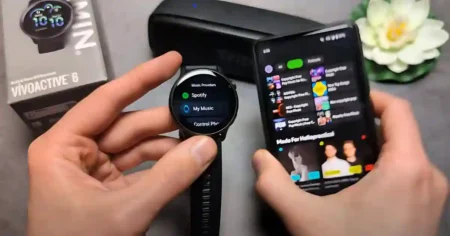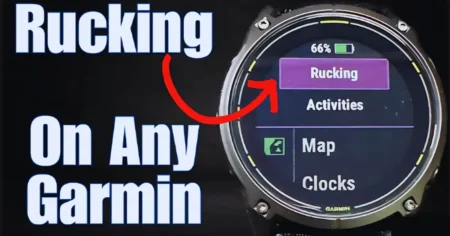Fitbit Sense is a popular smartwatch with various health and fitness tracking features. However, there may come a time when you need to Reset Fitbit Sense to resolve issues or start fresh.
In this article, we will guide you through the process of How to Reset Fitbit Sense step by step. Whether you’re experiencing technical problems or want to erase your data before passing on the device, this guide will help you easily reset your Fitbit Sense.
Why Reset Fitbit Sense?
Before we delve into the reset process, let’s understand why you might need to reset your Fitbit Sense. Here are some common reasons:
Resolving technical issues: If your Fitbit Sense is experiencing software glitches, unresponsiveness, or syncing problems, a reset can often resolve these issues.
Clearing personal data: If you plan to sell or give away your Fitbit Sense, resetting it ensures your data is erased.
Starting fresh: Resetting your Fitbit Sense can be beneficial if you want to begin tracking your health and fitness data from scratch.
Preparing to Reset
Before initiating the reset process, make sure to follow these preparation steps:
Charge your Fitbit Sense: Ensure your Fitbit Sense has sufficient battery power before resetting. It is recommended to have at least 50% battery charge.
Backup your data (optional): Consider backing up or syncing your health and fitness data with the Fitbit app or your Fitbit account if you want to keep it.
Soft Reset Fitbit Sense
A soft reset may help you fix the problem without losing data if your Fitbit Sense is stuck or unresponsive. To execute a soft reset, adhere to the following steps::
- Press and hold the left and bottom-right buttons on your Fitbit Sense simultaneously.
- Keep holding the buttons until the Fitbit logo appears on the screen.
- Release the buttons once the logo appears.
- Your Fitbit Sense will restart, and minor software glitches should be resolved.
How to Factory Reset Fitbit Sense
A factory reset is necessary if a soft reset doesn’t solve your problem or you want to erase all data from your Fitbit Sense. Here’s how you can perform a factory reset:
- On your Fitbit Sense, navigate to the Settings app.
- Scroll down and select “About.”
- Tap on “Factory Reset” or “Clear User Data.”
- To confirm the reset, adhere to the on-screen instructions.
Your Fitbit Sense will restart and erase all data, returning it to its original factory settings.
You may also like >> How to Reset Fitbit Sense 2 in 3 Easy Steps
How to Restore Fitbit Sense
You can recover your Fitbit Sense after completing a factory reset by doing the following:
- Open the Fitbit app on your smartphone.
- In the top-left corner, tap the profile symbol.
- Select your Fitbit Sense from the device list.
- Follow the on-screen instructions to set your Fitbit Sense as a new device or sync it with an existing Fitbit account.
Once the setup is complete, your Fitbit Sense will be restored with default settings.
How to Restart Fitbit Sense
A soft reset is a quick and easy way to restart your Fitbit Sense without losing any data. To do a soft reset, press and hold the side button for 10 seconds. When you see the Fitbit logo, release the button.
Troubleshooting Tips Reset Fitbit Sense
If you encounter any issues during the reset process or face ongoing problems with your Fitbit Sense, try the following troubleshooting tips:
- Ensure your Fitbit Sense is running the latest firmware version.
- Check for any app updates on your smartphone.
- Restart your smartphone and try the reset process again.
- For additional help, speak with Fitbit customer service.
How to Change Weather on Fitbit Sense
Here are the steps on how to change the weather on your Fitbit Sense:
- Open the Fitbit app on your phone or tablet.
- Tap on the Account icon in the top right corner of the screen.
- Tap on Your Profile.
- Tap on Devices.
- Tap on the name of your Fitbit Sense.
- Tap on Weather.
- Tap on the Current Location button.
- Enter the city or zip code for the location you want to get the weather for.
- Tap on Save.
Your Fitbit Sense will now display the weather for the location you specified.
How to change Fitbit Sense Weather to Fahrenheit
Here are the steps on how to change the weather on your Fitbit Sense to Fahrenheit:
- Open the Fitbit app on your phone or tablet.
- Tap on the Account icon in the top right corner of the screen.
- Tap on Your Profile.
- Tap on Devices.
- Tap on the name of your Fitbit Sense.
- Tap on Weather.
- Tap on the Units button.
- Select Fahrenheit.
- Tap on Save.
Your Fitbit Sense will now display the weather in Fahrenheit.
Conclusion
Resetting your Fitbit Sense can be a useful troubleshooting method or a way to clear your data when needed. You may easily carry out soft and factory resets on your Fitbit Sense by adhering to the instructions provided in this article.
Remember to back up your data if necessary and contact Fitbit support if you encounter any difficulties. Enjoy your Fitbit Sense experience with a fresh start!
FAQS: How to restart Fitbit Sense
Q1: Will resetting my Fitbit Sense delete all my data?
Yes, performing a factory reset will erase all data on your Fitbit Sense.
Q2: Can I reset my Fitbit Sense without a smartphone?
Yes, you can perform a factory reset directly from the Settings app without a smartphone.
Q3: How long does the reset process take?
The reset process usually takes a few minutes to complete.
Q4: Will I lose my Fitbit Sense warranty after resetting?
No, resetting your Fitbit Sense does not void the warranty.
Q5.Can I undo a factory reset on my Fitbit Sense?
No, a factory reset is irreversible, and all data will be permanently erased.
Q6.How do I Reset my Fitbit Sense
Here are the steps on how to reset your Fitbit Sense using the physical buttons on your device:
Press and hold the side button and the lower button for 10 seconds.
When you see the Fitbit logo, release the side button but keep holding the lower button.
After 10 seconds, you will see the Fitbit logo again and your Fitbit Sense will be reset.
Q7. How to turn on Fitbit Sense after shutdown
To turn on your Fitbit Sense after the shutdown
Press and hold the side button until you see the Fitbit logo. It will take approximately 3 seconds.
Q8. Fitbit Sense ECG how to use
use the ECG app on your Fitbit Sense, you can follow these steps:
Open the Fitbit app on your phone or tablet.
Tap on the Profile icon in the top right corner of the screen.
Tap on Your Profile.
Tap on Devices.
Tap on the name of your Fitbit Sense.
Tap on Health & Wellness.
Tap on ECG.
Follow the on-screen instructions to take an ECG.
Q9. Why won’t my Fitbit Sense turn on
There are a few reasons why your Fitbit Sense might not be turning on.
The battery is dead. If your Fitbit Sense has been sitting unused for a while, the battery may have drained completely. Try charging your Fitbit Sense for at least 30 minutes before trying to turn it on again.
The Fitbit Sense is not connected to the charger properly. Make sure that the Fitbit Sense is properly seated on the charger and that the charger is plugged into a power outlet.
The Fitbit Sense is not compatible with the charger you are using. Make sure that you are using the correct charger for your Fitbit Sense.
The Fitbit Sense is defective. If you have tried all of the above and your Fitbit Sense still won’t turn on, it may be defective. Contact Fitbit customer support for assistance.
Q10. how to change the band on Fitbit sense
change the band on your Fitbit Sense, you can follow these steps:
Remove the old band.
To do this, pinch the small tab on the side of the band and pull it out.
The band should come off easily.
Insert the new band.
To do this, align the pins on the end of the new band with the holes in the Fitbit Sense.
Push the band in until it clicks into place.
Adjust the band.
Make sure that the band is snug but not too tight.
You should be able to slide two fingers under the band
Q11. How do I use the Fitbit Sense to track my sleep?
Here are the steps on how to use the Fitbit Sense to track your sleep:
Make sure that your Fitbit Sense is turned on and that you have the latest firmware installed.
Go to the Fitbit app and open the Profile tab.
Tap Devices and then tap Your Sense.
Tap Sleep and then make sure that Automatic Sleep Tracking is turned on.
Go to bed and put your Fitbit Sense on your wrist.
When you wake up, your Fitbit Sense will automatically track your sleep.
To see your sleep data, open the Fitbit app and go to the Today tab. Tap the Sleep tile to see your sleep information, including the following:
Total sleep time
Time spent in each sleep stage (light sleep, deep sleep, and REM sleep)
Number of times you woke up
Sleep score