In the dynamic world of fitness trackers, the Fitbit Charge 6 is hailed as a trustworthy companion for those keeping tabs on their daily activities. Yet, like any tech gadget, it occasionally hits a snag, leaving users with an unresponsive device. Fret not – this guide breaks down the steps to reboot and reset your Fitbit Charge 6 in a way that’s easy for anyone to follow.
Why Your Fitbit Charge 6 Might Need a Restart
Even though it’s a cool device, the Charge 6 can sometimes run into issues. Here are a few things a restart can help with:
- Syncing Snags: Fitbit loves talking to your phone or computer to share all the cool info it gathers. But sometimes, it stumbles. A restart can shake off those syncing issues and get everything back on track.
- Performance Hiccups: In the busy world of fitness tracking, your Charge 6 might hit a snag, like being slow with notifications or messing up your stats. A restart is like a quick pick-me-up, making everything run smoother.
- Screen Woes: Ever had your screen act up? Maybe it’s slow to respond or not responding at all. A restart often sorts out these screen troubles, making your Fitbit experience frustration-free.
The Good Stuff That Comes with a Timely Restart:
- Smarter Performance: Regularly restarting your Fitbit Charge 6 helps tidy up its digital space, making it work smoother. This means faster responses, easier navigation, and an all-around better time using it.
- Battery Saver: Background stuff can drain your battery over time. A restart helps close those unnecessary apps, keeping your Charge 6 juiced up for longer.
- Fixing the Small Stuff: Little issues can pile up and cause problems. Restarting acts like a superhero, fixing those small glitches before they turn into big headaches.
How to Restart Fitbit Charge 6 Getting the Basics Right
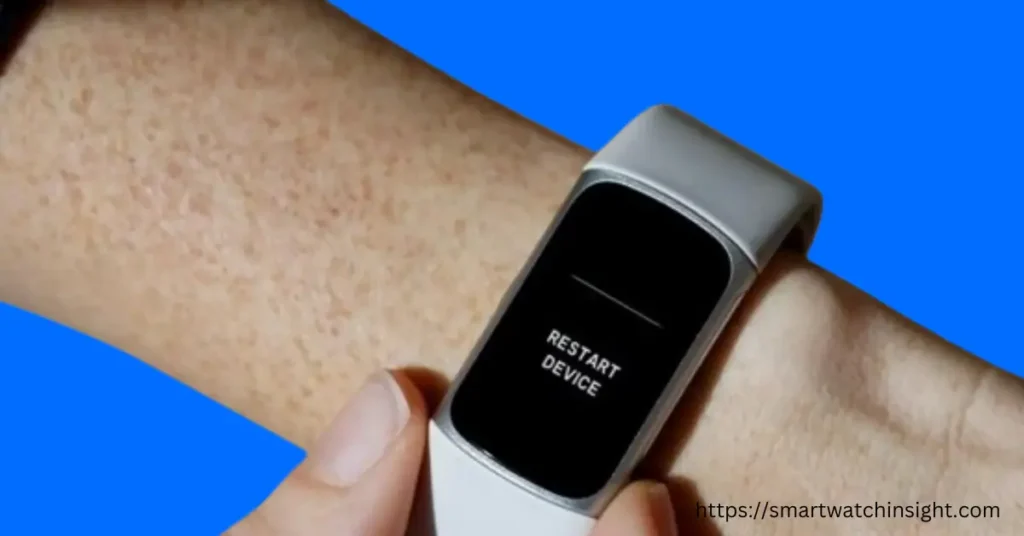
Reviving your Fitbit Charge 6 is a breeze and often resolves common issues like syncing hiccups or unexpected glitches. Follow these user-friendly steps:
- Head to the Settings App: Simply scroll down from the main clock screen until you spot the Settings app, recognizable by the gear icon. This is where you access the device’s internal functions.
- Choose “Restart Device”: Once in the Settings app, locate and tap on “Restart Device.” Confirm your choice, and voilà – your Fitbit Charge 6 will power down and restart within seconds, fixing those minor annoyances.
How to Fixing Fitbit Charge 6 When the Screen Acts Up : Dealing with Unresponsive Screens

For times when your Fitbit Charge 6 screen refuses to cooperate, preventing access to the Settings menu, a nifty trick using the charging cable comes to the rescue. Follow these simple steps:
- Plug in the Charging Cable: Connect your Fitbit Charge 6 to the provided charging cable – a critical step for the following procedure.
- Triple Tap the Charger Button: Press the button on the flat side of the charger three times within an eight-second window, holding for a second with each press. After around 10 seconds, the Fitbit logo should grace your screen, indicating a successful restart.
While this method is a tad more involved than the standard restart, it’s a lifesaver when dealing with an unresponsive screen. Use it judiciously, saving it for those truly necessary moments.
Factory Reset: How to factory reset your Fitbit Charge 6
In rare cases where a more drastic measure is needed, a factory reset wipes all data from your Fitbit Charge 6. This proves handy if you’re passing on or selling your device or if you fancy a fresh start. Follow these steps for a factory reset:
- Enter the Settings App: Scroll down from the main clock screen until you find the Settings app.
- Navigate to Device Info: Inside the Settings app, tap on “Device Info” and then select “Clear User Data.”
- Swipe Up and Hold: Swipe up and hold the “Hold 3 Sec” button for three seconds before letting go. Your Fitbit Charge 6 will vibrate, and the Fitbit logo signals a successful reset.
A factory reset wipes the slate clean, handy when passing on the device or starting anew with your fitness stats.
Conclusion: Empowering You for a Seamless Experience
Understanding how to troubleshoot your Fitbit Charge 6 ensures a smooth tracking experience. Whether it’s a minor glitch or a more complex issue requiring a factory reset, this guide arms you with the knowledge to troubleshoot effectively.
For those less familiar with Fitbit Charge 6 intricacies, this guide serves as a friendly companion, making troubleshooting accessible to all.
By following these straightforward steps, you’ll confidently overcome common challenges and maximize your Fitbit Charge 6’s potential as your trusted fitness partner.

