Do you need How to Reset Garmin Watch because it’s having problems? It could be freezing up, displaying incorrect data, or just not performing as smoothly as it used to.
Look nowhere else! This blog post will address the typical problems that you could have with your Garmin watch and offer you a complete fix: resetting it.
Resetting your watch can do wonders to get it back to working properly if it’s acting up, freezing, or otherwise not performing as it should.
So join us as we walk you through the process of resetting your Garmin watch if you’re ready to take back control of its performance.
Get ready to say goodbye to those bothersome issues and unlocked a new and improved Garmin watch experience. Let’s get started and learn How to Reset Garmin Watch and Fix the Common Problems
How to Reset Garmin Watch
Your Garmin watch is an excellent tool for tracking your fitness, staying connected, and exploring the outdoors.
But what happens if your watch starts acting up? Or if you want to sell it and give it a fresh start? You may need to reset your Garmin watch to its factory settings in these cases.
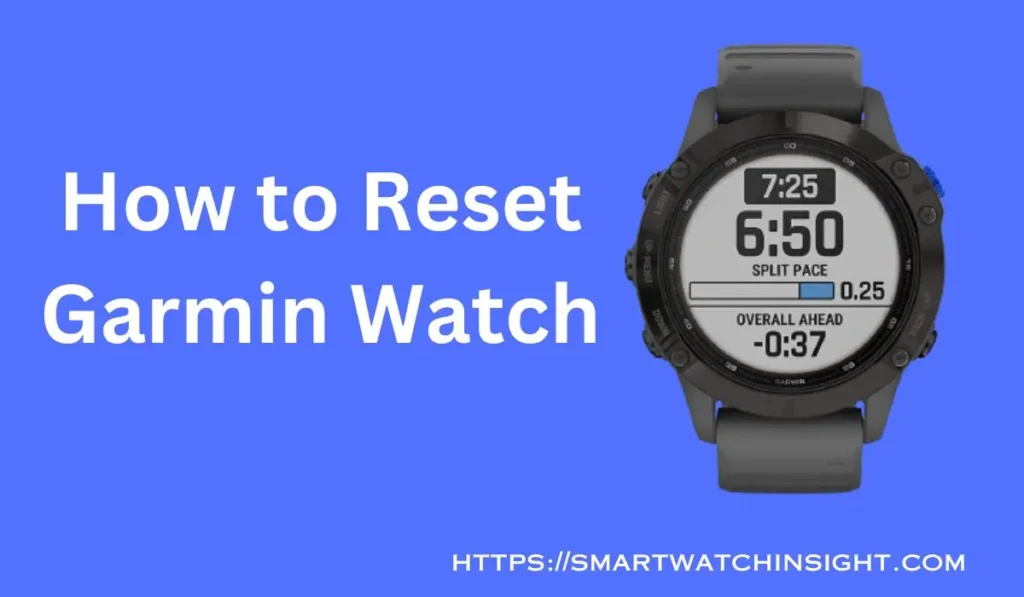
What is a factory reset?
A factory reset erases your personal information, settings, and apps from your device.
Your activities, settings, profiles, and installed custom watch faces or apps will be deleted when you reset your watch.
Why would I need to Reset my Garmin Watch?
You should reset your Garmin watch for a few reasons. For example, if your watch is frozen or not responding, a factory reset can sometimes fix the problem.
You might also need to reset your watch if you are selling it or want to start fresh with a new set of settings.
How to Reset Garmin Watch?
There are two ways to reset your Garmin watch:
How to Reset Garmin Watch Using the settings menu:
- On your watch, press and hold the MENU button.
- Scroll down and select Settings.
- Scroll down and select System.
- Scroll down and select Reset.
- Select Delete Data and Reset Settings.
- If prompted, select Yes to confirm.
How to Reset Garmin Watch Using the Power Button:
- Press and hold the POWER button approx 10 seconds.
- When the watch powers off, press and hold the POWER button again until you see Restore Default Settings on the watch’s face.
- Release the POWER button.
- Select Yes to confirm.
What happens after I reset my Garmin watch?
After you reset your Garmin watch, it will be restored to its factory settings. You must set up your watch again, including syncing your activities and settings from Garmin Connect.
What should I keep in mind before resetting my Garmin watch?
Before you reset your Garmin watch, there are a few things you should keep in mind:
- Make sure that you have a backup of your data. This way, you can restore your data if you ever need to.
- If you are resetting your watch because you are selling it, remove your Garmin Connect account from the watch first. Removing your Garmin Connect account from the watch will prevent the new owner from accessing your data.
- If you are having trouble resetting your watch, contact Garmin customer support for help.
This blog post has hopefully taught you how to reset your Garmin watch. If you have any further questions, please feel free to comment below.
How to Perform a Hard Reset on a Garmin Watch | How to Factory Reset Garmin Watch
A hard reset, also known as a factory reset, is a process that erases all of the data on your Garmin watch and returns it to its original state.
It includes your activities, settings, profiles, and custom watch faces or installed apps.
Keep in Mind Before Performing a Hard Reset:
- Make sure that your watch is fully charged. It will prevent the reset from being interrupted.
- Your activities and settings will be synced to the cloud if you have a Garmin Connect account. It means that you can restore your data if you ever need to.
- If you have any apps and custom watch faces installed, they will be deleted when you reset your watch.
How to Factory Reset Garmin Watch?
- Turn off your watch.
- Press and hold the POWER button and the BACK button at the same time.
- Hold the buttons until you see the Reset Device screen.
- Press the UP button to select Yes.
- Your watch will now be reset to its factory settings.
Benefits of Performing Hard Reset on a Garmin Watch
- It can fix problems with your watch that other troubleshooting steps may not.
- It can erase personal data you may not want others to see.
- It can give your watch a fresh start.
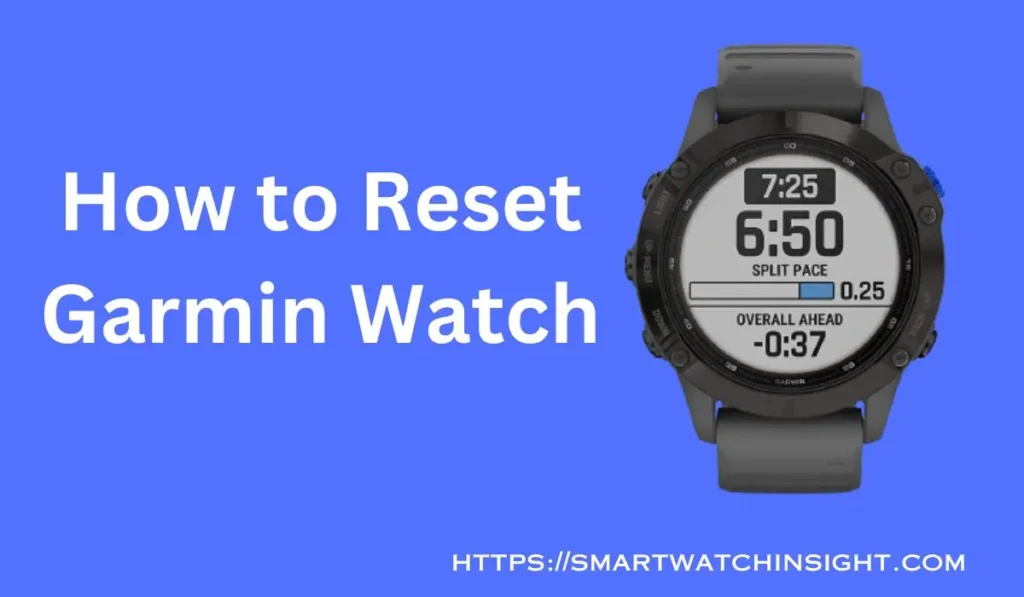
A hard reset, also known as a factory reset, is a process that erases all of the data on your Garmin watch and returns it to its original state.
This includes your activities, settings, profiles, and installed custom watch faces or apps.
If you are experiencing problems with your Garmin watch, a hard reset may be the solution. However, it is important to back up your data before you reset your watch, just in case.
How to Restore Your Data in Garmin Watch
Your Garmin watch is a useful tool that can assist with fitness tracking, staying connected, and outdoor exploration.. But what happens if your data is lost? Or if you need to reset your watch?
You can restore your data from a backup in any scenario. A built-in backup feature on Garmin watches enables you to save your data to your computer or the Garmin Connect cloud.
How to Back Up Your Data | How Do I Get My Garmin Data Back?
To back up your data, you must use a USB cable and connect your watch to your computer. Once your watch is connected, open the Garmin Express software.
In Garmin Express, click on the Devices tab and select your watch. Then, click on the Backup button.
Garmin Express will create a backup of your watch’s data and save it to your computer.
How to Restore Your Data
If you need to restore your data, you can connect your watch to your computer and open Garmin Express.
In Garmin Express, click on the Devices tab and select your watch. Then, click on the Restore button.
Garmin Express will restore your watch’s data from your created backup.
How to Restore Data from Garmin Connect
If you have a Garmin Connect account, you can restore your data from the cloud. Follow these steps to accomplish this:
- Go to the Garmin Connect website.
- Sign in to your account.
- Click on the Profile tab.
- Click on the Devices tab.
- Click on the name of your watch.
- Click on the Restore button.
Garmin Connect will restore your watch’s data from the cloud.
Troubleshooting recovering your data
You can try the following if you’re having problems recovering your data:
- Ensure that Garmin Express is running at the most recent version.
- Make sure that your watch is connected to your computer correctly.
- Try restarting your computer and your watch.
- Contact Garmin support for help.
By following these steps you can easily restore your data in Garmin Watch. This will ensure that you do not lose any of your important data, even if your watch is lost or damaged.
Can I Reset My Garmin Watch Without Losing Data?
Yes, you can reset your Garmin watch without losing data. If you have a Garmin Connect account, your activities and settings will be synced to the cloud. This means that you can restore your data if you ever need to.
How to reset the Garmin watch without losing data, follow these steps:
- Turn on your watch.
- Press and hold the MENU button.
- Scroll down and select Settings.
- Scroll down and select System.
- Scroll down and select Reset.
- Select Delete Data and Reset Settings.
- Select Yes to confirm.
Your watch will now be reset to its factory settings, but your activities and settings will be restored from the cloud.
How Do I Unfreeze My Garmin Watch?
If you’re ready to tackle the frozen screen issue head-on and regain control of your trusty timepiece, let’s dive right in and explore the solutions together!
Step 1: Restart Your Garmin Watch One of the simplest and most effective ways to unfreeze your Garmin watch is by restarting it. Use the following steps how you can do it:
- Press and hold the power button on your watch until the screen goes black.
- Unhold the power button and wait a few seconds.
- Press the power button again to turn your watch back on.
Step 2: Ensure Sufficient Battery Level Sometimes, a low battery can cause your Garmin watch to freeze. Ensure your watch has enough power by following these steps:
- Connect your watch to a power source using the charging cable.
- Let it charge for at least 15-20 minutes.
- Check if the screen responds and if the watch is functioning correctly.
Also, Read >>>> How to Charge a Smartwatch Without a Charger?
Step 3: Update Your Firmware Outdated firmware can occasionally lead to freezing issues. Updating your Garmin watch’s firmware can help resolve this. Here’s what you need to do:
- Use a USB cable Connect your watch to a computer.
- Visit the official Garmin website and download the Garmin Express application.
- Install and launch Garmin Express on your computer.
- Follow the on-screen instructions to update your watch’s firmware to the latest version.
Step 4: Perform a Factory Reset (Caution: Data Loss). If all else fails, performing a factory reset can often resolve persistent freezing issues. However, be aware that this will erase all data on your watch. Make sure to back up your data beforehand. Here’s how to do it:
- Go to the Settings menu on your Garmin watch.
- Look for the “System” or “System Settings” option.
- Navigate to “Reset” or “Factory Reset.”
- Confirm the action and wait for the reset process to complete.
Section 5: Seek Professional Support If your Garmin watch continues to freeze despite trying the above steps, it’s recommended to reach out to Garmin’s customer support for further assistance. They have the expertise to diagnose and resolve complex issues.
Conclusion:
Congratulations! You’ve learned how to reset your Garmin watch like a pro. Remember, a reset can be a handy tool when your watch isn’t behaving as it should.
By following the simple steps outlined in this guide, you’ll be able to troubleshoot minor issues and get your Garmin watch back on track in no time.
Also Read >> How to Change Time on Garmin Watch: A Quick and Easy Guide
Happy tracking, and may your fitness journey be filled with success and adventure!
FAQS: How to Reset Garmin Watch
Q1. What does a master reset do on a Garmin?
A master reset, also known as a factory reset, is a process that erases all of the data on your Garmin device and returns it to its original state. This includes your activities, settings, profiles, and installed custom watch faces or apps.
Q2. How Do I Restart My Garmin Device?
here are two ways to reset your Garmin watch:
Soft reset: This will not erase any of your data, but it can sometimes fix minor problems. To do a soft reset, press and hold the Power button for about 10 seconds. Your watch will restart.
Hard reset: This will erase all of your data, so make sure you back up your data before you do a hard reset. To do a hard reset, press and hold the Power button and the Back button at the same time. Hold the buttons until you see the Reset Device screen. Select Yes to confirm.
Q3.What happens when I reset my Garmin watch?
When you reset your Garmin watch all of your data will be erased, including your activities, settings, profiles, and custom watch faces or apps. You will need to set up your watch again, including connecting it to your Garmin Connect account.
Q4.How do I back up my Garmin watch data?
You can back up your Garmin watch data by connecting your watch to your computer and using Garmin Express. Garmin Express will create a backup of your watch data and save it to your computer.
Q5. How do I reset my Garmin watch without losing data?
You can reset your Garmin watch without losing data by doing a soft reset. A soft reset will not erase any of your data, but it can sometimes fix minor problems. To do a soft reset, follow these steps:
Turn off your watch.
Press and hold the Power button for about 10 seconds.
Your watch will restart.
Q6. How do I reset my Garmin watch if I forgot my password?
If you have forgotten your Garmin watch password, you can reset it by following these steps:
Turn off your watch.
Press and hold the Power button and the Back button at the same time.
Hold the buttons until you see the Reset Device screen.
Press the UP button to select Delete All Data and Reset Settings.
Press the UP button to select Yes.
Your watch will now be reset to its factory settings, including your password.
Once your watch has been reset, you will need to create a new password. You can do this by following these steps:
Turn on your watch.
Follow the on-screen instructions to create a new password.
Enter your new password twice to confirm it.
Your new password will now be saved.

