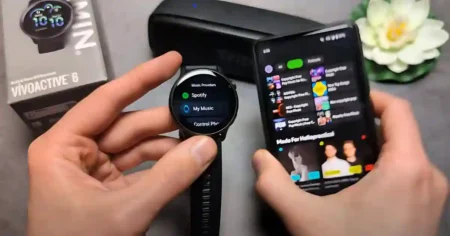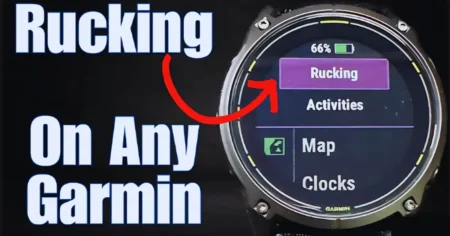Are you tired of missing important appointments or struggling with your daily schedule? Fitbit Versa 4, the latest innovation from Fitbit, comes to your rescue with its versatile alarm feature.
Setting the alarm on Fitbit Versa 4 is a breeze and can significantly improve your time management and overall productivity.
Let’s dive in and explore the various alarm options and how you can make the most of them to stay on top of your busy life.
Understanding Fitbit Versa 4 Alarm Options
Fitbit Versa 4 offers a range of alarm functionalities to suit your diverse needs. You can set single alarms for one-time reminders or create recurring alarms to repeat on specific days.
Additionally, the snooze function ensures you get those extra few minutes of sleep without worrying about oversleeping.
Let’s explore How to Set Alarm on Fitbit Versa 4 and access these options and make the most out of your Fitbit Versa 4’s alarm feature.
Getting Started: Syncing and Setup
Before you can use the alarm feature on your Fitbit Versa 4, ensure your device is correctly synced with your smartphone.
As a result, your Fitbit will automatically get updates to any alarms or changes you make.
How to Set an Alarm on Fitbit Versa 4
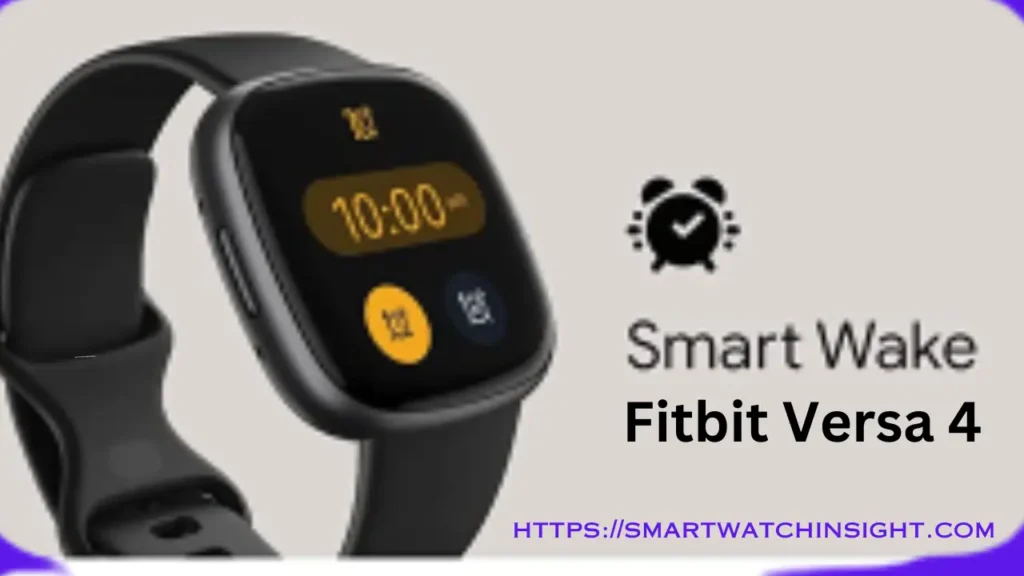
The Fitbit Versa 4 is a great way to track your fitness and sleep, but it can also be used as an alarm clock. Here’s how to set an alarm on your Fitbit Versa 4:
- Wake up your Fitbit Versa 4 by pressing the side button.
- Swipe left until you see the Alarms app.
- Tap on the Alarms app to open it.
- Tap on the + New Alarm button.
- Set the time for your alarm by swiping up or down on the hour and minute fields.
- Tap on AM or PM to set the time of day.
- If you want your alarm to repeat on specific days, tap on the Repeat field and select the days you want it to repeat.
- If you want to use Smart Wake, tap on the Smart Wake toggle switch to turn it on. Smart Wake will wake you up during a light sleep stage, so you’re more likely to feel refreshed.
- When you’re finished setting your alarm, tap on the Save button.
Once the syncing is complete, you can easily access the alarm settings on your Fitbit Versa 4 by swiping down on the home screen. Look for the “Alarms” option and tap to enter the alarm menu.
Setting a Single Alarm
Need a one-time reminder for an important event? Setting a single alarm on Fitbit Versa 4 is quick and straightforward.
Once in the alarm menu, tap the “Add Alarm” button and choose your preferred time, alarm sound, and label.
The label can briefly describe the alarm’s purpose, like “Doctor’s Appointment” or “Pick Up Laundry.”
Creating Recurring Alarms: How to set up multiple alarms on your Fitbit Versa 4
The recurring alarm feature is a lifesaver for daily routines or weekly meetings. To set a recurring alarm, access the alarm menu and select “Add Alarm.” This time, toggle the “Repeat” option and choose the days you want the alarm to go off regularly.
Fitbit Versa 4 allows you to select specific weekdays or set a daily alarm that repeats every day.
Snooze Functionality
Don’t feel like getting out of bed just yet? The snooze functionality on Fitbit Versa 4 has got you covered.
You’ll see a snooze button on the screen when the alarm goes off. Tap it to activate the snooze, and the alarm will temporarily silence, granting you some extra minutes of rest.
You can customize the snooze duration and decide how many times you can hit snooze.
Using Alarms for Reminders
Alarms on Fitbit Versa 4 are not limited to waking you up in the morning. They can also serve as valuable reminders throughout the day.
Whether taking medication on time, attending an online meeting, or taking a break from work, you can set multiple alarms to keep you on track.
Managing Multiple Alarms
As you integrate alarms into your daily routine, you might find yourself setting multiple alarms for various purposes.
It’s crucial to manage these alarms to keep things organized correctly. Fitbit Versa 4 lets you view all your alarms in the alarm menu and make necessary changes. Avoid conflicting alarms or overlapping schedules to ensure each alarm serves its purpose effectively.
Customizing Alarm Sounds
Personalization is key to creating an engaging experience with your Fitbit Versa 4. The device offers a selection of pre-installed alarm sounds for you to choose from. However, if you want to add a personal touch, you can also upload custom sounds. Pick a sound that resonates with you and adds a touch of uniqueness to your daily routine.
Vibrating Alarms for Silent Alerts
There are instances when sound might not be the best option for an alarm. Fitbit Versa 4 caters to this by offering vibrating alarms.
This feature is particularly useful in quiet environments or situations where you don’t want to disturb others. Set a vibrating alarm, and your Fitbit will gently buzz on your wrist to alert you.
Troubleshooting Alarm Issues
As with any technology, there might be occasional hiccups with your Fitbit Versa 4 alarms.
If you encounter any issues with alarms not going off or settings not saving, don’t panic.
First, ensure that your Fitbit is updated with the latest firmware. If the problem persists, reset your device and set the alarms again. Most issues can be resolved with simple troubleshooting steps.
Tips for Better Alarm Experience
To maximize the benefits of using alarms on your Fitbit Versa 4, consider these tips:
- Use clear labels on alarms to understand their purpose precisely.
- Set alarms for essential tasks to stay organized and punctual.
- Experiment with different alarm sounds to find the one that resonates most with you.
- Regularly review and update your recurring alarms to accommodate any schedule changes.
- Use the vibrating alarm feature when you need a silent alert in specific situations.
Alarm Etiquette and Considerations
While alarms are incredibly helpful, they come with a responsibility to use them considerately.
Avoid using loud or prolonged alarm sounds that may disrupt others in public or shared spaces. Also, ensure you set alarms for genuine reminders and avoid using them excessively.
Using Alarms for Health and Fitness Goals
Beyond daily reminders, Fitbit Versa 4 alarms can be valuable tools for achieving health and fitness goals.
Use alarms to remind yourself to drink water regularly, take short breaks during work to stretch, or initiate your workout routine. With alarms supporting your wellness journey, staying committed becomes more manageable.
How to Turn Off an Alarm on Fitbit Versa 4
The Fitbit Versa 4 is a great way to track your fitness and sleep, but it can also be used as an alarm clock. If you have an alarm set on your Fitbit Versa 4, you can turn it off in a few different ways.
Turning Off an Alarm on Your Fitbit Versa 4
- On the device:
- When your alarm goes off, you can tap on the alarm icon to turn it off.
- You can also swipe left on the alarm and tap on the Dismiss button.
- In the Fitbit app:
- Open the Fitbit app and tap on the Alarms tab.
- Tap on the alarm you want to turn off and then tap on the Dismiss button.
Conclusion: How to Set Alarms on Fitbit Versa 4
Congratulations! You’re now a pro at setting alarms on Fitbit Versa 4. By incorporating alarms into your daily routine, you’ll discover how much more efficient and organized your life can be.
From waking up refreshed to keeping up with important tasks, Fitbit Versa 4’s alarm feature empowers you to control your time and productivity.
FAQs: How to Set Alarm on Fitbit Versa 4
Q1. Does Fitbit Charge 4 have smart alarm?
Yes, the Fitbit Charge 4 has Smart Wake. Smart Wake is a feature that uses your Fitbit’s sleep tracking data to wake you up during a light sleep stage, so you’re more likely to feel refreshed
Q2. How to Deleting an alarm on your Fitbit Versa 4
If you no longer need an alarm, you can delete it. To delete an alarm, open the Fitbit app and tap on the Alarms tab. Tap on the alarm you want to delete and then tap on the Delete button.
Q3.Can I set multiple alarms on my Fitbit Versa 4?
Yes, You can set multiple alarms on Fitbit Versa 4 to cater to various reminders and routines.
Q4. Can I customize the snooze duration on my Fitbit Versa 4?
Absolutely! Fitbit Versa 4 allows you to customize the snooze duration based on your preference.
Q5. How can I upload custom alarm sounds to my Fitbit Versa 4?
You can upload custom alarm sounds through the Fitbit app on your synced smartphone.
Q6. Do Fitbit Versa 4 alarms work if my phone is not nearby?
Yes, Fitbit Versa 4 alarms work independently of your smartphone, so you don’t need your phone nearby to function.
Q7. Can I set a vibrating alarm and a sound alarm simultaneously?
You can set vibrating and sound alarms together to ensure you don’t miss any important reminders