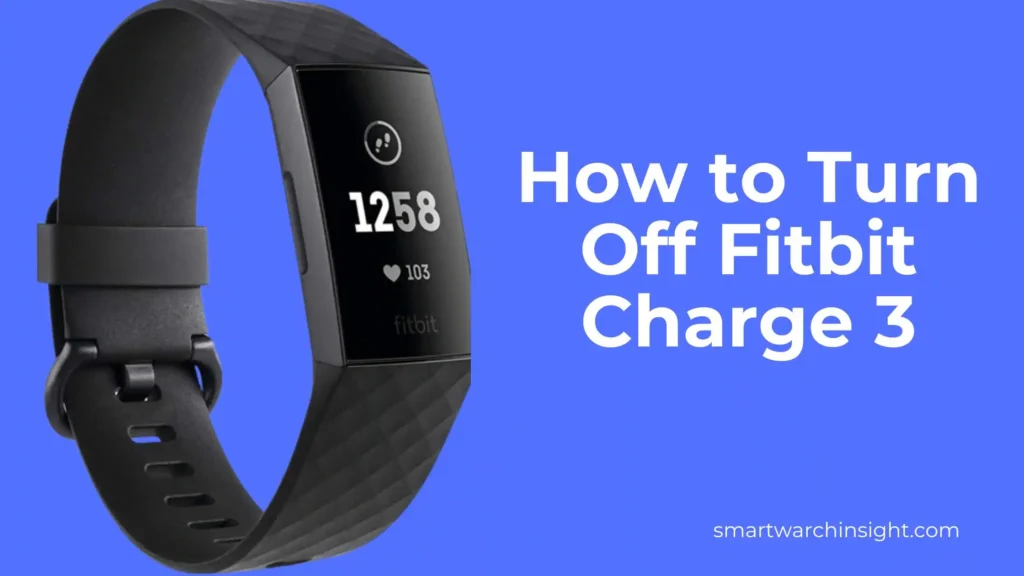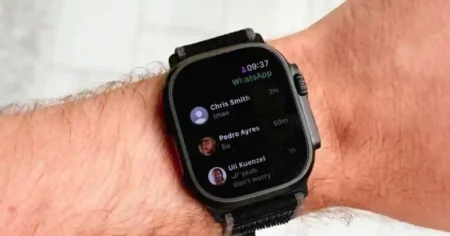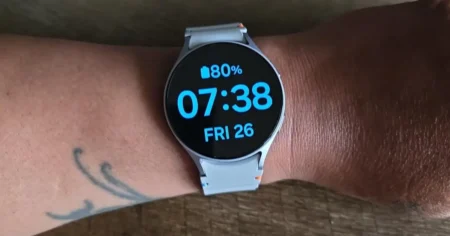Fitbit Charge 3 is a popular fitness tracker that helps users keep track of their daily activity levels. However, knowing how to turn off the device is just as important as using it. Properly powering down your Fitbit Charge 3 device will help conserve battery life and prevent accidental power-on.
In this article, we’ll present a step-by-step guide on how to turn off Fitbit Charge 3 device. We will also explore alternative methods and provide tips for powering down your device efficiently.
Why Turn Off Your Fitbit Charge 3?
The Fitbit Charge 3 is a great fitness tracker that can help you track your steps, heart rate, and sleep. However, there are some times when you might want to turn it off.
Here are a few reasons why you might want to turn off your Fitbit Charge 3:
- To save battery life. The Fitbit Charge 3 has a battery life of up to 7 days but can drain faster if you use it heavily. Turning it off when you are not using it can help to extend its battery life.
- To avoid distractions. Suppose you are trying to focus on something, such as studying or working. In that case, the Fitbit Charge 3’s vibrations and alerts can be distracting. Turning it off can help you to stay focused.
- To prevent accidental activation. The Fitbit Charge 3 can be activated by accidental button presses, which can be annoying and drain the battery. Turning it off can help to prevent this.
- To troubleshoot problems. If you are experiencing problems with your Fitbit Charge 3, turning it off and then back on again can sometimes fix the problem.
It is important to note that turning off your Fitbit Charge 3 will also turn off its fitness tracking and heart rate monitoring features. So, if you are trying to track your fitness or heart rate, you must turn it on.
How to Turn Off Fitbit Charge 3: Step-by-Step Guide t
There are two ways to turn off Fitbit Charge 3. You can either use the device’s settings menu or the physical buttons on the device itself.
Using the Device Settings Menu
To turn off Fitbit Charge 3 using the device settings menu, follow these steps:
- Swipe up from the clock face to access the dashboard.
- Scroll down and tap on the “Settings” icon.
- Scroll down and tap on the “About” option.
- Tap on the “Shutdown” option.
- Tap on “Yes” to confirm that you want to turn off your device.
- Wait a few seconds for your Fitbit Charge 3 to power off.
If your Fitbit Charge 3 is frozen or unresponsive, turn it off using the physical buttons. Follow these steps:
Also Read >>> Fitbit Sense 3: Release Date, Price, Rumors, Specs, and More
How to Turn Off Fitbit Charge 3 Useing a third-party app
There are a few third-party apps that allow you to turn off your Fitbit Charge 3. One such app is called “Fitbit Device Manager.”
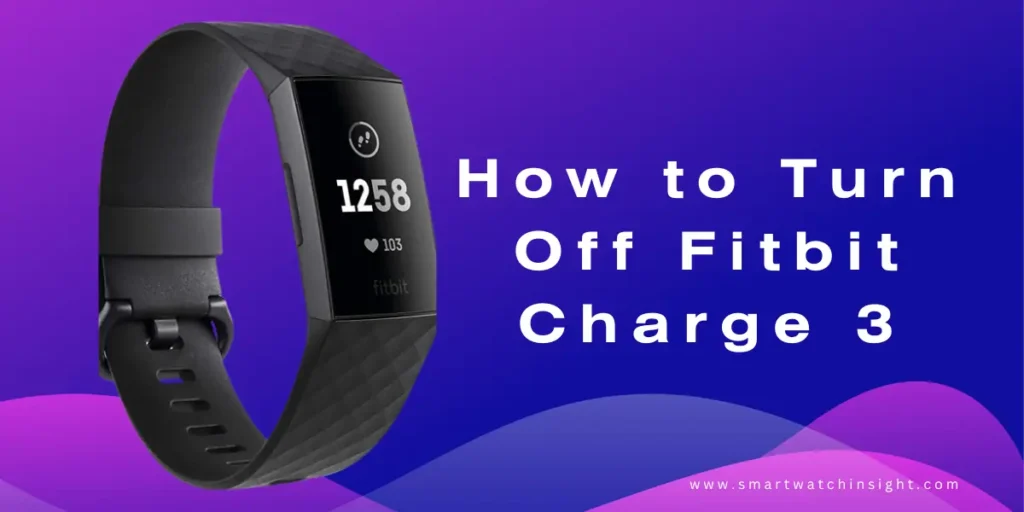
To use this app, you will need to have a Bluetooth connection between your phone and your Fitbit Charge 3. Once you have installed the app and connected your devices, follow these steps:
- Open the Fitbit Device Manager app.
- Tap on the name of your Fitbit Charge 3.
- Tap on the “Power Off” button.
It is worth noting that turning off your Fitbit Charge 3 will not erase your data. Your information will be saved and synced to your mobile device or the Fitbit website once you turn it back on.
Alternate Methods for Turn Off Fitbit Charge 3
In addition to the physical buttons and device settings, there are other ways to turn off your Fitbit Charge 3. To power down your device using the Fitbit app, follow these steps:
- Open the Fitbit app on your smartphone or tablet.
- Select the “Today” tab at the bottom of the screen.
- Tap on your device’s icon.
- Scroll down and select “Settings.”
- Tap on “Device Settings.”
- Finally, select “Shutdown” to turn off your Fitbit Charge 3.
Several options are available if you prefer using a third-party app to turn off your device. One popular app is “Fitbit Shutdown,” which is available for Android devices. Download the app, follow the prompts, and your Fitbit Charge 3 will power down.
How to Turn On Fitbit Charge 3
To turn on your Fitbit Charge 3, follow these steps:
- Make sure that your Fitbit Charge 3 is charged.
- Press and hold the button on the side of the tracker for about 3 seconds.
- The tracker will vibrate and the screen will turn on.
- You can now start using your Fitbit Charge 3.
If your Fitbit Charge 3 is not turning on, here are a few things you can try:
- Make sure that the tracker is charged.
- Press and hold the button for a longer period of time (about 15 seconds).
- Try restarting your tracker by pressing and holding the button until you see the Fitbit logo.
- If your tracker is still not turning on, you may need to factory reset it. To do this, press and hold the button until you see the Fitbit logo, then release the button and press and hold the button again until you see the reset screen.
Once your Fitbit Charge 3 is turned on, you can start using it to track your activities. You can also customize the settings and features of your tracker to fit your needs
Tips for Turn Off Fitbit Charge 3 Efficiently
Properly Turn Off Fitbit Charge 3 device is essential to preserve its battery life and avoid accidental power-on. Here are some useful tips to efficiently turn off your device:
- Make sure that your device is not in use before proceeding to shut it down.
- If the device is low on battery, charge it before turning it off to avoid any potential damage or data loss.
- Use the physical buttons to turn off the device if the screen is unresponsive.
- Do not place the device in your pocket or a tight space while turned off to avoid accidental power-on.
By using these suggestions, you can safely shut down your Fitbit Charge 3 device and prolong its life.
Conclusion
Properly Turn Off Fitbit Charge 3 is important in maintaining its functionality and preserving its battery life. In this guide, we discussed several methods for powering down your device, including using the settings menu, physical buttons, and third-party apps.
You may make sure that your Fitbit Charge 3 is effectively shut off by following the detailed procedures provided here. Remember to prioritize battery preservation and avoid accidental power-on by using the tips and best practices provided.
FAQ: How to Trun off Fitbit Charge 3
Q: How do I turn off my Fitbit Charge 3?
Restarting your Fitbit Charge 3 will essentially turn it off and then back on again. This can be a good way to fix minor issues with your tracker. To restart your Fitbit Charge 3, follow these steps:
Press and hold the button on the side of your tracker for about 8 seconds.
You will see a smiley face appear on the screen.
Release the button.
Your Fitbit Charge 3 will restart.
Q: Can I turn off my Fitbit Charge 3 using the Fitbit app?
No, you cannot turn off your Fitbit Charge 3 using the Fitbit app. The Fitbit Charge 3 does not have a physical power button, so there is no way to turn it off directly. However, you can put it into sleep mode, which will conserve battery life. To do this, follow these steps:
Press and hold the button on the side of your tracker for about 2 seconds.
You will see a moon icon appear on the screen.
Release the button.
Q. How can I temporarily switch off my Fitbit Charge?
There is no official way to temporarily switch off your Fitbit Charge 3. However, you can put your tracker into sleep mode. To do this, press and hold the button on the side of your tracker for about 2 seconds. You will see a moon icon appear on the screen. Release the button.
Q. Is there a button on Fitbit Charge 3?
Yes, the Fitbit Charge 3 has a button on the side of the tracker. The button is used to wake up the tracker, navigate the menus, and select options. You can also press and hold the button to perform certain actions, such as restarting the tracker or turning on sleep mode.