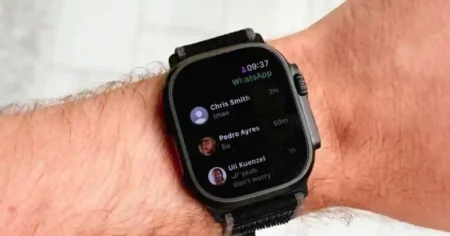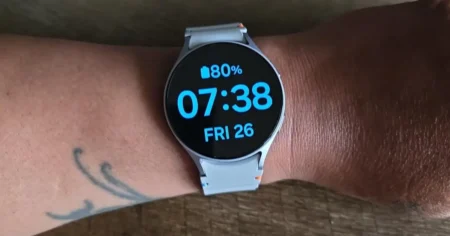If you are facing some problem in your Gizmo watch such as a frozen screen, unresponsive buttons, or connectivity issues, resetting your GizmoWatch is only one solution In this Blog post I will describe the process of How To Reset GizmoWatch.
Note: A factory reset will delete all of your data and settings, so make a backup of anything crucial before proceeding.
How to Reset a Gizmo Watch ? |How to Factory Reset a Gizmo Watch
A factory reset may be useful if your Gizmo Watch is experiencing issues such as a frozen screen, buttons that are inactive, or connectivity problems.
Make sure to back up any vital information before you perform a factory reset because it will destroy all of your data and settings.
What to Think Before Reset GizmoWatch
Before you reset your Gizmo Watch, there are a few things to consider:
Make a data backup. Before you start, make sure to back up any vital information because a factory reset will delete all of your data and settings. Using the GizmoHub app, you may back up the data on your Gizmo Watch.
Consider why you are resetting your Gizmo Watch. A factory reset may be helpful if you are experiencing troubles with your Gizmo Watch, such as a frozen screen, unresponsive buttons, or connectivity issues.
However, you might want to think about a soft reset if you are just wiping your Gizmo Watch clean to sell it or give it to someone else. Without removing any of your data or settings, a soft reset will restart your Gizmo Watch.
Make sure your Gizmo Watch is charged. You should charge your Gizmo Watch before starting a factory reset because it can take a few minutes.
How to Reset a Gizmo Watch: : A Step-by-Step Guide
![How to Reset GizmoWatch [Frozen or Unresponsive] 1 How to Reset GizmoWatch](https://smartwatchinsight.com/wp-content/uploads/2023/09/Reset-GizmoWatch-2-1024x576.webp)
- Connect the GizmoWatch to the charger. This ensures that the watch has sufficient power to complete the reset operation.
- Turn on the watch.
- The display will appear once you press the End/Back button.
- Check that you are on the home screen.
- Press the End/Back button 4 times. If the smartphone turns on but does not move to the home screen, press the End/Back button 5 times or more.
- To reset, mark the icon. This confirms your desire to reset the watch.
- Wait for the reset process to finish. This could take some time.
![How to Reset GizmoWatch [Frozen or Unresponsive] 2 How to factory Reset GizmoWatch](https://smartwatchinsight.com/wp-content/uploads/2023/09/How-to-factory-Reset-GizmoWatch-1024x576.webp)
You may also like >> How to Turn Off Gizmo Watch
How Do You Reset Your Verizon Gizmo SmartWatch If It’s Unresponsive Or Won’t Turn On?
You can using the GizmoHub app if it is not responding or cannot be powered on. Be cautious to make a backup of any crucial information before you start since this will wipe out all of your data and settings.
- Using the GizmoHub app, reset your Verizon SmartWatch as follows:
- Open the GizmoHub app on your tablet or smartphone.
- If necessary, enter your PIN.
- In the bottom right corner of the app, tap the More icon.
- Decide on Manage Devices.
- Select the name of the smartwatch you wish to reset by tapping on it.
- Press Delete.
- To confirm, tap Delete once more.
How To Reset GizmoWatch 2?
A factory reset can be helpful if your GizmoWatch 2 is experiencing issues such a frozen screen, unresponsive buttons, or connectivity problems. Before you start, make sure to back up any vital information because a factory reset will delete all of your data and settings.
To reset a GizmoWatch 2, follow these simple steps:
- Connect the GizmoWatch to the charger.
- Press the End/Back button 4 times.
- To reset, mark the icon.
- You’re done; just wait for the reset procedure to finish.
How to Reset a Verizon GizmoWatch Mickey Mouse 90th Anniversary Edition
If you’re having problems with your Verizon GizmoWatch Mickey Mouse 90th Anniversary Edition, such as a frozen screen, unresponsive buttons, or connectivity issues, a factory reset may help. A factory reset will erase all of your data and settings, so be sure to back up anything important before you proceed.
Follow these procedures to reset a Verizon GizmoWatch Mickey Mouse 90th Anniversary Edition:
- Connect the GizmoWatch to the charger.
- Turn on the watch.
- The display will appear once you press the End/Back button.
- Check that you are on the home screen.
- Press the End/Back button four times. (If the device is turned on but not displaying the home screen, press the End/Back button 5 times or more.)
- To reset, mark the icon.
- Wait for the reset process to finish.
When the reset is finished, your Verizon GizmoWatch Mickey Mouse 90th Anniversary Edition will be restored to factory default settings. You’ll have to start over with your watch, including adding your child’s profile, contacts, and other settings.
Conclusion
GizmoWatch resets can be an effective approach to fix issues or start over. A factory reset might be helpful if you are experiencing troubles with your watch, such as a frozen screen, unresponsive buttons, or connectivity problems.
You should make a backup of any vital information before doing a factory reset because doing so will delete all of your data and settings. After a factory reset, your watch will also require a fresh setup.
You can ask Verizon support for help if you are uncomfortable resetting your watch on your own. If necessary, you can reset your watch with the assistance of Verizon support.
FAQS: How to Factory Reset GizmoWatch
Q. How do I reset my gizmo 3 watch?
To reset your GizmoWatch 3, follow these steps:
Plug the GizmoWatch 3 into the charger.
Press and hold the power button for 10 seconds.
Release the power button when you see the Gizmo logo.
Wait for your GizmoWatch 3 to restart.
Once your GizmoWatch 3 has restarted, it will be reset to its factory default settings. You will need to set up your watch again from scratch, including adding your child’s profile, contacts, and other settings.
Q. How to soft reset VERIZON GizmoWatch 2?
You can execute a soft reset operation if your VERIZON GizmoWatch 2 is stuck or frozen. Learn how to restart Android via force. Your VERIZON GizmoWatch 2 should restart and begin operating generally as a result. To learn more about how soft resets work, go here.
Start by holding down the Power button while pushing it.
To turn off your VERIZON GizmoWatch 2,
tap the Power icon when the power menu appears on the screen.
Wait a few seconds after the gadget shuts off before continuing.
Then, press and hold the Power button to start your watch.

![How to Reset GizmoWatch [Frozen or Unresponsive] How to Reset GizmoWatch](https://smartwatchinsight.com/wp-content/uploads/2023/09/How-to-Reset-GizmoWatch-1024x576.webp)