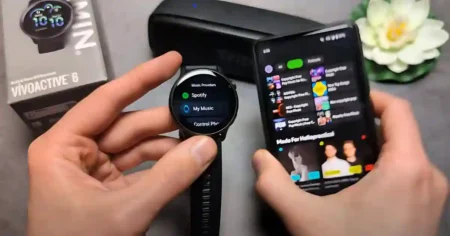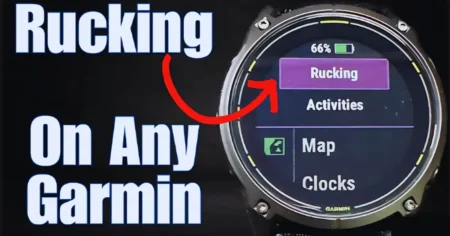Having Messenger on your Samsung Galaxy Watch will make your life a lot easier. No more getting up to get your phone, just to respond to some message.
Whether working out, on the go or wanting faster access to chats, installing Messenger will keep you connected and save time.
This tutorial will take you through the whole process of How to Install Messenger on Samsung Galaxy Watch from downloading the app to setting up notifications.
If you don’t want to install the app, that’s okay too; we’ve got a workaround to use Messenger on your watch. Follow along for simple, clear instructions.
What You Need Before Starting
Before you begin installing Messenger on your Samsung Galaxy Watch, make sure you have everything ready:
Compatibility Check: Your Galaxy Watch has to be compatible with installing apps directly from the Google Play Store. Most modern ones do; consider the Galaxy Watch 4 to Galaxy Watch 7.
Connection Establishment: Connect your smartwatch to a Wi-Fi network or pair it with your phone.
Sign in with your Google Account: Attach your smartwatch to a Google account since the application needs access to the Google Play Store.
Now that you are prepared, let’s start the step-by-step process.
Accessing the Google Play Store on Your Watch
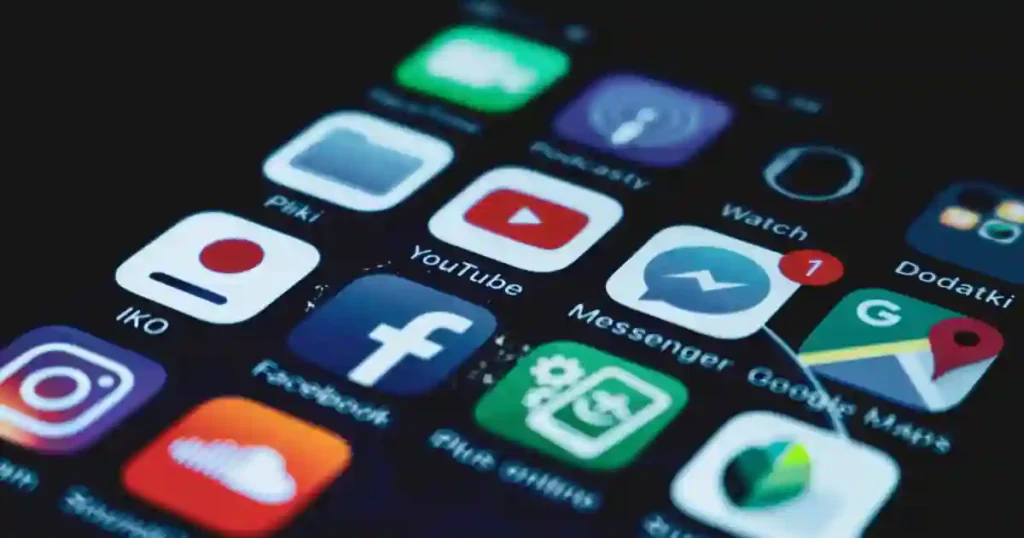
The first thing you need to do is open the Google Play Store on your Galaxy Watch. Here’s how:
- Wake up the Galaxy Watch, then go to the app menu.
- Scroll down the list of apps and click on the Google Play Store.
- If prompted, sign in using the same Google account that’s associated with your phone or smartwatch.
- Make sure you’re using the correct account to avoid complications.
Once you’ve logged in, proceed to locate the Messenger app.
Searching for Messenger in the Play Store
After you are taken inside the Google Play Store, you have to search for the Messenger application. Proceed with the following:
- Use the search bar in the Play Store. On a Galaxy Watch, you can either type using the small keyboard or use voice input.
- You can search for “Messenger” or “Facebook Messenger” to find the right application.
- You’ll know you are getting the correct application once you see an official Messenger logo: a blue speech bubble with a lightning bolt.
Pro Tip: If it feels a bit of a pain typing on the watch, you may know that using a paired smartphone to help drive a Play Store search can work just as well.
How to Install Messenger on Samsung Galaxy Watch
Once you have located the Messenger app, installation is pretty easy. Here’s how to install Facebook Messenger on your Galaxy Watch:
- Tap the Install button next to the Messenger app.
- Wait for the download to complete. The size of the app is usually not very large, but a stable Wi-Fi connection ensures a smooth download.
- Check your watch’s battery level before starting. It’s better to avoid installing apps when the battery is low.
Once installed, you shall access the app from the app menu on your watch.
Setting Up Messenger on Your Galaxy Watch
After downloading and installing the app, follow these steps to configure it:
- Open the Messenger app on your smartwatch.
- Log in using your Facebook credentials. Enter your email and password carefully on the smaller watch screen.
- Grant access to the necessary permissions like notifications and message previews. These settings ensure the app runs effectively.
At this point, the app should be ready to go. You’ll receive new messages directly on your wrist.
Customizing Messenger Notifications
To make the most of Messenger on your Galaxy Watch, customization is key. Notifications are essential for staying updated. Follow these steps:
- Open the Galaxy Wearable app on your paired smartphone.
- Navigate to Notifications and select See All to ensure full access.
- Toggle the switch next to Messenger to turn notifications on.
- Choose additional options like sound, vibration, and badges based on your preference. This ensures you never miss an important message.
By customizing these settings, you’ll receive alerts exactly the way you want.
Using Messenger Without Installing It
If you don’t want to install the app, you can still use Messenger on your Galaxy Watch by enabling notifications. Here’s how:
- Open the Galaxy Wearable app on your phone.
- Go to Notifications and ensure they’re enabled for all apps.
- Scroll down and find Messenger. Toggle the switch to activate notifications.
This way, you’ll see incoming messages as notifications on your watch. You won’t be able to reply directly, but it’s a great option if storage space or installation is an issue.
Common Problems and Troubleshooting
While installing and setting up Messenger is simple, you might encounter issues. Here are some common problems and their solutions:
- App Not Downloading: Ensure your watch has strong Wi-Fi or Bluetooth connectivity. Restart the watch and try again.
- Notifications Not Working: Double-check notification settings in the Galaxy Wearable app. Ensure permissions are enabled.
- Low Storage Space: If the watch doesn’t have enough storage, uninstall unused apps to make room.
By addressing these issues, you’ll have a smooth experience using Messenger.
Benefits of Messenger on a Smartwatch
Using Messenger on your Galaxy Watch offers several advantages:
- Quick Communication: Reply to messages faster without pulling out your phone.
- Hands-Free Convenience: Ideal when you’re busy with workouts, cooking, or meetings.
- On-the-Go Access: Stay connected while traveling or running errands.
It’s one of the easiest ways to simplify your daily life.
Limitations to Consider
While Messenger on a Galaxy Watch is helpful, it does have some limitations:
- Smaller Screen: Reading long messages or viewing images can feel cramped.
- Reduced Features: Not all features available on the phone app are accessible on the watch.
- Battery Impact: Frequent notifications may use up more battery.
Keep these in mind and adjust your usage accordingly.
Summary of Steps to Install Messenger
Here’s a quick recap of how to install and set up Messenger on your Galaxy Watch:
- Connect your watch to Wi-Fi or your phone.
- Open the Google Play Store and search for Messenger.
- Tap “Install” to download the app.
- Log in after installation and grant necessary permissions.
- Customize notification settings for better usability.
Alternatively, enable notifications through the Galaxy Wearable app if you don’t want to install the app.
Stay Connected With Messenger on Galaxy Watch
Installing Messenger on Samsung Galaxy Watch keeps you connected wherever you are. Whether you’re responding to urgent chats or staying updated during busy moments, the app makes communication effortless.
If you found this guide helpful, share your experience in the comments below. Have additional tips or run into trouble? Let us know—we’d love to help! Remember to explore other features of your Galaxy Watch for even more convenience.
Make your smartwatch work smarter with Messenger!
Also See: –