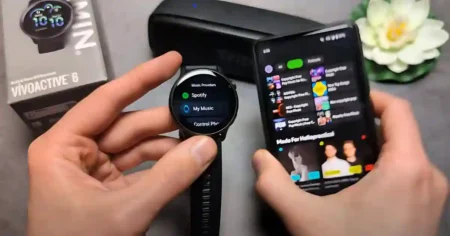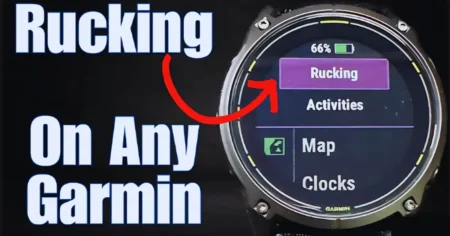Setting the accurate time on Fitbit Versa 2 is essential to ensure precise tracking, dependable notifications, and an optimal user experience throughout your fitness journey.
In this comprehensive guide, we will explore various approaches to modify the time on your Fitbit Versa 2, providing you with the necessary steps and insights to achieve optimal results. Whether you prefer manual adjustments, automatic synchronization, or utilizing the Fitbit app, we have you covered.
1. How to Change Time on Fitbit Versa 2 Manually?
To manually modify the time on your Fitbit Versa 2, follow these simple steps:
- Left Swipe on the clock face to access the Settings menu.
- Tap on “Settings” and scroll down to locate “Clock Faces.“
- Select “Clock Faces” and choose “Time Zone.”
- Choose the time zone based on your location.
- Return to the main Settings menu and tap on “Time.”
- Select “Set Time” and make the necessary adjustments to the hour, minutes, and seconds.
- Confirm the changes by tapping on the checkmark or tick icon.
![How to Change Time on Fitbit Versa 2 [3 Easy Steps] 1 How to Change Time on Fitbit Versa 2](https://smartwatchinsight.com/wp-content/uploads/2023/07/Red-Simple-Travel-Blog-Banner-1024x576.webp)
2. How to Change Time on Fitbit Versa 2 Automatic?
The Fitbit Versa 2 offers the convenience of automatic time synchronization with your smartphone or GPS signal. Here’s how to enable or disable this feature:
- Left Swipe on the clock face to access the Settings menu.
- Tap on “Settings” and scroll down to find “Time.”
- Select “Time” and toggle the “Automatic” option on or off.
Please note that occasional issues may impact the accuracy of automatic time synchronization. Factors such as incorrect smartphone time or a weak GPS signal can affect the time update. In such cases, manual adjustment or troubleshooting might be necessary.
3. How to Change Time on Fitbit Versa 2 Using an iPhone
If you own an iPhone, you can easily change the time on your Fitbit Versa 2 using the Fitbit app. Follow these steps:
- Ensure that your Fitbit Versa 2 is connected to your iPhone via Bluetooth.
- Open the Fitbit app on your iPhone.
- Tap on your profile icon at the top-left corner.
- Select your Fitbit Versa 2 from the list of devices.
- Tap on “Advanced Settings” and choose “Time Zone.”
- Select the proper time zone for your location.
- Return to the main device settings and tap on “Sync Now” to update the time.
4. How to Change Time on Fitbit Versa 2 Without App
In the absence of a smartphone or the Fitbit app, you can still modify the time on your Fitbit Versa 2 using a computer or any internet-enabled device. Follow these steps:
- Ensure access to a computer or device with internet capabilities.
- Open a web browser and visit the Fitbit website (www.fitbit.com).
- Log in to your Fitbit account using your credentials.
- Go to the dashboard and select your Fitbit Versa 2 device.
- Click on the “Settings” tab and locate the “Clock” or “Time” option.
- Adjust the hour, minutes, and seconds as required.
- Save the changes to update the time on your Fitbit Versa 2.
5. How to Customizing Time Format on Fitbit Versa 2
To switch to the 24-hour time format on your Fitbit Versa 2, follow these steps:
- Left swipe on the clock face to access the Settings menu.
- Tap on “Settings” and scroll down to find “Clock Faces.”
- Select “Clock Faces” and choose “Time Format.”
- Opt for the “24 Hour” option to switch to the desired time format.
Conclusion
In conclusion, setting the accurate time on your Fitbit Versa 2 is crucial for precise tracking and dependable notifications.
We have explored various methods to modify the time on your Fitbit Versa 2, including manual adjustments, automatic synchronization, utilizing the Fitbit app on your iPhone, adjusting it without the app using a computer, and customizing the time format.
Troubleshoot any time-related issues you encounter and make use of the available time management features to enhance your Fitbit Versa 2 experience.
FAQs How to Change Time on Fitbit Versa 2
Q: Can I set the time on my Fitbit Versa 2 manually?
Yes, you can manually adjust the time on your Fitbit Versa 2 by accessing the Settings menu and selecting “Time” from the options.
Q: Is the automatic time adjustment feature on Fitbit Versa 2 reliable?
The automatic time adjustment feature on Fitbit Versa 2 is generally reliable, but occasional issues such as incorrect smartphone time or weak GPS signals can impact its accuracy.
Q: Can I modify the time on my Fitbit Versa 2 using an iPhone?
Yes, you can change the time on your Fitbit Versa 2 using the Fitbit app on your iPhone. Ensure that your device is connected via Bluetooth for successful synchronization.
Q: How can I adjust the time on my Fitbit Versa 2 without using the Fitbit app?
If you don’t have access to the Fitbit app, you can still modify the time on your Fitbit Versa 2 by visiting the Fitbit website on a computer or any internet-enabled device.
Q: Can I switch to the 24-hour time format on my Fitbit Versa 2?
Yes, you can customize the time format on your Fitbit Versa 2 by accessing the Settings menu, selecting “Clock Faces,” and choosing the “24 Hour” option.
Q: What is the process for changing the time on a Fitbit?
To change the time on a Fitbit device, follow these steps:
Sync your Fitbit device: Ensure that your Fitbit device is synced with your smartphone or computer, as it relies on accurate time information from these devices.
Check the time on your connected device: Verify that the time on your smartphone or computer is accurate and properly set. This will ensure that the correct time is synced to your Fitbit device.
Enable automatic time syncing (if available): Most Fitbit devices have an option to automatically sync the time with your connected device. Make sure this setting is enabled in the Fitbit app or dashboard.
Manual time adjustment: If your Fitbit device doesn’t have automatic time syncing or if the time is still incorrect, you can manually adjust the time on the device itself. The exact steps may vary depending on the specific Fitbit model you have, but typically, you can follow these general instructions:
Access the Settings menu: On your Fitbit device, navigate to the Settings or Device menu. This can usually be done by swiping left or right on the device’s screen.
Find the Clock or Time option: Look for an option related to the clock or time settings within the Settings or Device menu.
Adjust the time: Once you’ve located the clock or time settings, select it and follow the on-screen instructions to manually adjust the time. This might involve scrolling through numbers or using buttons on the device to set the correct hour, minutes, and potentially other time-related settings like AM/PM or time format.
Confirm the changes: After setting the correct time, confirm the changes on your Fitbit device. The device should display the updated time.
Sync your device again: To ensure that the new time setting is applied to your Fitbit device, perform a sync by opening the Fitbit app or dashboard on your connected device and initiating a sync. This will update the time on your Fitbit device based on the changes you made.
By following these steps, you should be able to change the time on your Fitbit device either through automatic syncing or manual adjustment, depending on the available options and your preferences.
Q: Does changing the time affect my stats or progress tracking on my Fitbit?
Yes, Changing the time on your Fitbit, especially when adjusting for a different time zone, can affect your stats and progress tracking. Fitbit devices use time information to calculate metrics such as steps, distance, active minutes, and sleep patterns. When the time is changed, it can impact the accuracy of these calculations, as the device relies on time stamps to track and record activities. Therefore, it is important to ensure that the time on your Fitbit is set correctly to maintain accurate tracking and reporting of your stats and progress.