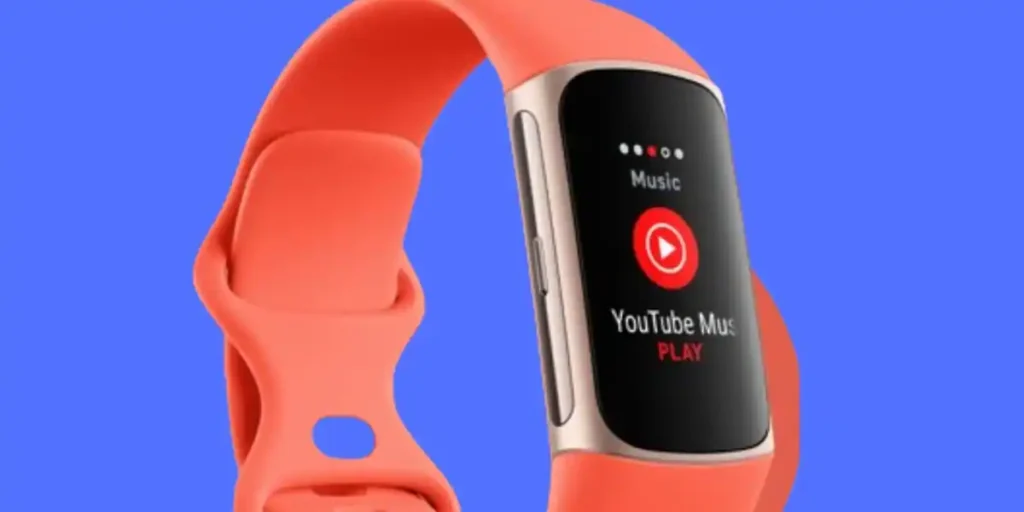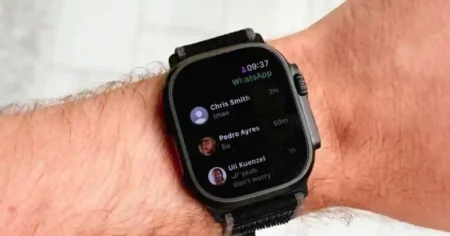Are you a fitness lover who uses a Fitbit Charge 6 and enjoys listening to music while exercising? If yes, you’ll be happy to know you can now control your YouTube music from your Fitbit Charge 6.
This new feature allows you to play, pause, or skip tracks without grabbing your phone. In this blog post, we’ll walk you through the easy steps of How to set up YouTube Music Control on Fitbit Charge 6 to enjoy your favorite songs while working out. Let’s get started!
Setup YouTube Music Control on Fitbit Charge 6
If you’re looking to control YouTube Music on your Fitbit Charge 6, there are a few things you’ll need to keep in mind.
Firstly, you’ll need to ensure that you have the YouTube Music app open on your phone and that the Fitbit app is running and connected in the background. This is because your Charge 6 uses the Bluetooth connection with your phone to communicate with the YouTube Music app.
Secondly, you’ll need a YouTube Music Premium subscription, which is required in most locations. This subscription will give you access to all of the features of YouTube Music, including the ability to control it from your Charge 6.
Once you’ve met these requirements, you can use the YouTube Music Controls app on your Charge 6 to navigate between playlists, skip or replay songs, and adjust the volume directly from your tracker. You can leave your phone in your pocket or bag while you work out or run and still enjoy your favorite tunes.
Follow these steps to get started Setup YouTube Music Control on Fitbit Charge 6.
- Ensure that you have a YouTube Music Premium subscription and that the Fitbit app on your phone is running version 4.00 or later.
- Install the YouTube Music app on your Fitbit from the Fitbit app gallery. If you don’t have the YouTube Music app installed on your phone, this will block the setup.
- Open the YouTube Music app on your phone. The Fitbit app must be running in the background, and your phone must remain nearby.
- Swipe to the YouTube Music controls app on your Fitbit Charge 6 and tap to open it.
- On the main screen, see the current song and artist. Tap to pause or play the current song.
- Swipe down to browse through the available music, including your most recent playlists, songs, and albums. Tap a selection to switch to it.
- Swipe left to access controls to skip to the next track, adjust the volume, and more.
Please note that YouTube Music controls on your Fitbit device don’t support offline music playback. The Fitbit Charge 6 can control YouTube Music on your phone, but it does not have built-in storage for music downloads.
How to Control YouTube Music on Fitbit Charge 6
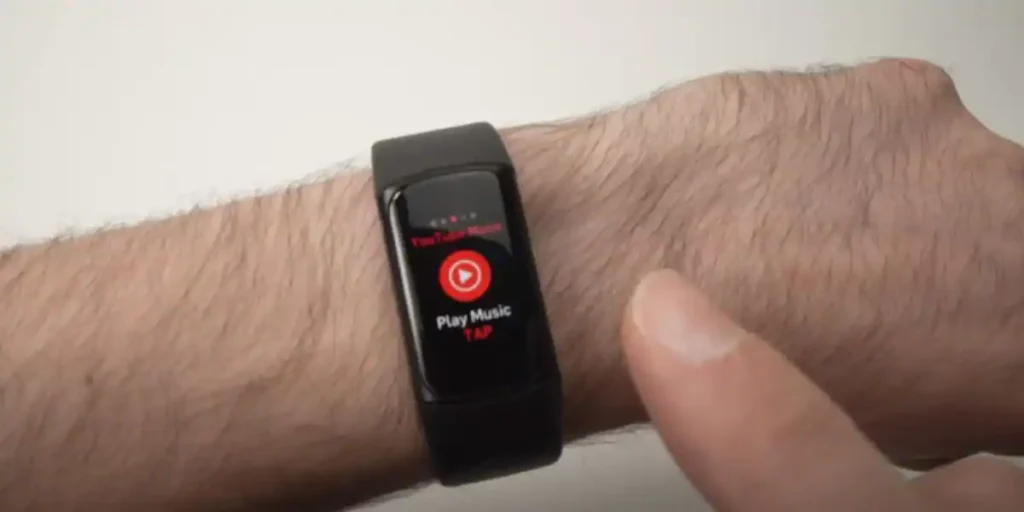
Now that your music services are set up let’s dive into the various ways you can control your music on the Fitbit Charge 6.
Controlling Playback
With the Fitbit Charge 6, you can easily control the playback of your favorite songs. Here’s how:
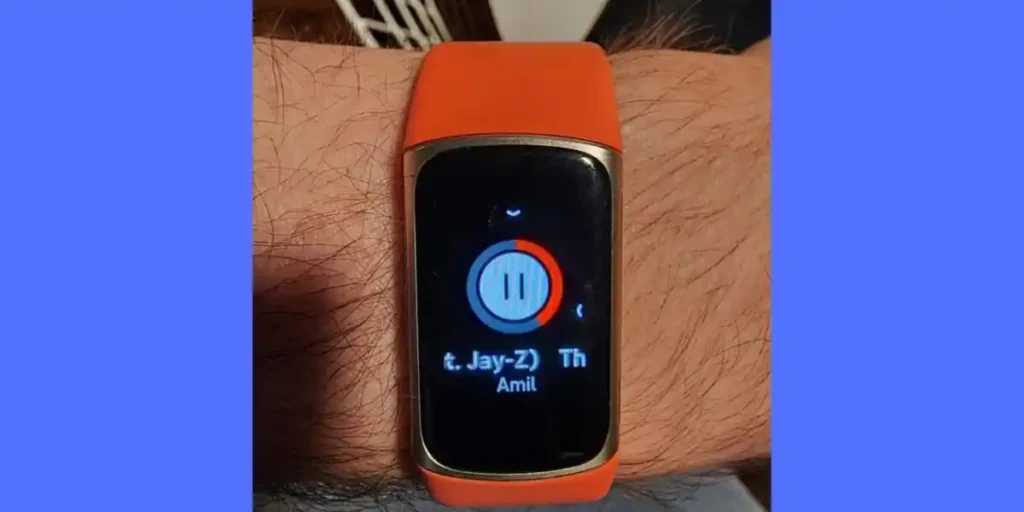
1. On your Fitbit Charge 6, swipe left on the home screen to access the music controls.
2. Tap the play/pause button to start or pause the music.
3. To skip to the next track, tap on the next track button. Similarly, tap the previous track button to return to the last way.
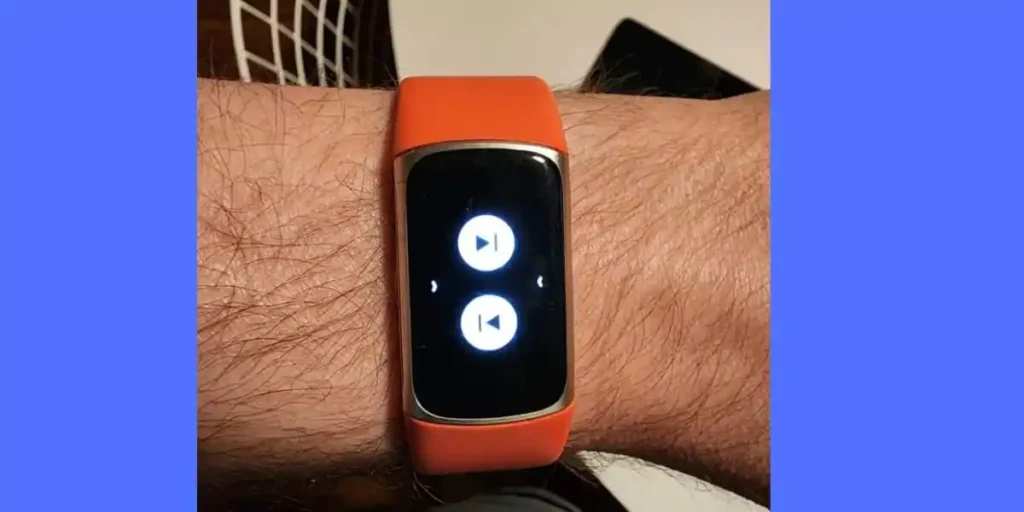
4. Alternatively, you can use the physical buttons on the side of the device to control playback. Press the top button to play or pause the music, and press the bottom button to skip to the next track.
Adjusting Volume
Need to adjust the volume while listening to your favorite tunes? The Fitbit Charge 6 makes it simple. Here’s how you can do it:
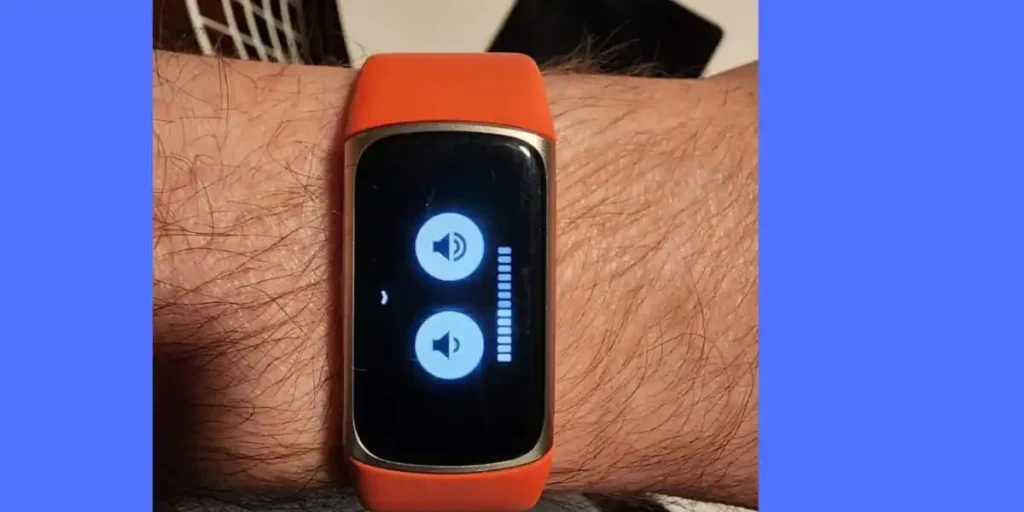
1. Swipe left on the home screen of your Fitbit Charge 6 to access the music controls.
2. Tap on the volume icon to bring up the volume slider.
3. To increase the volume, tap on the plus icon. To decrease the volume, tap on the minus icon.
4. You can also use the physical buttons on the side of the device to adjust the volume. Press the top button to increase the volume and the bottom to decrease it.
Switching Music Services
Did you link multiple music services to your Fitbit Charge 6? No worries! Switching between services is a breeze. Follow these steps to change your music service:
1. Swipe left on the home screen of your Fitbit Charge 6 to access the music controls.
2. Tap on the music service icon at the top of the screen.
3. A list of connected music services will appear. Tap on the desired music service to switch to it.
Controlling Music with Voice Commands
If you’re a fan of voice commands, you’ll be delighted to know that the Fitbit Charge 6 also supports voice control for music playback. Here’s how you can control your music with your voice:
1. On your Fitbit Charge 6, press and hold the button on the left side of the device to activate voice control.
2. Once the voice control is activated, you can give commands like “play,” “pause,” “next track,” or “previous track” to control your music.
YouTube music on Fitbit Charge 6 is not working How to Fix
If you are having trouble using YouTube Music on your Fitbit Charge 6, there are a few things you can try to fix the issue:
- Ensure your Fitbit device is updated to the latest firmware version. You can check for updates in the Fitbit app on your smartphone.
- Ensure that your smartphone is connected to the internet and that you have a subscription to the YouTube Music service.
- Check that the YouTube Music app is installed and updated on your smartphone.
- Verify that the YouTube Music app is linked to your Fitbit account in the Fitbit app on your smartphone.
- Try restarting your Fitbit device and your smartphone.
- If the issue persists, try uninstalling and reinstalling the YouTube Music app on your smartphone.
If none of the above steps work, consider contacting Fitbit customer support for further assistance.
Frequently Asked Questions
Q. Can I control my music on the Fitbit Charge 6 without my smartphone?
Yes, you can control your music directly from your Fitbit Charge 6 without needing your smartphone.
Q. How to Connect Fitbit Charge 6 to Youtube music
To connect your Fitbit Charge 6 to YouTube Music, ensure that the YouTube Music app is installed on your phone and that the Fitbit app is running in the background. Your phone must remain nearby. Then, on your Fitbit Charge 6, swipe to the YouTube Music controls app and tap to open it. You can use the app to play, pause, browse, select music, and control the playback and volume. Please note that YouTube Music controls on your Fitbit device do not support offline music playback. Additionally, you need a YouTube Music Premium subscription to use this feature.
Q. How to use youtube music on fitbit charge 6
You need a subscription and a compatible device to use YouTube Music on your Fitbit Charge 6. Once you have these requirements, follow the steps below:
Download the YouTube Music app on your smartphone and sign in to your account.
Open the Fitbit app on your smartphone and go to the Account tab.
Tap on your Fitbit device and scroll to the Media section.
Tap the Add Music button and select YouTube Music from the list of available services.
Follow the on-screen instructions to link your YouTube Music account to your Fitbit device.
Once your account is linked, you can control the playback of your music using the Music app on your Fitbit Charge 6.
That’s it! You can now enjoy listening to your favorite songs on your Fitbit Charge 6 with the help of YouTube Music.
Conclusion
Controlling your music on the Fitbit Charge 6 is a breeze. With seamless integration with popular music services and convenient playback controls, you can enjoy your favorite tunes effortlessly right from your wrist.
Whether hitting the gym or running, the Fitbit Charge 6 has covered your music needs. So grab your Fitbit Charge 6, put on your favorite playlist, and let the rhythm fuel your workout!