Garmin Connect is a comprehensive platform designed to sync, analyze, and share data from Garmin devices. One of its features is the “primary wearable” setting, a useful tool for anyone using multiple Garmin devices.
In this blog post, we’ll explore the purpose and benefits of this setting, ensuring you get the most out of your Garmin wearables.
Understanding the “Primary Wearable” Setting
The “primary wearable” setting in Garmin Connect is designed to streamline data management and syncing when using multiple Garmin devices.
This setting allows you to designate one device as your primary, ensuring that the data recorded by this device takes precedence over others.
This is particularly useful for users who own several Garmin devices, such as a smartwatch, a fitness tracker, or a chest heart rate monitor.
Benefits of the “Primary Wearable” Setting on Garmin Connect
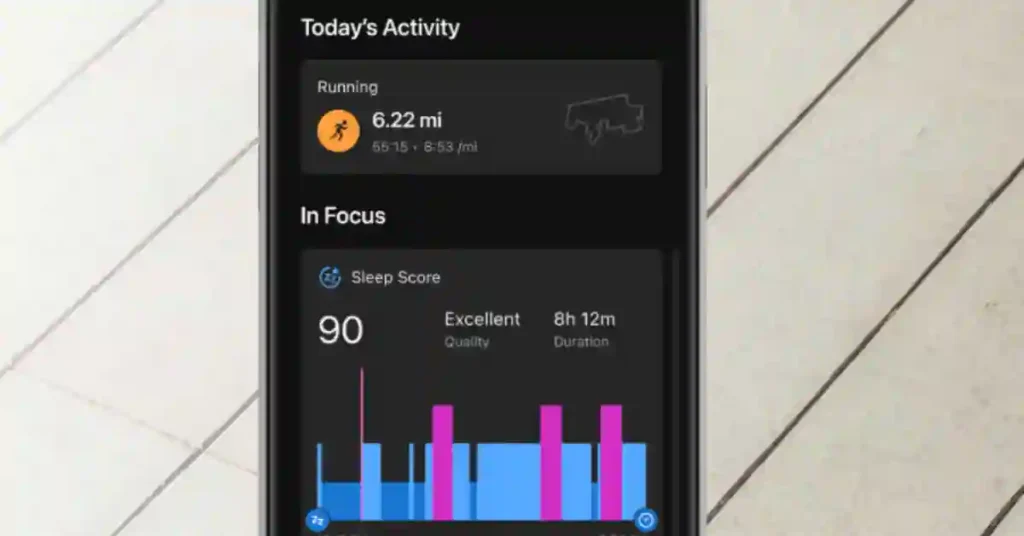
1. Consistent Activity Tracking
By setting a primary wearable, you ensure that your most accurate and consistent data is recorded and prioritized. This helps avoid discrepancies when switching between devices during various activities.
2. Simplified Data Management
Managing data from multiple devices can be cumbersome. The primary wearable setting simplifies this by allowing Garmin Connect to focus on the data from your chosen primary device, making your activity history more streamlined and easier to analyze.
3. Enhanced Battery Life
Some Garmin devices consume more battery when they are the primary source of data tracking. By designating a primary wearable, you can manage your devices more effectively, ensuring that the one with better battery life is used for critical data tracking.
4. Improved Device Synchronization
The primary wearable setting ensures that data is synchronized smoothly across all your Garmin devices. This minimizes the risk of data duplication or loss, providing a more reliable record of your activities.
5. Optimized Performance Insights
Accurate data tracking from your primary wearable means that Garmin Connect can provide more precise insights into your performance. This is essential for athletes and fitness enthusiasts looking to track their progress and set realistic goals.
How to Setup Primary Wearable in Garmin Connect
Setting your primary wearable in Garmin Connect is a straightforward process, just pick your platform from the options below to get step-by-step instructions:
Garmin Connect Web
- Open a web browser and sign into your Garmin Connect account.
- Click the watch icon ⌚with the blue dot in the top right corner.
- Choose “Manage Device Priority.”
- Select the device you want to designate as your main data source for everyday use.
- Click “OK.”
- Click “Save.”
- Sync your devices to apply the changes.
Garmin Connect App
Note: If the following steps do not align with your experience, please make sure your app is updated to the latest version via the Play Store (Android) or Apple Store (iOS). Additionally, these options will only be available if you have more than one device paired to your account.
- Open the Garmin Connect app.
- Select More (bottom right).
- Select Settings.
- Select Primary Wearable.
- Choose which device you want as your Primary.
- Select Update.
- You should now see a blue checkmark (☑️) next to this device.
- Sync your device.
By following these simple steps, you can ensure that your preferred device is designated as the primary source of data tracking.
How to Choose a Primary Wearable? Multi-Devices User | Garmin Device Priority Settings
Conclusion
The “primary wearable” setting in Garmin Connect is a valuable tool for anyone using multiple Garmin devices. It ensures consistent activity tracking, simplifies data management, enhances battery life, improves synchronization, and optimizes performance insights.
By taking advantage of this feature, you can maximize the benefits of your Garmin devices and achieve your fitness goals more effectively.
🌐 You May Also Like:-
- 11 Best Garmin Running Smartwatches: Which One Is Best For You?
- Unlocks New Feature For Helio Ring In Update.
- What Is PAI On Amazfit? Your Guide To Understanding This Unique Health Metric.
- Amazfit Smartwatch: Discover Incredible New Health Features.
q. How to Choose a Primary Wearable? Multi-Devices?
Choosing a primary wearable device in Garmin Connect allows you to streamline data syncing and tracking across multiple devices. Here’s how to set it up:
Open Garmin Connect: Launch the Garmin Connect app on your mobile device.
Navigate to Settings: Tap on “More” at the bottom right, then select “Settings”.
Select Primary Wearable: Look for the option labeled “Primary Wearable” and tap on it.
Choose Your Device: From the list of connected devices, select the one you want to set as primary.
Confirm Your Selection: Follow the prompts to confirm your choice and save settings.
Setting a primary wearable ensures that all health and fitness data are consolidated and synchronized effectively.
q. What’s the purpose of the “primary wearable” setting in Connect?
The “primary wearable” setting in Garmin Connect serves the purpose of designating one specific wearable device as the main source for health and fitness data synchronization. By setting a primary wearable:
Data Consolidation: All health metrics, activity tracking, and workout data from multiple devices sync to one central device, reducing fragmentation and ensuring a unified record.
Accuracy and Efficiency: It enhances accuracy in data tracking by prioritizing one device for primary data input, which then reflects across all connected devices and the Garmin Connect platform.
Setting a primary wearable ensures consistent and reliable data management across Garmin’s ecosystem, benefiting users with streamlined fitness tracking and data interpretation.
q. What is Garmin Connect?
Garmin Connect is a comprehensive platform developed by Garmin, designed to sync, analyze, and share health and fitness activities from Garmin devices. It serves as a central hub for users to:
Track Activities: Monitor various fitness metrics such as steps taken, calories burned, and sleep patterns.
Set Goals: Plan and achieve fitness goals through personalized targets and reminders.
Monitor Progress: Analyze detailed reports and charts to track progress over time.
Connect with Others: Join challenges, compete with friends, and share achievements on social media platforms.
Garmin Connect supports a wide range of Garmin wearable devices, allowing seamless integration and data synchronization across devices. It is accessible via web browsers and mobile apps (iOS and Android), providing users with real-time data insights and personalized guidance to optimize their fitness journeys.
q. What does Garmin Connect track?
Garmin Connect tracks a variety of health and fitness metrics, providing comprehensive insights into your activities and performance. Key features include:
Activity Tracking: Records steps, distance traveled, floors climbed, and intensity minutes throughout the day.
Workouts and Training: Tracks specific workouts like running, cycling, swimming, and more. Provides metrics such as pace, heart rate zones, and calories burned.
Sleep Monitoring: Monitors sleep patterns, including duration and quality, to help improve overall sleep habits.
Heart Rate: Tracks heart rate continuously throughout the day and during workouts, offering insights into fitness levels and exertion.
Calories Burned: Calculates calories burned based on activity intensity and personal metrics.
Health Stats: Records weight, body composition, and other health metrics manually or via compatible devices.
Performance Metrics: Provides detailed analytics such as VO2 max estimation, training load, and recovery time to optimize performance.
Social Features: Allows users to join challenges, share activities, and connect with friends to stay motivated.
Garmin Connect integrates with Garmin wearable devices seamlessly, ensuring accurate data synchronization and real-time updates across platforms.






