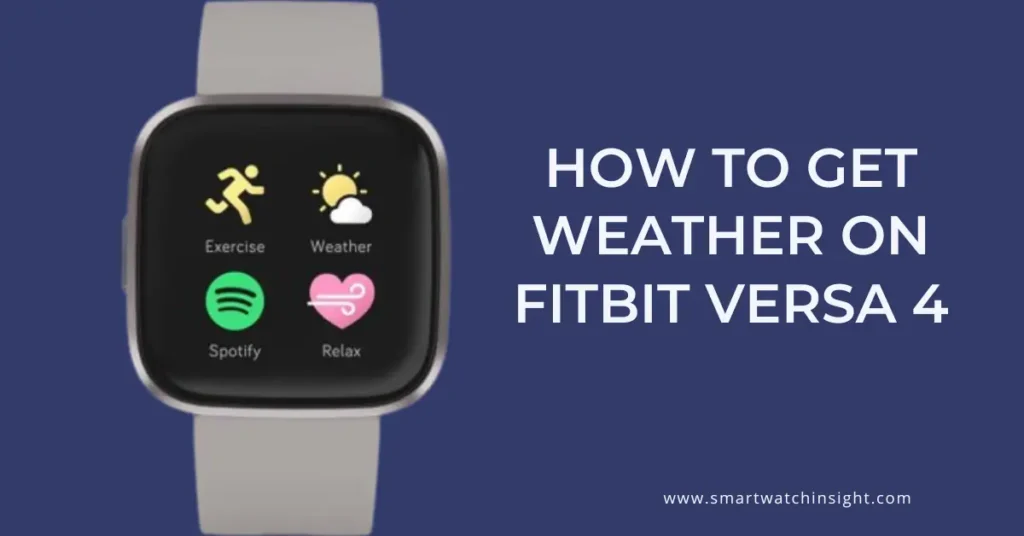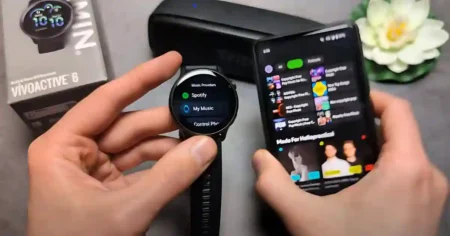The Fitbit Versa 4 is a popular smartwatch that offers a wide range of features, including fitness tracking, sleep monitoring, and heart health monitoring. One of its most useful features is the built-in weather app, which allows you to view the current weather conditions and forecast for your current location and two additional locations of your choice.
You might want to get weather on Fitbit Versa 4 for several reasons. For example, you can use the weather app to plan your day, decide what to wear, or stay informed about the weather conditions in your area. It is also especially useful if you travel frequently, as it allows you to check the weather forecast for your destination easily.
This blog post will show you how to get weather on Fitbit Versa 4, customize the Weather tile, and receive weather notifications.
How to Get Weather on Fitbit Versa 4
Obtaining a quick weather update on your Fitbit Versa 4 is as easy as 1-2-3. If you’ve been asking, “How can I get weather on my Fitbit Versa 4?”, we’ve got the answers locked and loaded for you.
How to Setup the Weather App on Fitbit Versa 4
Here are the step-by-step procedures to set up the weather app on your Versa 4:
- Open the Fitbit app from your smartphone, and ensure your Fitbit device is synced.
- Tap on your profile image, and then your device image.
- Scroll down to “Apps,” tap it, and find the “Weather” app from the list (pre-loaded on your device).
- To add the app to your Fitbit, tap on it and then click “Install.“
“Ensure both your Fitbit and smartphone are connected to a network. Without internet connectivity, syncing and adding new apps is impossible.”
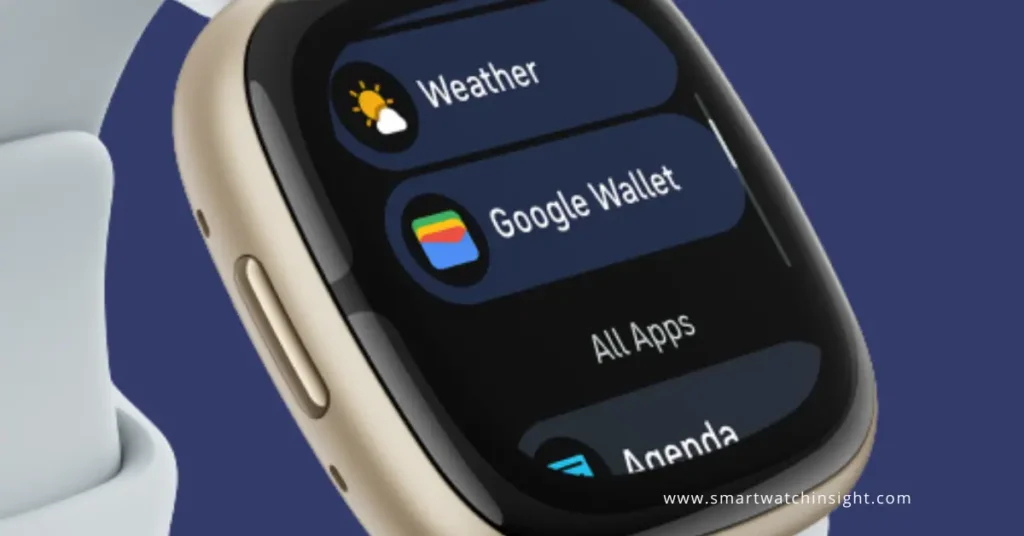
Personalizing Weather Information
Now that you’ve installed the Weather App, it’s time to make the information relevant to you.
- In the Fitbit app, tap your profile picture and then your device image.
- Under apps, tap on the Weather app.
- You’ll see a Settings icon (“gear” icon) where you can set your preferences.
- Choose your location or enable location services to allow Fitbit to use your phone’s GPS.
This will ensure that you’re getting the most accurate weather updates for your current location.
How to Customize the Weather Tile on Fitbit Versa 4
The Weather tile is a shortcut to the Weather app that you can add to your Fitbit Versa 4. To customize the Weather tile:
- Swipe left or right on the screen of your Fitbit Versa 4 until you reach the Edit screen.
- Tap the + button next to the Weather tile.
- Tap Done.
The Weather tile will now be added to your Fitbit Versa 4 home screen. You can tap on the Weather tile to open the Weather app.
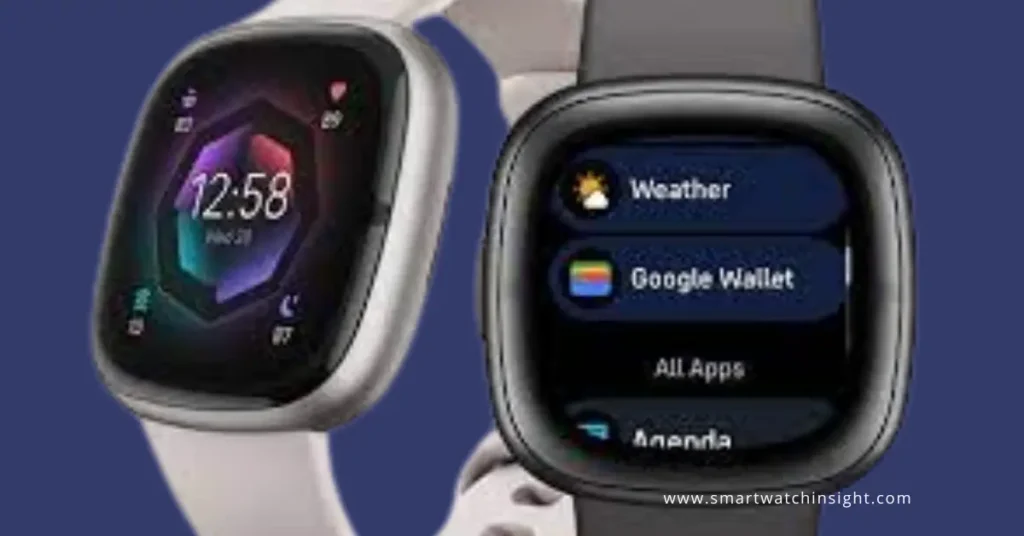
How to Receive Weather Notifications on Fitbit Versa 4
You can receive weather notifications on your Fitbit Versa 4 for severe weather warnings and advisories, as well as for the current weather conditions and forecast for your current location and two additional locations of your choice.
To enable weather notifications:
- Open the Fitbit app on your smartphone or tablet.
- Tap the Today tab.
- Tap your profile picture.
- Tap Device Settings.
- Tap Notifications.
- Tap Weather.
- Toggle on the switches for the weather notifications you want to receive.
Troubleshooting Weather on Fitbit Versa 4
Even with the smoothest procedures, hiccups can happen. If you’ve followed the steps above but are still struggling with getting weather on your Fitbit Versa 4, here’s what you can do:
Update Your Fitbit App
Increasingly, app glitches can occur due to outdated versions. Ensure you’re using the latest Fitbit App version. Regular updates often come with bug fixes and security enhancements.
Check Your Network
An unstable or poor internet connection, be it Wi-Fi or Mobile data, can be the culprit behind sync issues often.
Reset the Weather App
Uninstalling and reinstalling the Weather App can often fix any lingering issues.
“If all else fails, consider reaching out to Fitbit’s customer service. They’re equipped to help solve common and unique issues you may encounter.”
Conclusion
Keeping informed about the weather is no longer restricted to news broadcasts or unlocking your smartphone to check an app. With the Fitbit Versa 4, the forecast is accessible right on your wrist.
Have fun setting up this feature, and let technology retrofit your daily routine. So, throw your worries to the wind and let your Fitbit Versa 4 guide you under the sun or through the rain! But remember, like life, the weather is unpredictable, so always carry an umbrella!
What other features of Fitbit Versa 4 are you enjoying? Share your experiences and tips, and let’s learn from each other. Your journey to smart living has just begun!
You may Also Like
FAQs: Weather Updates on Your Fitbit Versa 4
How do I set up the weather on my Fitbit Versa 4?
To set up the weather on your Fitbit Versa 4:
1. Connect your Fitbit Versa 4 to your smartphone or tablet.
2. Open the Fitbit app.
3. Tap Account > your device > Apps > Weather > Settings.
4. Add up to two additional locations and choose your temperature unit.
5. Tap Done.
6. Sync your Fitbit Versa 4.
Once you have set up the weather, you can view the current weather conditions and forecast for your current location and the additional locations you have added by swiping left or right to the Weather tile on your Fitbit Versa 4 home screen. You can also customize the Weather tile and receive weather notifications.
What apps are on the Versa 4?
The Fitbit Versa 4 comes with a variety of pre-installed apps, including:
Fitness: Exercise, Sleep, Heart Rate, Activity, Stress Management, Active Zone Minutes, SpO2
Health & Wellness: Menstrual Health Tracking, Food Logging, Water Tracking, Caffeine Tracking, Blood Glucose Tracking, Weight Tracking
Smartwatch: Notifications, Alarms, Music, Weather, Timer, Stopwatch, Find My Phone, Voice Assistant, Do Not Disturb, Screen Wake, Clock Faces, Apps
In addition to the pre-installed apps, you can also install additional apps from the Fitbit App Gallery. The Fitbit App Gallery has a wide variety of apps available, including fitness apps, health and wellness apps, smartwatch apps, and games.
Why can’t I get weather on my Versa 4?
There are a few possible reasons why you might not be able to get weather on your Fitbit Versa 4:
The Weather app is not installed on your Fitbit Versa 4.
You have not granted the Weather app permission to access your location.
Your Fitbit Versa 4 is not connected to your smartphone or tablet.
Your Fitbit Versa 4 is not up to date.
There is a problem with the Fitbit servers.