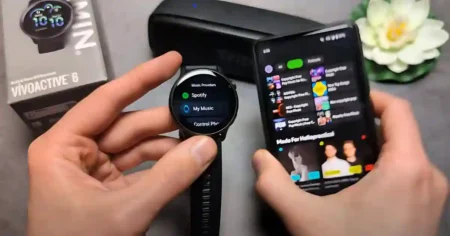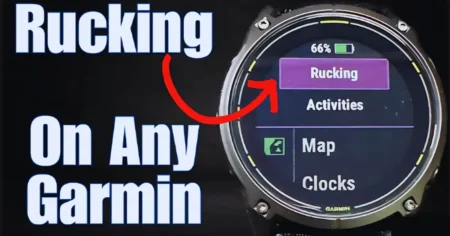Apple has recently faced a significant challenge, not from its competitors, but from various issues affecting its devices. Following the fixing of overheating problems in the iPhone 15 Pro lineup, Apple Watch users are now reporting excessive battery drain after updating to watchOS 10.1.
In this article, we will address this issue and provide effective solutions to fix the battery draining problem on the Apple Watch.
Understanding Apple Watch Battery Drain on watchOS 10
It is evident that the battery drain problem is not isolated, as numerous users have reported the issue on Apple forums. If you are also experiencing sudden battery drain on your Apple Watch, there is no need to worry. We will guide you through several methods to fix this problem and ensure an optimal battery life on your Apple Watch.
Waiting for Apple to Release an Update
Apple is known for quickly acknowledging and resolving these kinds of issues. Therefore, the best approach is to wait for the software update specifically designed to address the battery drain problem on your Apple Watch. To check for updates, follow these steps:
- Open the Watch app on your iPhone.
- Tap on “General.”
- Select “Software Update.”
Download and install any available updates. Note: Ensure that your Apple Watch has at least 50% battery level and is charging during the update installation process.
How to Fix Apple Watch Battery Drain After watchOS 10 Update
If the battery drain is significantly affecting your Apple Watch experience, here are some methods to help resolve the problem and extend the battery life on your device:

1. Restart Apple Watch
- Press the Digital Crown once to access the home screen and go to “Settings.”
- Tap on “General.”
- Select “Shut Down” to turn off your Apple Watch.
- Press and hold the side button to power on your Apple Watch.
2. Enable Low Power Mode
- Press the Digital Crown once to open the App Library and access the “Settings” app.
- Tap on “Battery.”
- Turn on the toggle for “Low Power Mode” and tap on “Turn On” to confirm.
3. Disable Always-On Display
- Tap on the Digital Crown to launch the App Library and open the “Settings” app.
- Select “Display & Brightness.”
- Tap on “Always On” and turn off the toggle switch.
4. Disable Raise to Wake
- Tap on the Digital Crown to access the App Library and open the “Settings” app.
- Go to “Display & Brightness.”
- Turn off the toggle switch for “Wake on Wrist Raise.”
5. Disable Background App Refresh
- Tap on the Digital Crown to open the App Library and go to “Settings.”
- Select “General.”
- Tap on “Background App Refresh.”
- Turn off the toggle for all apps or disable it for specific apps causing battery drain.
6. Delete Third-Party Apps
Uninstalling third-party apps that may be causing excessive battery drain can help improve the battery life of your Apple Watch.
7. Delete an App in Grid View
- Tap on the Digital Crown to launch the App Library.
- Long-tap anywhere on your home screen.
- Tap on the cross-mark icon on top of the app to uninstall it.
- Click “Delete App” to confirm the deletion.
8. Check Battery Health
To evaluate the battery’s condition, access the “Battery Health” feature on your Apple Watch.
- Press the Digital Crown once and tap on the “Settings” app.
- Select “Battery.”
- Choose “Battery Health” to view the current maximum capacity.
9. Use Original Accessories
Using the original or MFi-certified third-party accessories to charge your Apple Watch is recommended for optimal battery performance and longevity.

10. Reset Apple Watch
If none of the above methods resolve the battery drain issue, you may consider resetting your Apple Watch. Keep in mind that this will erase all data, including workout data, without the possibility of restoration.
Conclusion
Despite the widespread battery drain problem on Apple Watch after the watchOS 10 update, Apple is working diligently to release an update that resolves this issue. While waiting for the update, you can implement the suggested solutions to mitigate the battery drain and ensure optimal performance.
FAQs on Apple Watch Battery Drain
Q. What battery life can I expect on my Apple Watch?
If the battery health is above 90%, a full charge should last you an entire day. However, sudden changes in battery discharge patterns may indicate a concern.
Q. Which versions of watchOS are being affected by the battery drain?
Users have reported battery drain issues specifically with the watchOS 10.1 update.
Q. What is the cost to replace the battery on my Apple Watch?
The approximate cost to replace the battery on your Apple Watch is $99. For accurate pricing, please consult Apple’s customer support.