Fitbit is a popular brand of fitness trackers that helps users monitor their health and fitness goals.
If you are still determining Which Fitbit Do I Have or how to identify your tracker, don’t worry, we’ve got you covered.
In this article, we’ll provide various methods to determine your Fitbit model so that you can make the most of your wearable device.
Most Fitbit products typically have the model name printed on the back. Look for the model name on the back of your Fitbit. To properly see small print, you can zoom in using the camera on your mobile device. This information might not be present on all devices, though.
Which Fitbit Do I Have? How to Identify Your Fitbit Model
If you’re wondering which Fitbit model you have, there are several ways to identify it. Follow these steps to determine which Fitbit version you own:
- Check the Fitbit app: Launch the Fitbit mobile application on your mobile device or tablet, then touch the symbol representing your profile. From there, select your device to view its information and model number.
- Check the device settings: On your Fitbit device, swipe downward from the top of the screen to enter the settings menu. Scroll down to “About” and select it to view your device information, including the model number.
- Check the Fitbit website: If you don’t have access to the app or your device, you can visit the Fitbit website and sign into your account. Select the gear icon from there to view your device settings and model number.
Once you have identified your Fitbit model, you can use its features to track your fitness goals and improve your overall health.
If you still need to figure out your Fitbit model, consider contacting the manufacturer’s support team for assistance.
How to Find Out What Fitbit I Have
One way to determine your Fitbit model is by checking the device information. Here’s how you can do it:
- Open the Fitbit app on your mobile device.
- Tap on the account icon located on the top left corner of the app’s home screen.
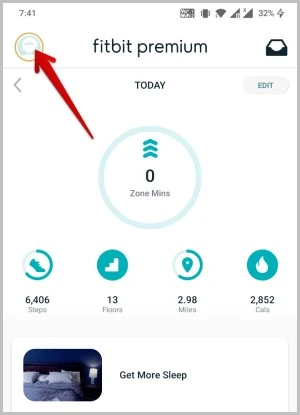
- Select your Fitbit device from the list of connected devices
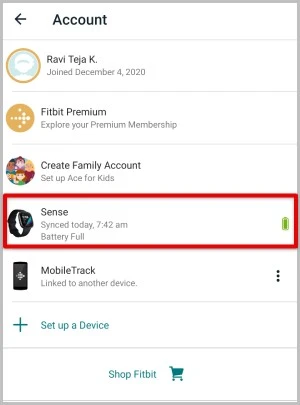
- Scroll down to the “Version” or “Device Info” section.
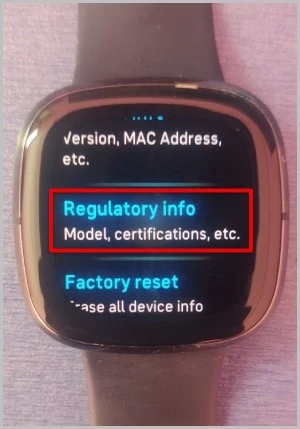
- Here, you can find your Fitbit model number, along with the firmware and hardware versions.
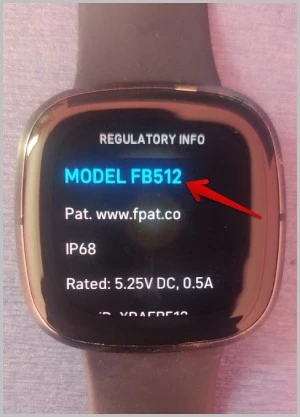
Suppose you don’t have access to the mobile app. In that case, you can also check the device information directly on your Fitbit tracker. Follow these steps:
1. Press the button on your Fitbit tracker to wake it up.
2. Swipe left until you reach the “Settings” option.
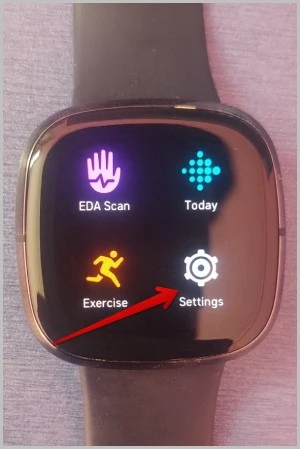
3. Tap “Settings” and scroll down to “About”.
4. you can find your Fitbit model number and other device information here.
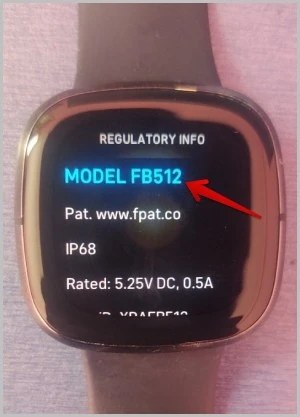
Checking the device information is a quick and easy way to identify your Fitbit model.
Read also >> How to Turn Off Water Lock on Fitbit Inspire 2
Physical Identification of Your Fitbit Tracker
Suppose you need access to the device information or the Fitbit mobile app. In that case, you can still identify your Fitbit model through its physical characteristics. Here are some factors to consider:
| Physical Characteristics | Possible Fitbit Models | |
|---|---|---|
| Form Factor: Does your Fitbit have a rectangular or square shape? | Fitbit Alta, Alta HR, Blaze, Charge, Charge 2, Charge 3, Surge, VersaScreen: Does your Fitbit have a touch screen or a button for navigation? | Fitbit Blaze, Charge, Charge 2, Charge 3, Ionic, Surge, Versa |
| Display: Is the screen colored or black and white? | Fitbit Blaze, Ionic, Versa | |
| Strap: What type of strap does your Fitbit have? | Fitbit Alta, Alta HR, Blaze, Charge, Charge 2, Charge 3, Flex, Flex 2, Inspire, Inspire HR, Surge, Versa |
By considering all of these factors, you should be able to narrow down your Fitbit model and determine which version you have. If you still need clarification, contact Fitbit support for assistance.
How do I tell what Fitbit I have | Using the Fitbit Mobile App
Suppose you have the Fitbit mobile app installed on your smartphone. In that case, it can help you identify your Fitbit model quickly and easily. Here’s what you need to do:
- Open the Fitbit mobile app and log in to your account.
- Press the “Today” tab at the bottom of the screen.
- Select your profile picture in the upper left-hand corner.
- Scroll down and tap “My Devices.”
- Tap on the device you want to identify.
- If you can’t see your device listed, tap “Add a Device” and follow the instructions to pair your tracker.
- Once you have selected your device, you will be taken to a screen that shows its model name and number and the current firmware version.
The Fitbit mobile app is a convenient way to identify your Fitbit tracker and monitor your activity and progress toward your fitness goals. Keep your app up to date to enjoy the latest features and improvements.
Fitbit Model Comparison
You still need to decide which Fitbit model you have. In that case, you can compare your tracker’s physical attributes and features with the available Fitbit models to determine its version. Here are some factors to consider:
| Model Name | Display Type | Heart Rate Monitor | Battery Life |
|---|---|---|---|
| Fitness Tracker | LED Display | No | Up to 5 days |
| Fitness Tracker 2 | OLED Display | No | Up to 7 days |
| Fitness Tracker HR | OLED Display | Yes | Up to 5 days |
| Fitness Tracker HR Plus | OLED Display | Yes | Up to 7 days |
| Fitness Tracker 4 | Color Touchscreen | Yes | Up to 7 days |
Note that this is not an exhaustive list of Fitbit models. However, it covers a range of popular and recent models you may have. By comparing your tracker’s features and physical characteristics with these models, you should narrow down which Fitbit you have.
Popular Fitbit Models and Their Features
Fitbit offers many models that cater to different needs and preferences. Here are some popular Fitbit models and their key features:
| Model | Features |
|---|---|
| Fitbit Charge 4 | Activity and sleep tracking heart rate monitor20+ exercise modesCall, text, and app notifications to 10-day battery life |
| Fitbit Versa 3 | Activity and sleep trackingHeart rate monitor20+ exercise modesCall, text, and app notifications to 10-day battery life |
| Fitbit Inspire 2 | Activity and sleep tracking heart rate monitor20+ exercise modesCall, text, and app notifications to 10-day battery life |
These models are just a few of the many that Fitbit offers. When identifying your Fitbit model, consider the features on your tracker and compare them with the available models to determine which one you have.
Contacting Fitbit Support
If you’ve tried all the methods outlined above and still need to identify your Fitbit model, don’t worry.
Fitbit support is always available to help you out. You can contact them through their website or phone; they will guide you through the identification process.
To expedite the process, ensure you have your unique serial number or other identifying information. Fitbit support will require this information to determine which Fitbit model you own accurately.
Remember, don’t hesitate to reach out for help. Fitbit support is there to assist you with any questions or issues with your device.
Conclusion
Identifying your Fitbit model can be done through various methods, such as checking the device information, physical identification, using the Fitbit mobile app, or comparing it with the available models.
It’s important to remember that different models have different features and specifications, so knowing which model you have can help you get the most out of your device.
Remember: You can get the most use out of your Fitbit and prolong its life by taking good care of it and fixing any problems.
If you still need to figure out which Fitbit model you have, contact Fitbit support for assistance. They can help you identify your tracker based on its unique serial number or other identifying information.
Thank you for reading, and we hope this guide has helped identify your Fitbit model!
FAQs: Which Fitbit do I have?
Q. How to Identify Your Fitbit Model
Check the back of your Fitbit. The model name and model number are usually printed on the back of your Fitbit. The model name is the more user-friendly name of your device, while the model number is a more technical identifier.
Check the Fitbit app. If your Fitbit is already connected to the Fitbit app, you can find the model name and model number in the app. Open the app and go to your profile. Your device name and model number will be listed under your profile picture.
Q. How Do I Know What Fitbit Model I Have
If your Fitbit is already connected to the Fitbit app, you can find the model name and model number in the app. Open the app and go to your profile. Your device name and model number will be listed under your profile picture.
Q. How do I know which Fitbit model I have?
The model name and model number are usually printed on the back of your Fitbit. The model name is the more user-friendly name of your device, while the model number is a more technical identifier.
Q. Is any easiest way to check my Fitbit model?
The easiest way is to check the Fitbit app. Here are the steps on how to do it:
Open the Fitbit app on your phone.
Tap on the profile icon in the top left corner of the app.
Your device name and model number will be listed under your profile picture.
Q. Can I identify my Fitbit model by its size?
Yes, you can often identify your Fitbit model by its size, as different Fitbit models have distinct sizes and shapes. However, size alone may not be sufficient to accurately identify the model, as some models have similar dimensions. It’s also important to consider other physical characteristics such as the shape of the device, the type of display, the presence or absence of physical buttons, and the band’s design.
For a definitive identification, you can check the back of the device where the model name is usually printed. Alternatively, you can check the device’s settings or the Fitbit app for model information.
Q. How to tell what Fitbit you have
Check the back of your Fitbit. Most Fitbit devices have the model name printed on the back. If you can’t find the model name, you can look for the model number. The model number is a 5-digit number that is usually printed on the back of the device, near the battery.
Check the Fitbit app. If you have the Fitbit app installed on your phone, you can open the app and look at your profile. Your profile will show the model name and model number of your Fitbit device.
Look at the packaging. If you still have the packaging for your Fitbit, you can look at the packaging to see the model name and model number.


2 Comments
what model is this Fitbit?
model fitbit “3F15F09850E1”
I think The serial number “3F15F09850E1” corresponds to a Fitbit Charge 4