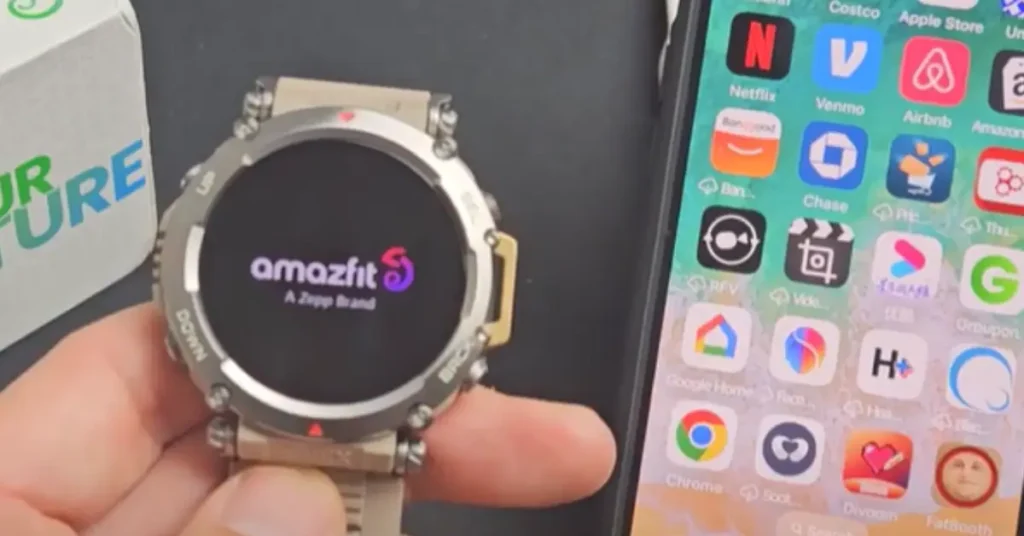If you’ve just unboxed your new Amazfit T-Rex 3, congratulations on owning one of the toughest and most feature-packed smartwatches available today! Whether you’re a fitness enthusiast, outdoor adventurer, or someone looking for a reliable smartwatch, the T-Rex 3 delivers durability and functionality.
To get the most out of your device, here’s a simple step-by-step guide on how to set up Amazfit T-Rex 3 and get it ready for action.
What’s in the Box?
Before we dive into the setup process, let’s take a quick look at what you’ll find inside the box:
- Amazfit T-Rex 3 Watch
- Magnetic Charging Cable
- Quick Start Guide
Double-check that all the items are present. Once you have everything, we can move on to the actual setup.
How to Set Up Amazfit T-Rex 3

Before you begin using the watch, it’s essential to charge it fully for optimal performance. Here’s how to charge Amazfit T Rex 3:
- Connect the Magnetic Charging Cable: Attach the magnetic charging cable to the back of the Amazfit T-Rex 3. The magnets will ensure that it locks in place securely.
- Plug into a Power Source: Use a USB adapter or plug the cable into a power bank or computer.
- Wait for the Charging Icon: Once connected, the screen will display a charging icon. Allow the watch to charge fully for optimal performance during the initial setup.
Once the watch is sufficiently charged, press and hold the physical power button (usually on the right side of the watch) to turn it on. The Amazfit logo will appear, signaling that the watch is booting up.
Download the Zepp App
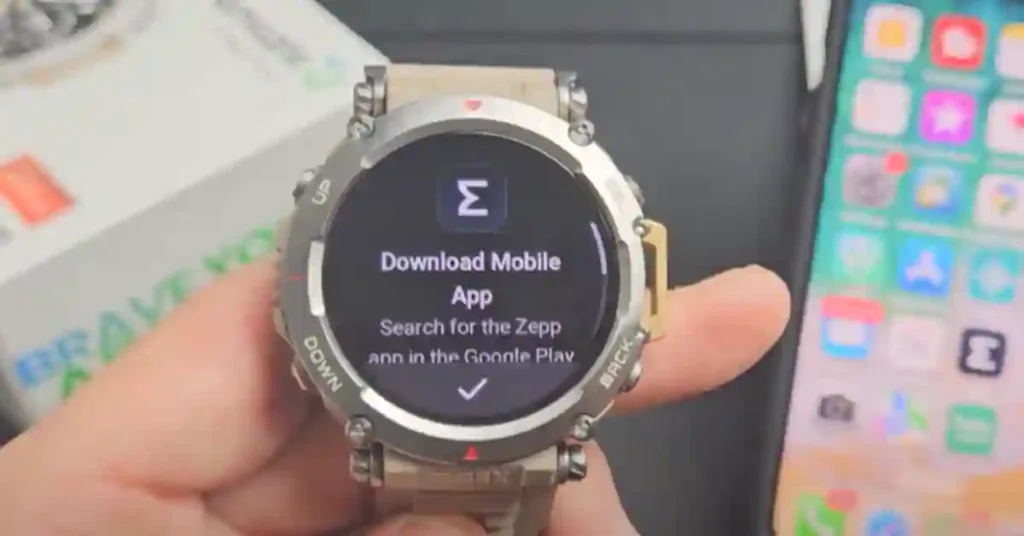
To unlock the full potential of your Amazfit T-Rex 3, you’ll need to pair it with your smartphone using the Zepp app (formerly known as Amazfit). The app is available for both Android and iOS devices.
Here’s how to get started:
- Go to the App Store or Google Play Store: Search for the Zepp app and download it.
- Sign In or Create an Account: Open the app and either sign in with your existing account or create a new one.
- Grant Permissions: The app will request various permissions like Bluetooth, location, and notifications. Be sure to grant these permissions for the best experience.
How to Pairing Your Amazfit T-Rex 3 with Your Smartphone
Once the Zepp app is set up, you can proceed to pair your T-Rex 3 with your smartphone:
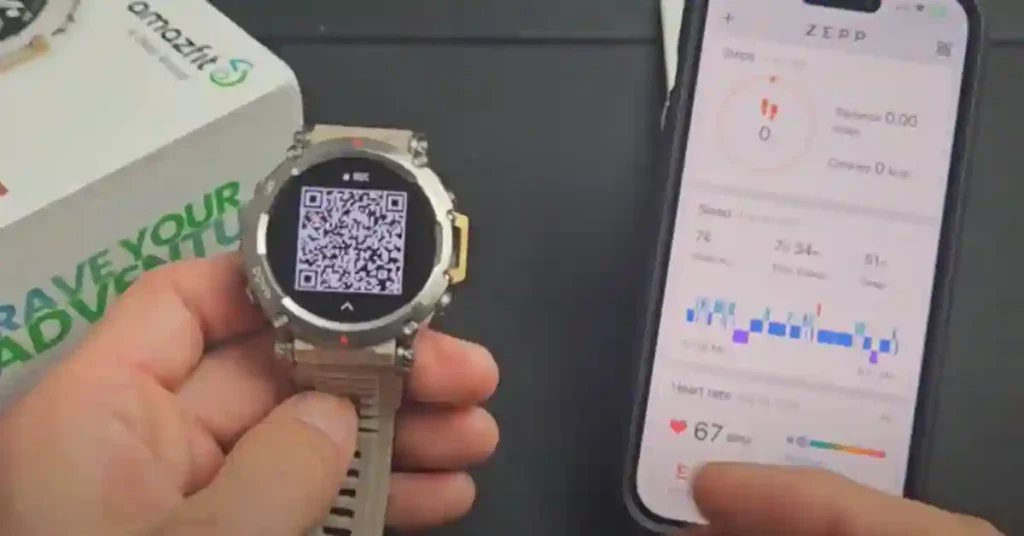
- Turn on Bluetooth on Your Smartphone: Make sure your phone’s Bluetooth is enabled.
- Open the Zepp App: Go to the “Profile” section and tap Add Device.
- Scan for Devices: Choose Watch as the device type, and the app will search for your T-Rex 3.
- Pair the Devices: Once your Amazfit T-Rex 3 appears on the list, select it, and the watch will display a QR code. Use your phone’s camera to scan the QR code, and the pairing process will begin.
- Sync Data: After pairing, the watch will start syncing data from your phone. This will include fitness data, notifications, and settings.
How to Customizing Your Amazfit T-Rex 3
Now that your Amazfit T-Rex 3 is paired with your smartphone, it’s time to personalize it according to your preferences.
- Choose a Watch Face: Within the Zepp app, navigate to the Watch Face Store. You’ll find a variety of watch faces to suit different styles and needs. From minimalistic to feature-packed designs, you can choose one that fits your personality.
- Adjust Settings: Through the app, you can also adjust settings like brightness, sound, and vibration levels. Explore other customizations such as heart rate monitoring frequency and workout detection to optimize your experience.
Using Key Features of the Amazfit T-Rex 3
Once your watch is set up, you can start using its core features:
- Fitness Tracking: Track your daily steps, calories burned, heart rate, and more with the built-in fitness tracking features. The watch supports a variety of sports modes like running, swimming, cycling, and hiking. Simply swipe to the Workout option on the watch and choose your preferred activity.
- GPS and Navigation: The Amazfit T-Rex 3 comes with high-precision GPS to help you navigate and track your routes. Perfect for hikers and runners, the GPS works even in tough outdoor environments.
- Notifications: Stay connected by receiving calls, messages, and app notifications directly on your wrist. You can customize which apps send notifications through the Zepp app, so you’re only alerted to what matters most.
- Health Monitoring: The T-Rex 3 includes advanced health metrics such as heart rate monitoring, blood oxygen (SpO2) levels, sleep tracking, and stress monitoring. These features help you stay on top of your health and make informed decisions about your well-being.
How to Update the Firmware
To ensure that your Amazfit T-Rex 3 runs smoothly and has access to the latest features, regularly check for firmware updates.
- Open the Zepp App: Go to the “Profile” tab, then tap on your connected watch.
- Check for Updates: Select System Updates. If an update is available, follow the on-screen instructions to install it. Make sure your watch is connected to Wi-Fi during the update process.
Troubleshooting Common Issues
Here are a few quick fixes for common setup issues:
- Watch Not Pairing: Ensure Bluetooth is enabled on your phone and that you’ve granted location access to the Zepp app. Restart both your phone and watch if necessary.
- Notifications Not Working: Double-check that notification access is enabled for the Zepp app in your phone’s settings.
Conclusion
Setting up your Amazfit T-Rex 3 is a straightforward process that takes just a few steps. Once paired with the Zepp app and customized to your liking, your T-Rex 3 becomes a powerful tool for fitness, health tracking, and outdoor adventures.
Make sure to explore all the features and stay updated with the latest software to get the best performance from your new smartwatch. Enjoy your journey with the Amazfit T-Rex 3!
Also See :- Amazfit T-Rex 3 Review: 27-Day Battery, 170+ Sports Modes Tested