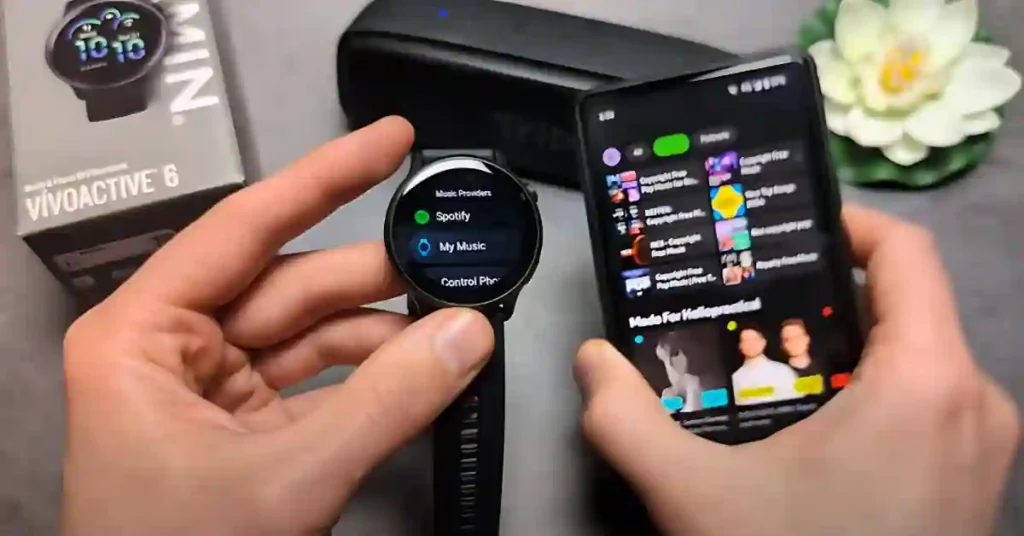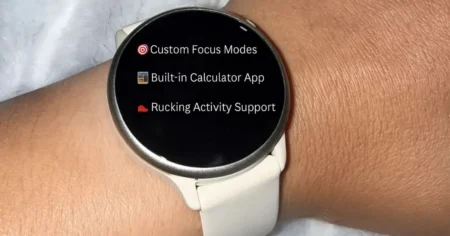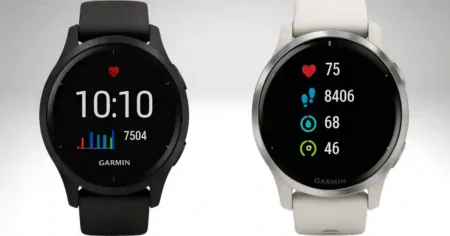Use Spotify on Garmin Vivoactive 6 by connecting your Spotify Premium account, downloading playlists, and controlling playback directly from your watch.
So, you’ve just unboxed your Garmin Vivoactive 6, and now you’re wondering—can this smartwatch jam to your favorite tunes?
Absolutely! In fact, with the right setup, you can even leave your phone at home and still enjoy a music-filled workout or commute.
Whether you’re a die-hard Spotify fan or just looking to load up MP3s, here’s your complete guide to getting music working on your Garmin Vivoactive 6, with a special focus on how to use Spotify.
Can You Use Spotify on Garmin Vivoactive 6?
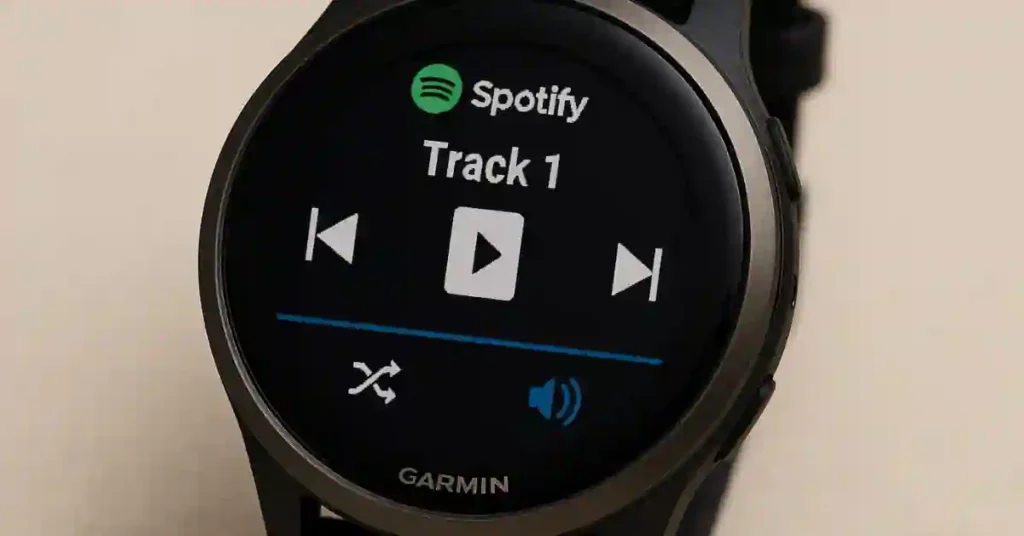
Short answer: Yes—but with a Premium account.
Spotify integration on Garmin Vivoactive 6 allows you to download playlists and control music from your wrist, but only if you’re subscribed to Spotify Premium.
Unfortunately, you won’t have access to this feature if you’re using the free version. The watch will not stream Music from Spotify for Free.
No Premium? No problem—keep reading for some cool alternatives!
How to Set Up Spotify on Garmin Vivoactive 6
Let’s dive into the steps to get Spotify working on your Vivoactive 6.
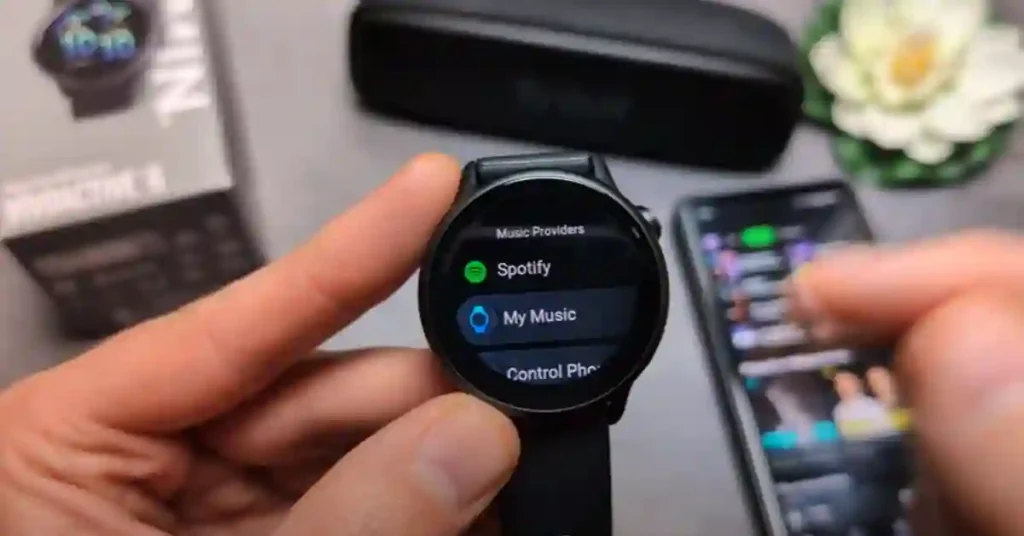
Access Music Settings on the Vivoactive 6
Start by accessing your watch’s music settings:
- Press the power button.
- Go to Settings > Music.
- Tap Music Providers.
- Select Add Music Apps.
Install Spotify or Other Music Apps
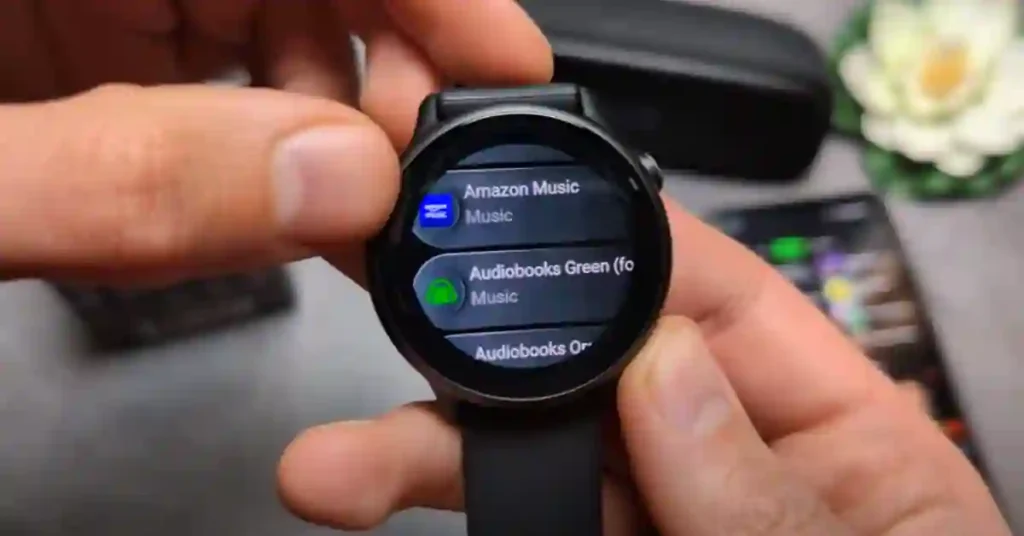
- Once you tap “Add Music Apps,” look for Spotify in the list.
- Can’t see it? Ensure your watch is connected to Wi-Fi and your Garmin Connect app is up to date.
- Select Spotify to begin installation.
Bonus tip: You’ll also see Deezer and Amazon Music—great Spotify alternatives!
Log Into Your Spotify Premium Account
After selecting Spotify:
- A prompt will appear on your phone to log in.
- Sign in using your Spotify Premium credentials.
- Agree to Spotify’s Terms of Service.
- Once logged in, the app will sync and become active on your watch.
⚠️ Reminder: This will not work with a free Spotify account.
Alternatives to Spotify on Garmin Vivoactive 6
If Premium isn’t your thing, don’t worry—Garmin has you covered.
Using Internal Storage for Offline Music
The Vivoactive 6 has 8GB of storage—plenty for a personal music library. You can upload MP3s directly from your computer.
How?
- Connect your watch using the USB charging cable.
- Your computer will recognize it as a storage device.
- Drag and drop your MP3s into the “Music” folder.
Other Supported Music Services
Not a Spotify user? Try these:
- Deezer
- Amazon Music
- Audiobooks.com
These apps also allow for offline music storage, depending on your subscription.
How to Use the Music Player on Vivoactive 6
With your music source ready, it’s time to press play!
Choose Your Music Source
Head back to Settings > Music, and choose between:
- Spotify
- My music (for uploaded files)
- Amazon/Deezer, if installed
Connecting Bluetooth Headphones
To enjoy wireless listening:
- Turn on the pairing mode on your headphones.
- On the watch: Go to Settings > Bluetooth > Pair New Device.
- Select your headphones from the list.
Spotify Interface on Vivoactive 6
Spotify on the Vivoactive 6 is user-friendly:
- Scroll through playlists
- Select and download songs for offline play
- Use big, clear icons for easy control while running or walking
Playback Controls
Once the music’s playing, here’s what you can do:
- Adjust Volume
- Play/Pause/Skip
- Shuffle or Repeat
- Switch Providers on the fly
- View Playlist Info
Important Notes About Spotify on Vivoactive 6
Before you go full DJ mode, here are a few things to remember:
- Use the same Spotify account on your phone and watch.
- Only Spotify Premium accounts can sync playlists.
- Playlist syncing must be done via Wi-Fi.
FAQ About Spotify & Music on Garmin Vivoactive 6
Does Garmin Vivoactive 6 support Spotify Free?
No, you need a Spotify Premium account for the watch to support Spotify.
How much music can I store on the Garmin Vivoactive 6?
The Vivoactive 6 has 6GB usable storage (of 8GB total), holding about 1,200-2,000 MP3 songs (3-5MB each). Higher-quality files take more space.
Final Thoughts: Spotify & Music on Garmin Vivoactive 6
Garmin Vivoactive 6 is more than just a fitness tracker—it’s your DJ on your wrist. With Spotify Premium, you can download playlists and control them directly from your watch. Would you prefer to go with the no-subscription route? Just upload your music files and enjoy.
While Spotify’s Premium-only access is a bummer for some, Garmin’s flexibility with storage and other music apps makes the Vivoactive 6 a music-friendly smartwatch either way.
So gear up, connect your headphones, and hit the play button—your soundtrack awaits! 🎶
Enjoying your Garmin journey? Bookmark this blog and check out our other how-to guides for tech and fitness lovers.
Also See:- Garmin Vivoactive 6 Hands-On Review: Ultimate Smartwatch for Runners